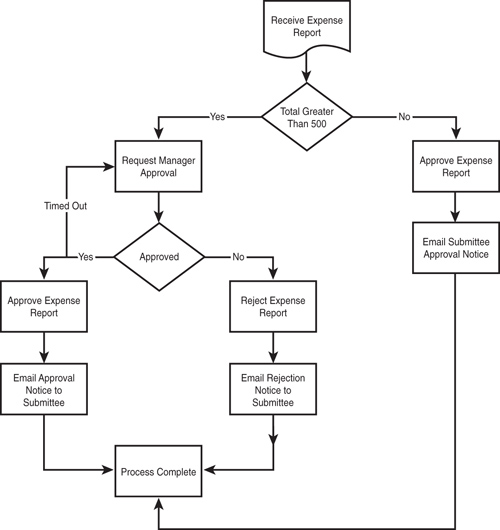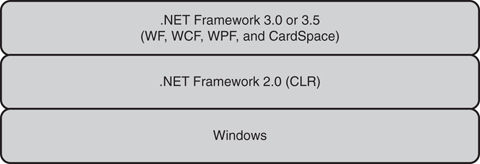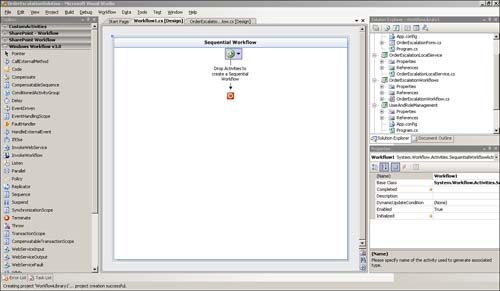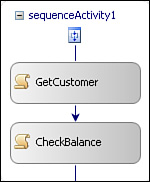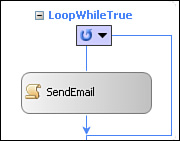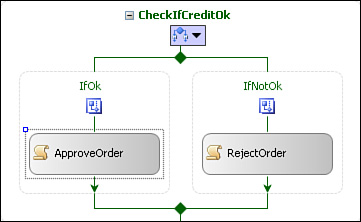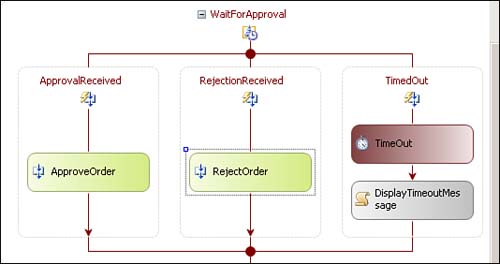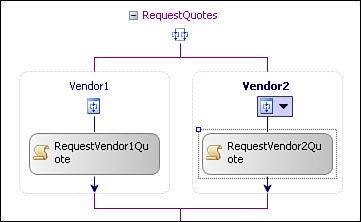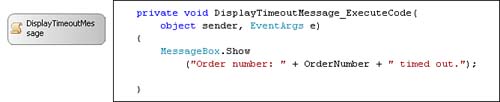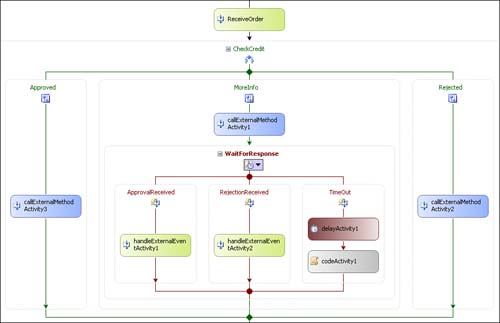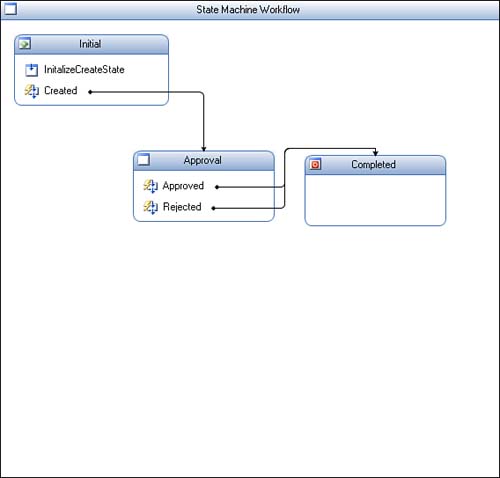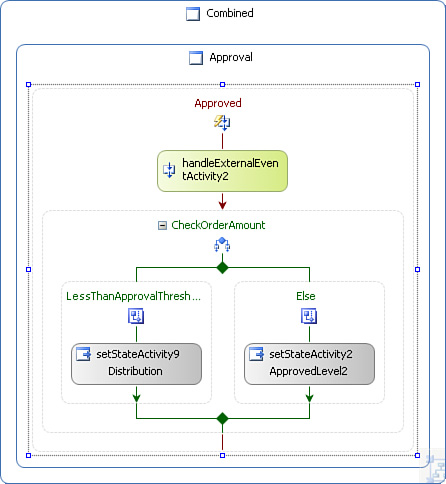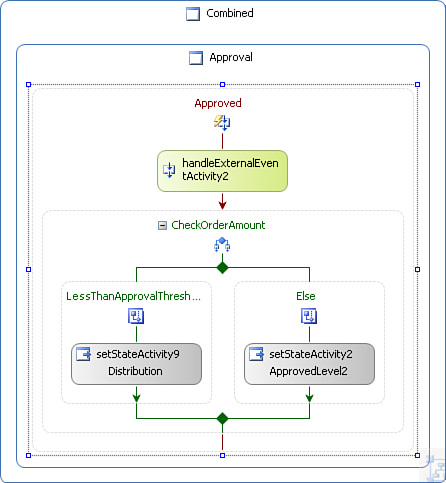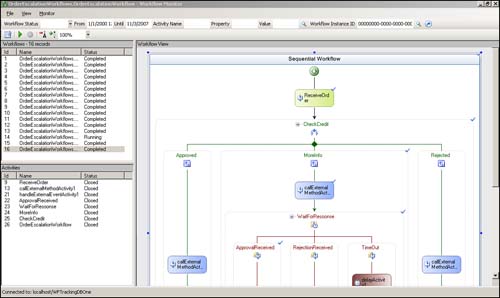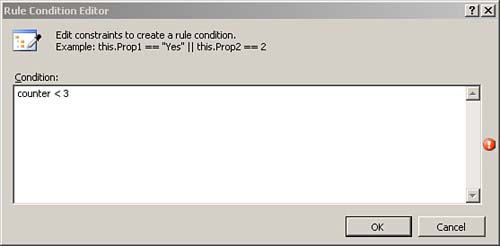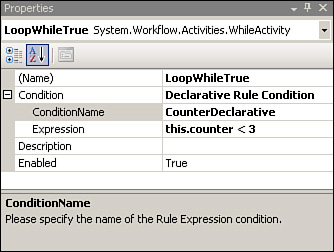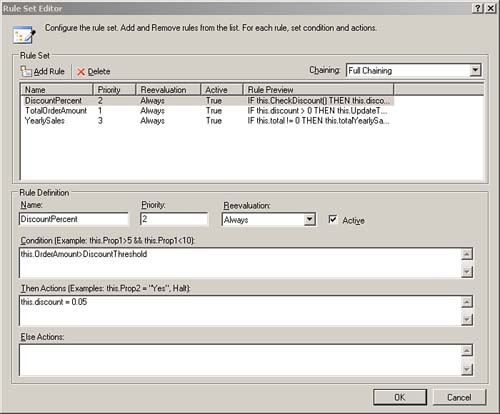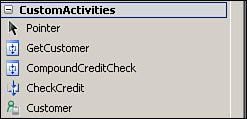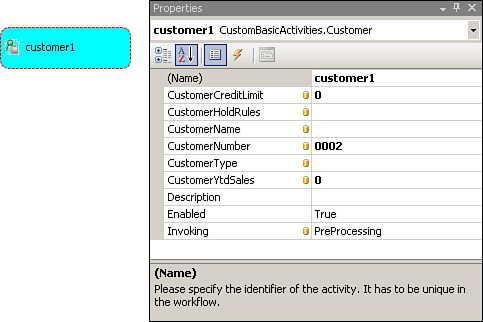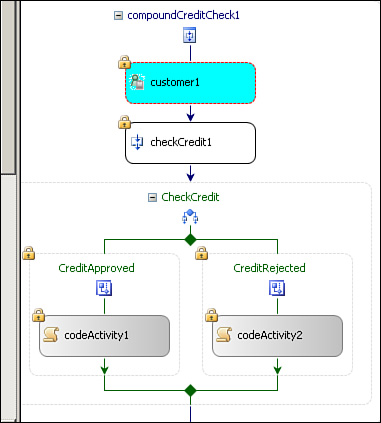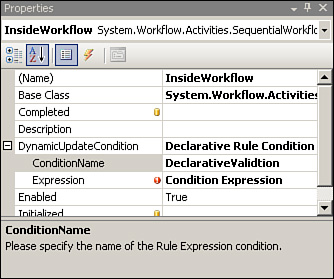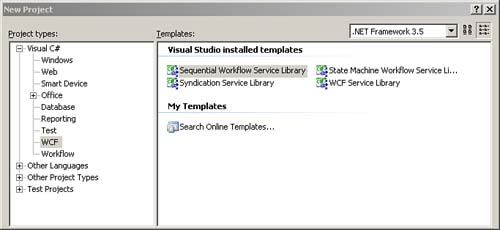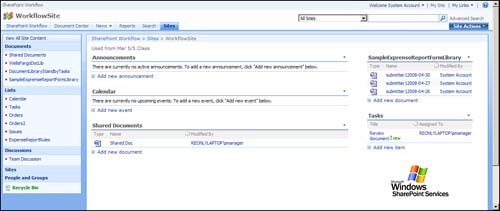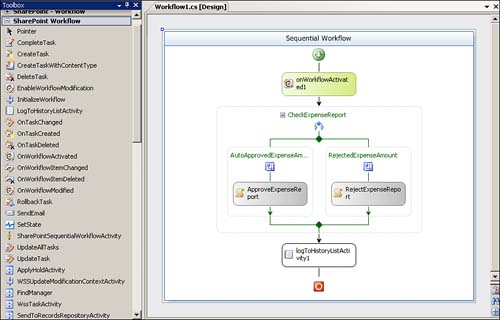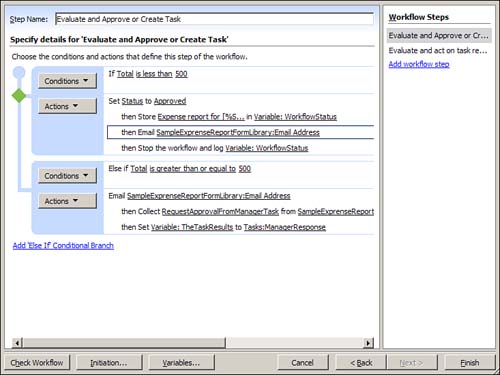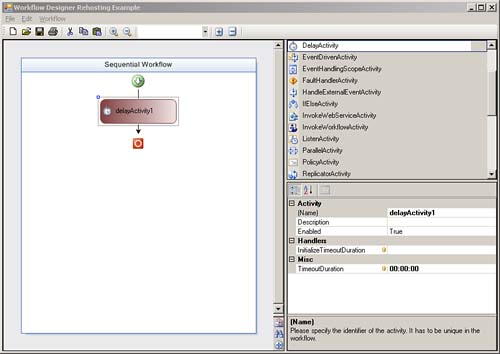Hour 1 Understanding Windows Workflow Foundation
What You’ll Learn in This Hour:
![]() What workflow is in general
What workflow is in general
![]() What Windows Workflow Foundation (WF) is
What Windows Workflow Foundation (WF) is
![]() The main components of WF one-by-one
The main components of WF one-by-one
![]() Installation instructions and requirements
Installation instructions and requirements
This hour begins with a general description of workflow because many definitions exist. It then covers Windows Workflow Foundation (WF), first with an overview and then by diving into many of its main elements. Finally, it provides installation instructions and requirements to get you ready for the next 23 hours that are packed full of hands-on exercises.
This section provides a general overview of workflow and related topics. In addition to offering a general overview, it is intended to give you an understanding of Windows Workflow Foundation’s goals as you continue through this hour and the rest of the book.
Workflow is another overloaded technological term. One reason for this is that its meaning has been defined by companies with a vested interest that it matches the features of their products. Another reason is that it is commonly bound to current technology capabilities. These reasons prevent it from being objectively defined. A workflow is logic—consisting of one or more steps that are predicated by one or more conditions—that a system or person must perform to complete a function. Because the logic or process automated by a workflow generally consists of more than one step that may occur over a period of time, it must track the state of the overall process. Here are some examples of workflows: an order process, an expense report, and rescheduling a missed meeting.
The order process is almost always automated using a traditional computer language. Its control flow is supported through if, while, foreach, and other statements in the C# language. The expense report may be automated using a traditional computer language or a workflow product with a graphical designer. The rescheduling is almost always performed manually. All of these are workflows, or logic. Why, then, are they automated differently? Expense reports are generally routed and escalated to people that must act on them. These touch points are called human intervention. Workflow systems are generally well suited at handling these scenarios that call for human intervention. Therefore, systems with prevalent human intervention are prime workflow system targets. The rescheduling is not automated, or rarely, because for the most part, systems are not yet ready to automate these types of tasks.
Both the order and expense report would generally have lifetimes that span hours, weeks, or months. Therefore the system used to automate them must be able to track their progression, or state. Rescheduling a meeting may only require logic to change the meeting, unless it must also await confirmations. In short, workflow consists of both logic and managing the process state.
A sample expense report workflow can make concrete some of the concepts about process discussed so far. Figure 1.1 illustrates a simplified workflow. The process is described directly following the figure.
The workflow receives an expense report and checks the amount; if it is less than or equal to $500, the expense report is approved. Otherwise, manager approval is required. The workflow then removes itself from memory to free resources, and the workflow product waits for the response. The manager may either approve or reject the expense report. In either case, the workflow product reactivates the workflow. If the manager approves, the expense report is marked approved and an approval email is sent to the submittee. If the manager rejects, the corollary rejection process occurs. If the manager does not approve in time, the timeout option is triggered and manager approval is rerequested, which is depicted in the line going back to the Request Manager Approval shape.
Let’s look at some of the benefits gained by using most workflow systems to automate this process:
![]() Design-time transparency—It is clear what the expense report process does just by looking at it.
Design-time transparency—It is clear what the expense report process does just by looking at it.
![]() State management—The workflow system manages keeping track of the current step, removing the process from memory when waiting for manager approval, and going back to the approval step when required. A workflow system provides these state management features for you. In contrast, a process automated via a traditional computer language generally requires the developer to create tables and fields to manage the state themselves.
State management—The workflow system manages keeping track of the current step, removing the process from memory when waiting for manager approval, and going back to the approval step when required. A workflow system provides these state management features for you. In contrast, a process automated via a traditional computer language generally requires the developer to create tables and fields to manage the state themselves.
![]() Runtime transparency—The workflow system can also visually show the current step and the execution path of the process. This feature is generally referred to as tracking (you will learn more about it in the “Tracking” section of this hour).
Runtime transparency—The workflow system can also visually show the current step and the execution path of the process. This feature is generally referred to as tracking (you will learn more about it in the “Tracking” section of this hour).
Many think that there is no way to graphically model application logic because any complex process will have so many control flow statements the diagram will be unreadable, eliminating the promised transparency. A process automated with a graphical workflow application should be self-describing. It should serve the same benefit that a flowchart currently supplies (or at least most of it). Just as a flowchart does not include every single control flow statement, neither should a graphical workflow. Figure 1.1 provides a solid understanding of the process without detailing every control flow statement or diving into the individual steps. Some of the detail held is not relevant to understanding the process and does not need to be added to a workflow at all. Other steps, such as approve order, may be their own workflows with their own detail. They still show on Figure 1.1 as one step, which is appropriate because the details of the expense report approval step aren’t needed to achieve a general understanding of the expense report process.
Workflow is also frequently segmented along in-application, human, and integration lines. Traditional languages, like C#, are generally associated with in-application workflow. Human workflow systems arose from the desire to better support human-centric scenarios. Integration systems or integration-centric workflow systems arose from the need to better automate integration scenarios using dedicated integration systems. Let’s look a little closer at the human- and integration-centric workflow and the tools created to support them, because they are the roots of modern workflow systems.
Human workflow generally describes processes that require substantial human involvement and escalation. Human processes are also frequently nonlinear. A proposal, for example, may go to final approval only to be sent back to initial approval. Tasks and forms to request feedback are critical components of human workflow systems. The tasks and forms will generally be delivered to the requisite people via email, as Outlook tasks, or via a portal (such as SharePoint).
Integration-centric workflow systems are frequently used when connecting systems. Deciding whether an order should be added to SAP that is received from Microsoft CRM, for instance, may require a number of validations, such as whether all the required fields are filled out. These validations are logic, and logic is workflow.
Human workflow systems generally have better form and task support, and integration-centric ones generally process faster and have better transactional support. Although traditional computer languages are still used to automate many human and integration workflow scenarios, these other purpose-built systems have arisen as alternatives.
The purpose of a business process management system (BPMS) is to create a system that manages processes more completely than human workflow and integration workflow systems and traditional computer languages. There are largely two, potentially overlapping, paths to this process completeness. One is to combine the strengths from human workflow and integration workflow systems. In the previous Microsoft CRM to SAP integration example, a BPMS could be used to integrate the systems and then call on its human workflow support to request human intervention in case of an exception.
The second path is application life cycle and human workflow driven. The application life cycle features generally include tools to deploy the process. Strong monitoring tools are frequently referred to as business activity monitoring (BAM). BAM builds multiple graphical views, portal integration, and business intelligence integration on top of tracking (mentioned in the “A Sample Expense Report Workflow” section) to provide enhanced analysis and monitoring of running processes. BPMSs sometimes allow running processes, such as an order, to be changed. An additional approval step, for instance, could be added to an order. Depending on their roots, human workflow or integration, a BPMS will generally be stronger at either human or system workflow. The human workflow element is gaining market momentum as the ability to interject people into processes is key to increased flexibility, a BPMS staple.
BPMSs also promise businesses better visibility into their processes. That the processes are graphically created and therefore visible combines with BAM to help achieve this visibility. They also frequently promise that business analysts can use their design tools to create processes without IT assistance.
Many BPMS proponents predict that a BPMS is a better way to do all workflow, including in-application. A mass move to using a BPMS for all workflow hasn’t occurred, although this idea has attracted much interest and this may change.
This is one perspective of workflow and BPMSs. If you are interested in learning more or gaining additional information, Wikipedia is a good place to start.
Windows Workflow Foundation (WF) is part of the .NET Framework 3.0 and 3.5. The .NET Framework 3.5 is a newer version of the .NET Framework 3.0. Both the .NET Framework 3.0 and 3.5 are add-ons to the 2.0 Framework (see Figure 1.2). Neither replaces the 2.0 Framework. They simply add new namespaces that make up WF, Windows Communication Foundation (WCF), Windows Presentation Foundation (WPF), Windows Cardspace, and other new features.
WCF unifies Microsoft’s current messaging technologies: web services, .NET Remoting, and Enterprise Services/Com+ .WCF is significant to WF because it provides a resilient way for WF to communicate with other applications, inside and outside of the firewall. Hour 19 covers WF and WCF integration.
WPF is Microsoft’s new forms technology that looks to unify and improve on its current web and Windows forms capabilities while simultaneously adding multimedia and other features. WF and WPF can both be created using the same markup language, XAML (described in the “XAML Workflows and Serialization” section of this hour), which may prove interesting when creating applications that utilize both.
Windows Cardspace is Microsoft’s new consumer-oriented authentication technology and has no underlying connecting to WF.
WF is very similar across the 3.0 and 3.5 Framework versions. The main difference across framework versions is there are two WCF modeling activities in WF 3.5 that are not in 3.0 (covered in Hour 19 “Learning WF–WCF Integration”).
All applications have workflow, no matter how they automate it. Many applications also look to offer tools to allow others to build custom workflows on top of their product. WF’s goal is to support both of these scenarios and do so at mainstream scale. If you are building an application on Windows that tracks orders, it is WF’s goal to power this workflow. It doesn’t matter if it is an ASP.NET, Windows Forms, Windows Service, or other application. If you are building a platform, like SharePoint, where people build their own custom workflows on top of it, WF’s objective is to provide the tools for this as well. WF also intends to serve all three types of workflow: in-application, human, and integration-centric. WF includes all the foundational elements to create all three types of workflow.
WF must play well with others if it expects other applications to use it to power their workflow and potentially to permit custom workflows to be built with it on their platform. WF has to offer its services in such a way that the applications can use its services and cannot make assumptions about what elements will be available to the application. For instance, if WF is hosted (called from) in a Windows Forms application on a client, there may not be access to SQL Server. It therefore cannot build a hard dependency on storing idled workflows to SQL Server.
These higher-level functions, such as where to store idled workflows, how and if tasks should be stored, and functions such as BAM, are up to the host application to implement, as needed. An application using WF for in-application workflow support, for instance, may not need BAM. The host application can generally start from one of WF’s building blocks to add higher level functionality. The host, for instance, can choose to use WF’s persistence service that stores idled workflows to SQL Server out-of-the-box (OOB), or with minimal effort to another medium, such as Oracle. Likewise, the host can build on WF’s tracking service to supply BAM. It is critical to WF that these building blocks are extremely powerful so that it will be embraced by other products looking for workflow support. Therefore, many WF features may not include the final user interface, but they will be based on an extremely strong infrastructure, as both the persistence and tracking services are.
SharePoint provides a fully functional WF host, as described in the “SharePoint Workflow” section of this hour. Many use SharePoint’s WF implementation just for its hosting capabilities, even those not interested in SharePoint. Microsoft CRM also provides a host. Microsoft is in the process of building a “generic” host based on the combination of WF and WCF. WCF hosting of WF was added in the .NET Framework 3.5. Going forward, this tandem is likely to form a standard host that can be used by any Windows application that chooses to employ workflow functionality. Third parties, such as K2 BlackPearl, have also built hosts on top of WF.
By the end of this hour you will have a better understanding of the rich and powerful capabilities WF offers to create workflow applications and products. These concepts will be expanded on throughout this book.
Next, let’s look at the fundamental pieces of WF.
Activities are the unit of design and execution in WF. WF comes with a set of modeling constructs that it calls activities and a workflow designer (see Figure 1.3). The activities are dragged and dropped from the toolbox onto the workflow designer. The properties of the activities are then set. A workflow is the composition of the activities placed on the workflow designer.
WF ships with approximately 30 activities. It calls these activities the Base Activity Library (BAL). The activities are largely segmented as follows: control flow activities, activities that facilitate data exchange between the workflow and the application running the workflow (a Windows Forms application, for example), one that permits arbitrary code to be written, and another group that supplies exception handling.
The control flow activities include a Sequence activity that is a shell for other activities. It is equivalent to {} in C#. It is a block where activities may be added. A Sequence activity can hold a tree of activities, as you will see in Figure 1.10 when its sequential workflow cousin is discussed. Figure 1.4 shows a Sequence activity that contains two other activities.
The While (Figure 1.5) activity loops while the condition associated with it remains true. There is a condition not seen in the figure. Conditions are discussed in the “Rule Capabilities” section of this hour.
The IfElse (Figure 1.6) activity holds one or more branches that are each governed by a condition. The first branch to return true is executed; no other branches are executed.
Another control flow activity is the Listen (Figure 1.7) activity that allows two or more branches to be added that each wait for an external event. The left branch, for instance, may wait for approval and the right branch for rejection. A timer may also be placed in a Listen activity branch. The branch that receives the first event executes unless the timer goes off first, in which case the timer branch executes. The Listen activity supports a prototypical workflow pattern to wait one or more responses and then timeout if response is not received within a specified duration.
A Parallel activity executes two or more branches concurrently. (Branches are actually executed in an interleaved fashion as described in Hour 8, “Working with Parallel Activities and Correlation.”) The Parallel (Figure 1.8) activity will wait for all branches to complete before completing.
Advanced control flow activities include the Replicator activity, which can process a number of elements specified at runtime and can do so in serial or parallel. It is similar to the C# foreach statement with the additional capability to process in parallel as well as sequentially. This activity is critical to document approval and other scenarios that have different numbers of approvers on different instances and therefore require the number of approvers to be specified at runtime. The EventHandlingScope activity is similar to a Listen activity but it allows the events to be received multiple times. The combination of the Replicator and EventHandlingScope activities power much of the OOB SharePoint workflows that require the number of participants (approvers) to be specifiable at runtime and must be changeable throughout the workflow life cycle.
The data exchange activities include CallExternalMethod and HandleExternalEvent. The first is used to send data from the workflow to the application running the workflow (the host). The latter allows data to be sent from the host to the workflow. There is also a set of activities to expose a workflow as a web service (WebServiceOutput and WebServiceInput) and call a web service from a workflow (InvokeWebService). Finally, Send and Receive WCF activities exist that can be used only with .NET 3.5. The Send activity is used to connect to a WCF endpoint (or any compatible endpoint) from a workflow. The Receive activity is used to expose a workflow as a WCF Service.
The Code (Figure 1.9) activity points to a handler with standard .NET code. It can be used to add custom functionality to a workflow, although in many cases it is better to use a custom activity, as discussed in the upcoming Custom Activities section.
WF ships with OOB support for three styles of workflows: sequential, state, and data. The third, data, is powered by an advanced control flow activity called the ConditionedActivityGroup that can be placed on both sequential and state machine workflows. It is not a standalone workflow style like the other two. It is included here as a separate workflow style because it is well suited for certain types of processes, as you will soon see. It is therefore sometimes referred to as an activity and at other times as a workflow.
Let’s first start with sequential workflows (Figure 1.10), which is summarized following the figure.
A sequential workflow, like a Sequence activity, serves as a container for a tree of activities. A sequential workflow lays out a process in a linear form from top to bottom. It is similar to a flowchart. The general convention is that sequential workflows are best suited for processes that have a linear path and that are not highly dynamic. The notion is challenged because advanced control flow activities (like the Replicator, EventHandlingScope, and ConditionedActivityGroup that you will learn about shortly) allow sequential workflows to handle some highly dynamic processes. All three styles of workflow are covered, so you can make your own decision.
The process begins with receipt of an order. It is then automatically approved, sent down the more information required path, or automatically rejected. If more information is required, it waits for manual approval or rejection with an option to timeout. As you can see, the process starts at the top, then branches, and continues to move down until completion. Sequential workflow coverage begins in Hour 2, “A Spin Around Windows Workflow Foundation.” You will also want to look at many other hours that cover the different activities because it is these activities, placed on the sequential workflow, that dictate the workflow’s behavior.
State machines are a very common modeling technique—for creating both executing programs and static diagrams—built on process milestones and events. State machines are largely predicated on the notion that processes are dynamic and take many divergent paths to completion. This is why state machines are frequently associated with human-centric processes. In fact, one reason WF proclaims to have the capability to support human workflow is that it includes state machine workflow modeling. Figure 1.11 illustrates a state machine workflow. Directly following the figure is a description.
The business milestones are the states (Initial, Approval, and Completed). The events are the text within the states (Approved, Rejected). This means that in the Approval state both the Approved and Rejected event may be received. The lines from the event to the state represent the transition that occurs when that event is received. For example, when the Created event is received and the workflow is in the Initial state, the workflow transitions to the Approval state. When either the Approved or Rejected event is received in the Approval state, the workflow transitions to the Completed state. It would be just as easy to send the workflow back to the Initiation state from the Approval state if necessary. Processes with many states and many possible gyrations are solid state machine workflow candidates. No prescribed order exists. Each state is autonomous and equally accessible. Hours 6 and 7 describe creating state machine workflows.
Behind each event is a Sequence activity that holds the activities that process the work for the selected event. Figure 1.12 shows the sequential logic executed when the Approved event is selected. In essence, a state machine workflow is an inverse sequential workflow. The events are on top and the sequential logic embedded when using a state machine workflow. In a sequential workflow it is the opposite. Look at the sequential workflow and you will see the Listen activity and event embedded in the sequential logic.
The activities behind the events are actually slightly constrained Sequence activies, as you will learn in Hour 6.
The ConditionedActivityGroup (CAG) activity is an advanced control flow activity that can be placed on either a sequential or state machine workflow. From a process standpoint it can be viewed as an alternative style of workflow to the better-known sequential and state machine styles. Generally, sequential workflows are recommended for deterministic processes that have a well-defined beginning and end. State machine workflows are best suited for dynamic processes that iterate through states without a guaranteed order. Data-driven workflows, on the other hand, are best suited when the data determines the process execution order. Many pricing and promotional algorithms exist that may not execute a branch based on the data at the beginning of a process, but will do so later when other parts of the process change the data the branch depended on. For instance, the order may not be subject to a discount until after tallying the line items.
Depending on your needs, the CAG activity may be the only activity on a sequential workflow. In this case, all your child activities will be embedded in the CAG, and you will have created a data-driven workflow. In other cases, you may embed a CAG into a larger sequential or state machine workflow. In this case, only a subset of your workflow will be data driven.
The CAG (Figure 1.13) has three lanes. Each lane will execute one or more times during the lifetime of the CAG. The lanes execute when their When condition is true during the CAG lifetime (lanes with no When condition execute exactly once). The CAG is covered in Hour 11, “Creating Data-Driven Workflows.”
Hour 2 begins covering sequential workflows. State machine workflows are covered in Hours 6 and 7. The CAG is covered in Hour 11. However, workflows are a composition of activities, so you will need to be familiar with the OOB activities, custom activities (covered in the forthcoming “Custom Activities” section of this hour), and other WF functions to create workflows of any type. These topics are interspersed throughout the book.
WF is not a standalone application. WF is an engine that executes workflows on behalf of a host application. A Windows Forms, ASP.NET, Windows Service, or other Windows application starts the workflow engine running. The host application is then responsible for managing the life cycle of the workflow engine. The host application must remain active while workflows are running and communicate with the workflow engine. If the host application terminates while workflows are running, they will stop running. The host application needs to know the status of workflows the workflow engine is running on its behalf. It achieves this by subscribing to a number of events the workflow engine makes available to it. Three of the most common are completed, terminated, and idled.
The completed event is fired when a workflow completes processing successfully. The terminated event is fired when the workflow completes unsuccessfully. The idled event means the workflow is not complete but inactive. The workflow in Figure 1.10 would enter the idled state when waiting for a response. In a state machine workflow, the only time the workflow is active is when processing the logic behind an event (Figure 1.12). At other times, it is idle waiting for the next event.
How do the workflows receive events if they are idle? This is the job of the workflow engine. It passes the incoming event on to the correct workflow instance. If the workflow is idle, the workflow engine will reactivate it first. This is important because many workflows run for hours, days, or longer. They are generally active only for very short bursts during their lifetime.
In addition to being embeddable in different hosts, the workflow engine must also be configurable to meet the needs of different host applications. For example, when a workflow idles, it should be serialized and stored in a storage medium. If not, a server would hold countless workflow instances over their entire lifetimes. This would devastate scalability and be very risky. If the server went down, the workflows would be lost because they are in memory. This is actually the default behavior of WF because it is not aware of the hosts’ needs or capabilities. There may be some scenarios where all workflows have very short life cycles, and no need exists for storage during inactivity. In some environments, such as client scenarios, no SQL Server is available to store the current state of the workflow. For these reasons, WF ships with a number of pluggable services that can be added to the runtime as needed. WF ships with a SQL Server persistence service that can be added. When the persistence service is added, idle workflows are saved to SQL Server. This meets the first criteria—that the service should be available when necessary. It does not meet the second criteria—that the storage medium the workflow is saved to should be flexible. The second option requires extending the base persistence service. It is not available OOB but is an anticipated extensibility point and can be done in a straightforward manner.
Hosting in WF requires starting the engine, choosing which runtime services to add to the runtime, and subscribing to the events you are interested in.
The WorkflowRuntime type in the System.Workflow.Runtime namespace is the workflow engine. The following code demonstrates instantiating the workflow engine (WorkflowRuntime type), adding the persistence service to it, subscribing to the closed event, and starting the workflow engine. This code would be the same regardless of whether the workflow engine was hosted from a Windows Forms, ASP.NET, Windows Service, or other application.
WorkflowRuntime workflowRuntime = new WorkflowRuntime( );
workflowRuntime.AddService(sqlPersistenceService);
workflowRuntime.WorkflowCompleted +=
new EventHandler<WorkflowCompletedEventArgs>
(workflowRuntime_WorkflowCompleted);
workflowRuntime.StartRuntime( );
Hosting is covered in Hour 3, “Learning Basic Hosting,” and Hour 17, “Learning Advanced Hosting.”
Tracking allows workflow information to be extracted from running workflows. The information is usually saved to a storage medium for monitoring or analysis. Tracking is not added to the WF runtime in its default configuration; it is an optional, pluggable runtime service (just as the persistence service is). WF ships with a SQL Server tracking service that stores running workflow information to SQL Server. If you need to store the information in a different storage medium, you can customize the tracking service to do so. WF also ships with the WorkflowMonitor SDK sample that reads the information in the SQL Server tracking database and graphically displays it. Figure 1.14 shows a running sequential workflow graphically displayed (the same one displayed at design time in Figure 1.10). The checkmarks illustrate which activities executed. The left pane allows you to select the workflow model and specific instance you are interested in. There is also a filtering mechanism at the top that can be used to select which workflows to show.
WF’s very powerful tracking capability is used to extract the tracking information from running workflows. The information can be stored to any medium. WF’s SQL Server tracking service is used to store the information to SQL Server. Then the WorkflowMonitor SDK application is used to graphically display and interact with the information that is extracted from the workflow and stored in SQL Server.
If the objective were to compare orders to target and display pie charts and trigger alerts for problem orders, another front-end application would be developed to do this. A BPMS would generally have more tools as part of its BAM offering that simplify developing user interfaces that show workflow information in analytical formats. WF’s focus is to make sure the information can be extracted and not on the tools that control the output, although the WorkflowMonitor application is useful in and of itself.
Tracking is covered in Hour 13, “Learning to Track Workflows.”
WF has two types of rules, and it stores rules in two different formats. The first type of rule, a conditional rule, is bound to a control flow activity and is used to determine how the control flow activity processes. For example, which branch of an IfElse activity should execute? The second type of rule in WF, a RuleSet, executes a collection of rules and adds prioritization, reexecution, and other capabilities to the collection of rules.
The next sections look at conditional rules first in both formats and then at RuleSets.
The While and IfElse activities covered in the “Standard Modeling Activities” section are both governed by conditional rules. The While activity’s Condition property holds a rule that determines whether the While activity should continue iterating. Common conditions in a While activity are counter < 3 or IsValid = true. In the first example, the While iterates until the counter value is 3 (or more). In the second example, it iterates while IsValid is true. The While activity’s Condition property is evaluated at each iteration to determine whether it should continue iteration. The Condition property can be set as a Declarative Rule Condition or as a Code Condition. Declarative Rule Conditions can be created using the Rule Condition Editor and are stored in an XML format in a .rules file. Figure 1.15 shows the Declarative Rule Condition being created in the Rule Condition Editor.
Figure 1.16 shows the While activity Condition property set to Declarative Rule Condition and pointed to the rule created (named CounterDeclarative) in Figure 1.15. The CounterDeclarative Declarative Rule Condition is now bound to the While activity Condition property, which ensures iteration will stop when counter is 3 or more.
Declarative Rule Conditions are stored in an XML format in a .rules file. The file is extremely verbose and hard to read. The advantage of creating rules declaratively is that they can be changed at runtime without recompilation, stored in a database, and more general tooling support exists for them.
![]()
See Hour 12, “Working with the WF RuleSet,” for details on loading rules from a database. See Hour 15, “Working with Dynamic Update,” for details on changing rules at runtime.
The alternative is to set the While activity Condition property to Code Condition. It then requests a method name. You would insert counter<3 in the method and if the value is less than 3, the method would return true, otherwise it would return false. The method replaces the verbose XML file as a storage medium. Code Conditions do not receive the same level of tooling support as Declarative Rule Conditions in WF.
A RuleSet permits a collection of rules to be created that each has a corresponding action. The rules in the RuleSet can be prioritized and configured to reevaluate if a dependent item changes. Reevaluation can be explicitly set on an individual rule or defined overall by setting the RuleSet Chaining property (or both).
When the RuleSet Chaining property is set to Full, rules that have a dependent value changed downstream are automatically reevaluated. Think of a pricing scenario where a discount is applicable if the customer reaches a year-to-date-sales threshold. This discount rule can be reevaluated every time the year-to-date-sales change. The neat part is that WF can do much of this detection automatically via clever CODEDOM programming (a .NET serialization capability) in contrast to forcing the developer to attribute the dependencies.
Figure 1.17 shows a RuleSet with three rules. It is set to Full Chaining, so it will automatically reevaluate. The selected DiscountPercent rule checks if the OrderAmount is larger than the DiscountThreshold. If so, it applies a 5% discount. The other two rules in the RuleSet have their own conditions and actions. Notice that the other two rules (YearlySales and TotalOrderAmount) contain information likely related and relevant to calculating a discount. RuleSet rules also have an optional Else action that executes if the rule condition evaluates to false. A RuleSet is a collection of related rules that solve a common problem such as pricing.
In WF, RuleSets are always stored in .rules files. WF does not add any tools management, central rules storage, or other common functionality found in a commercial rules engine product. However, some add-on products provide some of these capabilities. One of the add-ons stores RuleSets in a SQL database and retrieves them at runtime. Another does some analysis on the rules (Hour 12, “Working with the WF RuleSet”).
RuleSets can be added to a workflow via the Policy activity, which has a RuleSetReference property that binds a RuleSet to a Policy activity. The Policy activity then executes the RuleSet from the workflow.
See Hour 2 for more details on Declarative Rule Conditions and Code Conditions. See Hour 12 for more details on RuleSets.
This section first describes the reason for custom activities and then describes their technical characteristics.
You are not limited to the OOB activities in WF. You can create your own. Creating custom activities is as core to WF as any other capability.
This section discusses three reasons to create custom activities: to improve on an OOB activity for usability reasons, to create domain specific activities, and to create custom control flow patterns.
In Hour 17, “Learning Advanced Hosting,” a third-party created synchronous InvokeWorkflow activity is explored. It is looked at because the OOB InvokeWorkflow activity only calls workflows asynchronously. Many scenarios call for calling workflows and waiting for the called workflow to return a response. Some may even choose to create an entirely new set of OOB activities. Improving the OOB activities is a viable scenario for custom activity development, but is not anticipated to be the primary motivation behind creating custom activities.
The OOB activities provide general functionality. They are host agnostic and know nothing about any vertical domains or any individual enterprise. Many who use WF will find that its value grows proportionally to the amount of domain activities added. If, for example, you want to use WF to model the credit process, you could use the OOB activities for control flow and then augment them with standard code to perform the actual credit process. Alternatively, you could create Customer, CheckCredit, SendNotification, and other custom activities that augment the credit process. Figure 1.18 shows custom activities on a toolbox, and Figure 1.19 shows the custom Customer activity on a workflow and its properties.
A large portion of WF’s utensil and ability to attract a wide range of authors is predicated on there being control flow activities that simplify modeling the respective process. The CAG activity, for instance, makes it possible to model data-driven workflows. The StateMachineWorkflow (workflows are themselves activities) allows for an event-driven style of workflows to be modeled. When nondevelopers are included as authors, there needs to be control flow activities appropriate for them.
Five types of custom activities exist in WF: basic, long-running, event-driven, control flow, and compound.
Basic activities are similar to standard components. They are called, and then execute, complete their work, and return in a finished state. A sample basic activity is a Customer activity that retrieves customer data. When creating a basic custom activity, you will override its execute method to tell it what to do. You may optionally also customize the activity’s appearance, add it to the toolbox, and validate it. The next code snippet shows the code from the custom Customer activity discussed in the last section (variable declarations are omitted for brevity). You will create custom basic activities in Hour 20.
[Designer(typeof(CustomerDesigner), typeof(IDesigner))]
[ToolboxBitmap(typeof(Customer), "Resources.Customer.jpg")]
public partial class Customer : System.Workflow.ComponentModel.Activity
{
protected override ActivityExecutionStatus
Execute(ActivityExecutionContext executionContext)
{
// Perform preprocessing.
base.RaiseEvent(Customer.InvokingEvent, this, EventArgs.Empty);
SqlConnection dbConn = new SqlConnection(ConnectionString);
SqlCommand getCustomer = new SqlCommand("GetCustomer", dbConn);
getCustomer.CommandType = System.Data.CommandType.StoredProcedure;
getCustomer.Parameters.AddWithValue("@CustomerNumber",
CustomerNumber);
dbConn.Open( );
using (SqlDataReader custReader =
getCustomer.ExecuteReader(CommandBehavior.CloseConnection))
{
if (custReader.Read( ))
{
CustomerName = custReader["CustomerName"].ToString( ).Trim( );
CustomerCreditLimit =
double.Parse(custReader["CustomerCreditLimit"].ToString( ));
CustomerType = custReader["CustomerType"].ToString( ).Trim( );
CustomerYtdSales =
double.Parse(custReader["CustomerYtdSales"].ToString( ));
CustomerHoldRules =
custReader["CustomerHoldRules"].ToString( ).Trim( );
}
}
Console.WriteLine
("The customer number is: " + CustomerNumber);
Console.WriteLine
("The customer name is: " + CustomerName);
Console.WriteLine
("The customer credit limit is: " + CustomerCreditLimit);
Console.WriteLine
("The customer type is: " + CustomerType);
Console.WriteLine
("The customer YTD sales is: " + CustomerYtdSales);
Console.WriteLine
("The customer hold rules is: " + CustomerHoldRules);
return ActivityExecutionStatus.Closed;
}
}
Following is a summary of the additional custom activity types in WF. These activities build on the steps necessary to create a basic activity.
Long-running activities do not complete on initial call. They continue processing on another thread. They return control to the workflow while the processing occurs. When the processing completes on the other thread, the long-running activity notifies the workflow that it is complete (via WF’s internal queuing system). The same Customer activity can also be coded as a long-running activity. The reason is that if the database call to retrieve the customer information was to a local database and was fast, it would make sense to do all work in the execute method. If the call was across the firewall and not so fast, it might be better to return control before the customer data is retuned. Hour 21, “Creating Queued Activities,” demonstrates modifying the Customer activity, shown in the previous code listing, that currently executes in one part to execute in two distinct parts.
Event-driven custom activities can wait for external events inside of a Listen or other activity. Custom event-driven activities are described in Hour 22, “Creating Typed Queued and EventDriven-Enabled Activities.”
Composite or control flow activities, as previously mentioned, allow you to create your own control flow patterns. These activities are responsible for determining which child activities should execute and then scheduling them for execution. Creating custom composite activities is discussed in Hour 23, “Creating Control Flow Activities Session 1,” and Hour 24, “Creating Control Flow Activities Session 2.”
A compound activity is prepopulated with other activities. It is useful when a pattern of activities is commonly used. Figure 1.20 demonstrates a CreditCheck compound activity that uses the custom Customer activity to retrieve customer data; then it uses the CheckCredit activity to determine if the customer is on credit hold. Finally, it evaluates the return results in an IfElse activity. The left branch processes the order, and the right branch rejects it. You will create this compound activity in Hour 20.
All noncomposite activities derive (directly or indirectly) from System.Workflow.ComponentModel.Activity. Composite activities all derive from System.Workflow.ComponentModel.CompositeActivity. These are the same classes the BAL activities derive from.
XAML (pronounced “ZAML”) is an XML language used in both WF and WPF. It allows a hierarchal collection of objects, their relation to .NET types, and input and output data to be described. In WF, XAML can be used to describe the tree of workflow activities, the .NET types that encapsulate the logic, and the data sent to and received from the activities. In WPF it does the same for the user interface controls.
WF supports specifying the tree of activities in both code and XAML. Why the need for XAML? As an XML dialect, XAML receives the benefits of the investment being made in XML by Microsoft and others. These investments include the capability to store XAML workflows in SQL Server. WF will load a XAML workflow at runtime without requiring precompilation. If the workflows are expressed in XAML, each workflow instance can be stored in a database. Calculating the difference to the baseline process and between individual workflows is as simple as using XSLT, XQUERY, or other XML manipulation languages.
If no compilation occurs, can’t invalid workflows be loaded? No, WF’s validation capability, which you learn about in Hours 15 and 24, validates workflows when they are loaded. It checks the workflow for structural fidelity. You are free to extend the validation on any workflow to add business-specific checks, such as if a BankBeginTransfer activity exists on the workflow, ensuring there is also a BankEndTransfer activity.
As a whole, storing workflow models in a database and then retrieving them at runtime to execute is a compelling possibility. The capability to then store each workflow instance is also compelling.
No matter what format you choose, the graphical workflows are saved in a format that can be seen and edited. This means you can modify the code directly if needed.
The next listing shows a simple workflow with one Code activity expressed in XAML. The one immediately following shows the same workflow expressed in code. If you are familiar with Windows Forms development, you will notice that the code representation matches the format of a Windows Forms application.
<SequentialWorkflowActivity x:Name="Workflow2XOMLOnly"
xmlns:x="http://schemas.microsoft.com/winfx/2006/xaml"
xmlns="http://schemas.microsoft.com/winfx/2006/xaml/workflow">
<DelayActivity TimeoutDuration="00:00:00" x:Name="delayActivity1" />
</SequentialWorkflowActivity>.
The same workflow expressed in code:
this.CanModifyActivities = true;
this.delayActivity1 = new System.Workflow.Activities.DelayActivity( );
//
// delayActivity1
//
this.delayActivity1.Name = "delayActivity1";
this.delayActivity1.TimeoutDuration =
System.TimeSpan.Parse("00:00:00");
//
// Workflow2
//
this.Activities.Add(this.delayActivity1);
this.Name = "Workflow2";
this.CanModifyActivities = false;
Two of WF’s primary goals are to support long-running processes and to provide increased process agility. One common denominator to both these goals is the ability to evolve processes. It is a simple fact that processes change. If software cannot handle it, the changes are implemented out-of-band. This not only diminishes the efficiency of the process itself but reduces reporting accuracy because the data used to compile reports does not include the out-of-band operations. With dynamic update, activities can be added and removed from workflows (a change can be implemented via an add-remove combination). Declarative rules can also be changed.
The next code listing demonstrates adding a Delay activity to a workflow. The details will be covered in Hour 15, “Working Dynamic Update,” but this is all the code necessary to change a running workflow.
// use WorkflowChanges class to author dynamic change and pass
// it a reference to the current Workflow Instance
WorkflowChanges workflowTochange = new WorkflowChanges(this);
// Crete a new Delay, initialized to 2 seconds
DelayActivity delayOrder = new DelayActivity( );
delayOrder.Name = "delayOrder";
delayOrder.TimeoutDuration = new TimeSpan(0, 0, 2);
// Insert the Delay Activity to the TransientWorkflow collection
// (the workspace) between the two Code Activities
workflowTochange.TransientWorkflow.Activities.Insert(1, delayOrder);
// Replace the original Workflow Instance with the clone
this.ApplyWorkflowChanges(workflowTochange);
Although the capability to change a running workflow is powerful, it is also unnerving. WF has controls in place to make changing running workflows more palatable. The first is that each workflow can be set to stipulate when and if dynamic update should be permitted. The default is always. Workflows have a DynamicUpdateCondition property (Figure 1.21 shows it set to a Declarative Rule Condition). This property can be set to determine when and if dynamic update should be permitted. If you want to disallow it completely, return false from the Condition property. If you want to selectively permit it, for example, to be allowed at one part of the workflow that changes from instance to instance, apply the appropriate condition.
The second is that two ways exist to store per-workflow instance changes. If using XAML workflows, each instance can be saved to a database and changes can be compared to other instances and to the baseline process. If trends are noticed, the baseline process can be changed. If using tracking, it will store the changes, and the mechanism you use for displaying tracking information can include them. The WorkflowMonitor SDK application, for instance, will show changes made when viewing the workflow instances. It is not always appropriate to view each and every workflow. However, if you store each XAML workflow instance in a database or use tracking, the information is there and available to report on.
The third is that WF’s validation is called when dynamic update changes are applied. This prevents erroneous changes from being made to running workflow instances.
Dynamic update is an extremely powerful feature that goes hand-in-hand with WF’s per-instance tracking capabilities. It seems feasible that processes will continually be changed going forward with WF and controlled with strong reporting tools that leverage tracking. The capability to change running workflows is common in BPMSs, and WF provides a solid set of tools to do it and build even more powerful solutions to change running workflows and track these changes.
XAML and dynamic update can appear to overlap. XAML can be loaded at runtime without precompilation but cannot be changed on a running workflow. XAML is good for tools and for database loading. Dynamic update is used to change an actual running process. Dynamic update can be performed on workflows expressed in either XAML or code. Rules are a little different. Declarative rules (those expressed in .rules files) are also more tool friendly than their code counterparts and can also be loaded without precompilation, which makes database storage compelling. Only declarative rules can be changed with dynamic update, though. Hour 13 demonstrates loading declarative rules from a database. Hour 15 covers Dynamic Update.
The first subsection in this section provides an overview of WCF and conceptually describes using WF and WCF together. The second subsection discusses the product features that integrate the two.
WCF, WF’s counterpart in the .NET 3.x Framework, is Microsoft’s preferred technology for hosting and accessing network endpoints. WCF and WF have a symbiotic relationship. By leveraging WCF’s core strengths, WF workflows can be securely and reliably exposed across the network. WF workflows can also access network endpoints. Let’s look at a couple of examples. If you have a workflow that performs a credit check, and you want to expose it to clients within and across the firewall, you can expose it as a WCF service. Likewise, if you wanted to access a remote service to receive a client’s credit score from a workflow, you would use WCF to access the remote service from the workflow. A workflow hosted by a WCF host is referred to as a WorkflowService.
WCF provides one programming model and runtime for distributed computing on the Microsoft platform. It subsumes all previous Microsoft distributed technologies, including web services, web service enhancements, .NET remoting, and enterprise services. WCF supplies the most thorough web service standard support on the Microsoft platform. WCF can listen for and access network endpoints via HTTP, TCP, named pipes, and just about any other protocol.
WCF services (endpoints) are protocol and host agnostic. For example, a service communicating across the firewall can choose the WCF HTTP binding, which sends standard SOAP over HTTP using basic security. If the service needs additional security, it can use WCF’s sibling HTTP binding that includes WS* (special web service security) security. Finally a service communicating behind the firewall can utilize the TCP binding that uses compiled SOAP. Therefore, the same service can support all three communication patterns. There simply needs to be one WCF endpoint created for each communization pattern the service supports.
WCF separates the service (the application logic) from the endpoint. The service can be implemented in standard .NET code or as a WF workflow. It is up to you to choose whether to use standard .NET code or a workflow to provide the service logic. Leveraging WCF, WF could expose the same workflow over HTTP to remote clients and TCP to local clients.
Like WF, WCF can be hosted in any .NET 2.0 plus application domain, such as a Windows Service, IIS, or Windows Activation Service (IIS in Windows Server 2008) process. Unlike WF, there is a WCF project type for IIS that simplifies hosting in IIS. This enables WCF services to take advantage of IIS’s message-based activation, security, process pooling, and other capabilities. There really is no reason not to use WCF for distributed computing on the Microsoft platform.
Two activities are designed to support WF-WCF integration: Receive and Send. The first is used when exposing a WF workflow as a WCF endpoint. The second is used to access a remote client from a WF workflow. The Send activity is host agnostic—it can be called from any WF host. The Receive activity is not. It can be used only when WF is hosted by WCF.
![]()
The remote client does not actually have to be a WCF client. It just must be exposed using a protocol and binding that WCF can communicate with (see Hour 19).
There are also two WCF workflow projects in Visual Studio 2008 (Figure 1.22). The first contains a sequential workflow project and a WCF contract (interface). The second holds state machine workflows and an accompanying contract. These project types are relevant when exposing a workflow as a service.
The Send and Receive activities are very powerful. They both provide synchronous and asynchronous communication capabilities. The Send activity has a very similar structure to a method call: expected return type, method to call, and parameters to pass. The Receive activity has a very similar structure to a called method. The WF communication activities made available in the .NET Framework 3.0 do not offer such a natural way to call out from and into a workflow.
Many prefer to host all WF workflows in WCF for the following reasons: the robust communication implementation of the Send and Receive activities, the IIS and Windows Activation Services hosting support offered to WCF, Microsoft’s apparent emphasis toward WCF as WF’s hosting apparatus, especially going forward and the expectation that WF and WCF will continue to be interweaved until they look like one.
WCF and WF integration is discussed in Hour 19, “Learning WF-WCF Integration.”
This section on SharePoint workflow and the next on designer rehosting and external modeling discuss topics not covered in later hours. They are discussed in this hour because they are important to the overall WF vision and understanding them will help you understand WF’s goals. SharePoint workflow is not covered because it is not part of the base WF product. It is built on top of the base WF. Following the hands-on labs would also require that you install SharePoint, which is no small task. The reasons for not including designer rehosting and external modeling in a subsequent hour are described in the next section.
This section contains three subsections. The first provides a conceptual overview of SharePoint workflow, the next describes the Visual Studio version of SharePoint workflow, and the last the SharePoint Designer version.
SharePoint is Microsoft’s collaboration, document management, and general information environment. Many companies use SharePoint to implement departmental and event-specific sites for groups of people to share information and work together.
A common site may have document libraries, tasks, form libraries, a calendar, and other data specific to the site’s purpose (Figure 1.23). SharePoint can also be described as a portal. SharePoint also features business intelligence and much more. For our purposes, SharePoint is an information hub where groups of people collaborate.
Workflow is a common requirement for SharePoint because the vast information in it needs to be routed. Expense reports and documents stored in it, for example, need to be approved, rejected, and escalated. SharePoint tasks (which can be integrated with Outlook tasks) also provide a great destination for workflows to assign work. If Jane, for instance, must approve John’s expense report, a task can be assigned to Jane. Jane can then access this task in her SharePoint or Outlook task list, or, depending on configuration, it may be emailed to her.
SharePoint can be customized by both technically savvy business users and developers. One of its selling points is that its sites and other items can be created and configured without the need for IT. There are three levels of customization performed in SharePoint. The first is performed via SharePoint configuration forms, the second is performed in the SharePoint Designer, and the third in code. For the most part, both users and developers can configure SharePoint via the forms. SharePoint Designer (FrontPage’s replacement) configuration is generally performed by power users. Changes requiring code are performed by developers.
SharePoint workflow features both Visual Studio and SharePoint Designer workflow authoring options. Additional custom activities are targeted at the SharePoint host in both offerings. A tighter relationship exists between the workflow and the forms used to collect its data. The most common forms are task and initiation. The first is used to collection information for tasks that are assigned by the workflow. Remember that approval requests, for example, are assigned via tasks. The second is used when the workflow is started to collect information. SharePoint Workflow (in the Microsoft Office SharePoint Server offering) also includes a number of OOB workflows that support approval and other common scenarios. They are highly flexible and good to work with to get an idea of the types of workflows that can be created in SharePoint workflow.
In Visual Studio SharePoint workflow, developers use the same Visual Studio environment used in standard WF development. The main difference is a collection of additional activities tailored to the SharePoint host. A couple of project templates also reference SharePoint assemblies and simplify deployment to the SharePoint host. Figure 1.24 demonstrates the Visual Studio SharePoint workflow. The toolbox shown is specifically for SharePoint. It contains a number of task-centric and other activities specific to the SharePoint host.
The capability to add a collection of custom activities specific to a domain, in this case the SharePoint domain, makes WF much more useful. It is also demonstrates how effectively you can extend WF by adding a collection of activities specific to your business and/or host. The SharePoint custom activities are used in addition to the BAL activities. WF’s BAL activities provide the general control flow and other generic capabilities, and the SharePoint custom activities provide host-specific functionality.
The Visual Studio version of SharePoint workflow allows developers to create workflows to run in SharePoint. However, SharePoint allows technically savvy business users to customize many aspects of SharePoint. Consistent with this premise, workflows can also be designed in the SharePoint Designer. The SharePoint Designer includes a similar collection of activities to that found in Visual Studio SharePoint workflow and packages them in a different design environment. Figure 1.25 shows the SharePoint Designer workflow designer.
It is rules driven because Microsoft thought it preferable to a graphical one, which is a controversial decision. However, the big picture is that it takes a similar set of base functionality and exposes it in a different designer targeted at a less technical user. Custom activities can be added to the SharePoint Designer as well. Adding a collection of domain-specific custom activities to this designer significantly increases the potential for technically savvy business people to create workflows by themselves. The SharePoint Designer saves the workflow in a XAML format, which is then loaded by WF and executed.
At times you may need to graphically create workflows outside of Visual Studio and graphically monitor and interact with them at runtime. The most common reason to author workflows outside of Visual Studio is to allow nondevelopers to author workflows. There will almost always be a need for a collection of domain-specific custom activities in addition to the custom authoring experience if business users are to create workflows. There are two ways workflows can be authored outside of Visual Studio. The first, referred to as designer rehosting, permits the design tools used to create workflows in Visual Studio to be rehosted in another application. The second is to use an external modeling tool to produce a workflow model that can be executed by the WF runtime.
Figure 1.26 shows the workflow designer hosted in a Windows Forms application. If the current designer is sufficient and you want the authoring performed outside of Visual Studio, rehosting the designer is likely appropriate. The design experience consists of a combination of the designer and the activities used in the designer. For instance, moving the Code activity to a custom designer does not eliminate the need to write code to support its execution. You should therefore use or create activities appropriate for those targeted to use the rehosted designer. You can even create custom control flow activities if you think the configuration requirements of the OOB ones are not appropriate to your target audience. The WorkflowMonitor application (looked at in the “Tracking” section) demonstrates rehosting the designer for monitoring and interacting with running and previously executed workflows.
If there is a need for an entirely difference experience, then using a different tool altogether is probably more appropriate than rehosting the designer. Maybe Visio has the required authoring tools because that is what the business people know. Maybe a rules-driven designer, such as the SharePoint Designer, is called for.
When rehosting the designer, you can also include its serialization tools to create the XAML or code, depending on which format you choose. When using external tools, it is up to you to serialize the information, which will almost always be to XAML.
Designer rehosting and using an external modeling tool are not covered in this book. They are included in this hour because they are important to WF’s overall vision, but they are advanced topics, especially external modeling. By the end of this book, you will have experience in custom activity authoring (to create your domain activities) and WF in general, readying you for one of these two alternative authoring options. I will post a sample of external modeling that I have worked on some on my blog at www.reassociates.net and will try to do the same for designer rehosting. You can also see http://msdn.microsoft.com/en-us/library/aa480213.aspx for an example of designer rehosting.
![]()
The business users do not have to create an executable workflow. It is possible to allow them to lay out the process using a rehosted designer or external modeling tool. Their work can then be loaded by a developer and completed. This may be a better approach, in some cases, than producing static requirements that are not leverageable by the developer who created the process or not connected to the final executable application in any way.
This hour first outlined workflow in general, discussed common workflow categorizations, and looked at BPMSs. It then provided a brief overview of WF. Then it covered a number of WF’s capabilities. Let’s now look at six of the main benefits offered by WF, having gone through its capabilities:
![]() Design-time transparency—This is intrinsic because the workflow that executes also graphically describes the process.
Design-time transparency—This is intrinsic because the workflow that executes also graphically describes the process.
![]() Runtime transparency—The tracking infrastructure and tools built to leverage the infrastructure supply visibility to running processes.
Runtime transparency—The tracking infrastructure and tools built to leverage the infrastructure supply visibility to running processes.
![]() Runtime flexibility—XAML allows processes to be run without precompilation and be retrieved from databases, and dynamic update allows processes to be changed at runtime.
Runtime flexibility—XAML allows processes to be run without precompilation and be retrieved from databases, and dynamic update allows processes to be changed at runtime.
![]() State management—The workflow keeps track of the current step, idles and persists as necessary, restarts when appropriate, and can even skip or redo steps.
State management—The workflow keeps track of the current step, idles and persists as necessary, restarts when appropriate, and can even skip or redo steps.
![]() Domain-specific languages—Domain-specific languages can be created by adding a collection of custom activities and potentially a customer designer to go along.
Domain-specific languages—Domain-specific languages can be created by adding a collection of custom activities and potentially a customer designer to go along.
![]() Participate in network—WF’s integration with WCF permits it to expose itself across the network and to access network (cloud) services securely and reliably.
Participate in network—WF’s integration with WCF permits it to expose itself across the network and to access network (cloud) services securely and reliably.
These benefits combine to form a better way to create application logic.
The rest of this book consists of explanations and accompanying labs that walk you through most areas of WF.
You should install Visual Studio 2008 and .NET Framework 3.5 to follow along with the hands-on labs in this book. If you are using Visual Studio 2005 and .NET Framework 3.0, you will not be able to complete the hands-on exercises in Hour 19, “Learning WF-WCF Integration.” There are also other minor incompatibilities. The two known differences, creating projects and dependency properties, are pointed out the first time they are encountered.
You should also install the WF, WCF, and CardSpace samples that can be found at http://msdn2.microsoft.com/en-us/library/ms741706.aspx. These samples include the aforementioned WorkflowMonitor application that is used in exercises in various hours. These samples are also generally useful for you to explore and are referred to for topics not covered in the book or to obtain more information on topics that are covered.
To follow the hands-on labs, download the samples from my website at www.reassociates.net. I recommend that you unzip them to your root directory to create the following directory structure: c:SamsWf24hrsHours. Each hour and the associated labs will be appended to the base directory. Retaining this structure will make it easier to follow the labs. Each hour will have at least one completed solution in a Completed subdirectory. Many will have more granular solutions to help you follow along throughout the hour. See the readme.txt file included in the root directory of each hour’s labs for details for each hour.
See the next section for Visual Studio 2005 installation instructions and the one immediately following for Visual Studio 2008 instructions.
Visual Studio 2005 and the .NET Framework 3.0 require the following to be installed:
![]() Windows 2003, XP, or Vista. (The .NET Framework 3.0 should already be installed if you have Vista.)
Windows 2003, XP, or Vista. (The .NET Framework 3.0 should already be installed if you have Vista.)
![]() SQL Server or Express 2000 or later.
SQL Server or Express 2000 or later.
![]() SQL Server Management Studio for SQL Express or SQL Server.
SQL Server Management Studio for SQL Express or SQL Server.
![]() Visual Studio 2005.
Visual Studio 2005.
![]() .NET Framework 3.0 runtime components available at www.microsoft.com/downloads/details.aspx?FamilyID=10CC340B-F857-4A14-83F5-25634C3BF043&displaylang=en.
.NET Framework 3.0 runtime components available at www.microsoft.com/downloads/details.aspx?FamilyID=10CC340B-F857-4A14-83F5-25634C3BF043&displaylang=en.
![]() Windows SDK for Vista and the .NET framework 3.0: http://www.microsoft.com/downloads/details.aspx?familyid=C2B1E300-F358-4523-B479-F53D234CDCCF&displaylang=en.
Windows SDK for Vista and the .NET framework 3.0: http://www.microsoft.com/downloads/details.aspx?familyid=C2B1E300-F358-4523-B479-F53D234CDCCF&displaylang=en.
![]() Visual Studio extensions for the .NET Framework 3.0 (Windows Workflow Foundation): www.microsoft.com/downloads/details.aspx?familyid=5d61409e-1fa3-48cf-8023-e8f38e709ba6&displaylang=en.
Visual Studio extensions for the .NET Framework 3.0 (Windows Workflow Foundation): www.microsoft.com/downloads/details.aspx?familyid=5d61409e-1fa3-48cf-8023-e8f38e709ba6&displaylang=en.
![]() Windows 2003, XP, or Vista.
Windows 2003, XP, or Vista.
![]() SQL Server or Express 2000 or later.
SQL Server or Express 2000 or later.
![]() SQL Server Management Studio for SQL Express or SQL Server.
SQL Server Management Studio for SQL Express or SQL Server.
![]() Visual Studio 2008 and the .NET Framework 3.5. (The .NET Framework 3.5 should be included with Visual Studio 2008.)
Visual Studio 2008 and the .NET Framework 3.5. (The .NET Framework 3.5 should be included with Visual Studio 2008.)