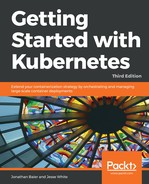Deployments and ReplicationControllers are a great way to ensure long-running applications are always up and able to tolerate a wide array of infrastructure failures. However, there are some use cases this does not address, specifically short-running, run once tasks, as well as regularly scheduled tasks. In both cases, we need the tasks to run until completion, but then terminate and start again at the next scheduled interval.
To address this type of workload, Kubernetes has added a batch API, which includes the Job type. This type will create 1 to n pods and ensure that they all run to completion with a successful exit. Based on restartPolicy, we can either allow pods to simply fail without retry (restartPolicy: Never) or retry when a pods exits without successful completion (restartPolicy: OnFailure). In this example, we will use the latter technique as shown in the listing longtask.yaml:
apiVersion: batch/v1
kind: Job
metadata:
name: long-task
spec:
template:
metadata:
name: long-task
spec:
containers:
- name: long-task
image: docker/whalesay
command: ["cowsay", "Finishing that task in a jiffy"]
restartPolicy: OnFailure
Let's go ahead and run this with the following command:
$ kubectl create -f longtask.yaml
If all goes well, you'll see job "long-task" created printed on the screen.
This tells us the job was created, but doesn't tell us if it completed successfully. To check that, we need to query the job status with the following command:
$ kubectl describe jobs/long-task
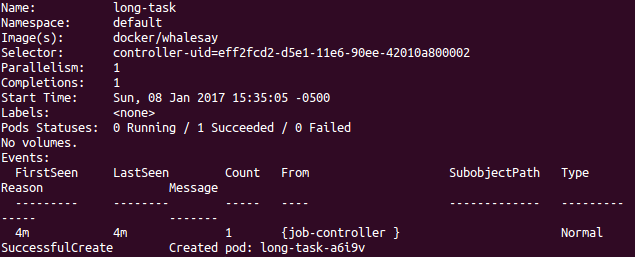
You should see that we had 1 task that succeeded, and in the Events logs, we have a SuccessfulCreate message. If we use the kubectl get pods command, we won't see our long-task pods in the list, but we may notice the message at the bottom in the listing states that there are completed jobs that are not shown. We will need to run the command again with the -a or --show-all flag to see the long-task pod and the completed job status.
Let's dig a little deeper to prove to ourselves the work was completed successfully. We could use the logs command to look at the pod logs. However, we can also use the UI for this task. Open a browser and go to the following UI URL: https://<your master ip>/ui/.
Click on Jobs and then long-task from the list, so we can see the details. Then, in the Pods section, click on the pod listed there. This will give us the Pod details page. At the bottom of the details, click on View Logs and we will see the log output:

As you can see in the preceding screenshot, the whalesay container is complete with the ASCII art and our custom message from the runtime parameters in the example.