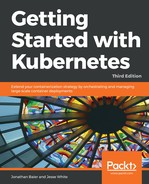Whether you only use the open source tool or you are trying out the full Sysdig Cloud package, the command line utility is a great companion to have to track down issues or get a deeper understanding of your system.
In the core tool, there is the main sysdig utility and also a command line-style UI named csysdig. Let's take a look at a few useful commands.
Find the relevant installation instructions for your OS here: http://www.sysdig.org/install/.
Once installed, let's first look at the process with the most network activity by issuing the following command:
$ sudo sysdig -pc -c topprocs_net
The following screenshot is the result of the preceding command:

This is an interactive view that will show us a top process in terms of network activity. Also, there are a plethora of commands to use with sysdig. A few other useful commands to try out include the following:
$ sudo sysdig -pc -c topprocs_cpu
$ sudo sysdig -pc -c topprocs_file
$ sudo sysdig -pc -c topprocs_cpu container.name=<Container Name NOT ID>