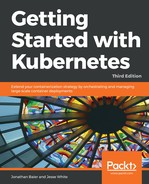Let's try setting up some CI/CD with other tools, so we can experiment with the newest offerings in the Kubernetes ecosystem. First, let's explore how easy it is to install Jenkins with Helm.
First, open the Minikube dashboard so you can see what happens when we install various things. Do this with the following command:
$ minikube dashboard
Let's create a namespace for the Jenkins environment, as follows:
$ kubectl get namespaces
NAME STATUS AGE
default Active 3d
kube-public Active 3d
kube-system Active 3d
Now, let's create a template:
$ mkdir -p ~/gsw-k8s-helm && cd ~/gsw-k8s-helm
$ cat <<K8s >> namespace-jenkins.yaml
apiVersion: v1
kind: Namespace
metadata:
name: gsw-k8s-jenkins
K8s
Now, you can create the namespace as follows:
kubectl create -f namespace-jenkins.yaml
namespace "gsw-k8s-jenkins" created
There are two ways to verify that it was actually created. First, you can take a look at the dashboard with the minikube dashboard command:

Secondly, you can look at the CLI with kubectl get namespaces:
$ helm-jenkins jesse$ kubectl get namespaces
NAME STATUS AGE
default Active 5d
gsw-k8s-jenkins Active 1d
kube-public Active 5d
kube-system Active 5d
Let's create a persistent volume for Jenkins to take advantage of. This will allow us to persist data in the cluster when Minikube reboots. In a production environment, you'd need to use some type of block or driver for your storage. Let's create a jenkins-volume.yaml file called jenkins-persist.
Here's what you'll put into that file:
apiVersion: v1
kind: PersistentVolume
metadata:
name: jenkins-persist
namespace: jenkins-project
spec:
storageClassName: jenkins-persist
accessModes:
- ReadWriteOnce
capacity:
storage: 20Gi
persistentVolumeReclaimPolicy: Retain
hostPath:
path: /storage/jenkins-volume/
Now, let's create the volume for Jenkins to use:
$ kubectl create -f jenkins-volume.yaml
persistentvolume "jenkins-persist" created
Great! Now, we're ready to use Helm to install Jenkins nice and easily. Let's use the following values file with our installation:
# Default values for jenkins.
# This is a YAML-formatted file.
# Declare name/value pairs to be passed into your templates.
# name: value
## Overrides for generated resource names
# See templates/_helpers.tpl
# nameOverride:
# fullnameOverride:
Master:
Name: jenkins-master
Image: "jenkins/jenkins"
ImageTag: "2.127"
ImagePullPolicy: "Always"
Component: "jenkins-master"
UseSecurity: true
AdminUser: admin
# AdminPassword: <defaults to random>
Cpu: "200m"
Memory: "256Mi"
ServicePort: 8080
# For minikube, set this to NodePort, elsewhere use LoadBalancer # <to set explicitly, choose port between 30000-32767>
ServiceType: NodePort
NodePort: 32000
ServiceAnnotations: {}
ContainerPort: 8080
# Enable Kubernetes Liveness and Readiness Probes
HealthProbes: true
HealthProbesTimeout: 60
SlaveListenerPort: 50000
LoadBalancerSourceRanges:
- 0.0.0.0/0
# List of plugins to be install during Jenkins master start
InstallPlugins:
- kubernetes:1.7.1
- workflow-aggregator:2.5
- workflow-job:2.21
- credentials-binding:1.16
- git:3.9.1
- greenballs:1.15
# Used to approve a list of groovy functions in pipelines used
the script-security plugin. Can be viewed under /scriptApproval
ScriptApproval:
- "method groovy.json.JsonSlurperClassic parseText
java.lang.String"
- "new groovy.json.JsonSlurperClassic"
- "staticMethod
org.codehaus.groovy.runtime.DefaultGroovyMethods leftShift
java.util.Map java.util.Map"
- "staticMethod
org.codehaus.groovy.runtime.DefaultGroovyMethods split
java.lang.String"
CustomConfigMap: false
NodeSelector: {}
Tolerations: {}
Agent:
Enabled: true
Image: jenkins/jnlp-slave
ImageTag: 3.10-1
Component: "jenkins-slave"
Privileged: false
Cpu: "200m"
Memory: "256Mi"
# You may want to change this to true while testing a new image
AlwaysPullImage: false
# You can define the volumes that you want to mount for this
container
# Allowed types are: ConfigMap, EmptyDir, HostPath, Nfs, Pod,
Secret
volumes:
- type: HostPath
hostPath: /var/run/docker.sock
mountPath: /var/run/docker.sock
NodeSelector: {}
Persistence:
Enabled: true
## A manually managed Persistent Volume and Claim
## Requires Persistence.Enabled: true
## If defined, PVC must be created manually before volume will
be bound
# ExistingClaim:
## jenkins data Persistent Volume Storage Class
StorageClass: jenkins-pv
Annotations: {}
AccessMode: ReadWriteOnce
Size: 20Gi
volumes:
# - name: nothing
# emptyDir: {}
mounts:
# - mountPath: /var/nothing
# name: nothing
# readOnly: true
NetworkPolicy:
# Enable creation of NetworkPolicy resources.
Enabled: false
# For Kubernetes v1.4, v1.5 and v1.6, use 'extensions/v1beta1'
# For Kubernetes v1.7, use 'networking.k8s.io/v1'
ApiVersion: networking.k8s.io/v1
## Install Default RBAC roles and bindings
rbac:
install: true
serviceAccountName: default
# RBAC api version (currently either v1beta1 or v1alpha1)
apiVersion: v1beta1
# Cluster role reference
roleRef: cluster-admin
Now that we've set the values file, let's use it to deploy Jenkins:
helm install --name gsw-k8s-jenkins -f jenkins-vaules.yaml stable/jenkins --namespace gsw-k8s-jenkins
NAME: gsw-k8s-jenkins
LAST DEPLOYED: Mon Jun 18 22:44:34 2018
NAMESPACE: gsw-k8s-jenkins
STATUS: DEPLOYED
RESOURCES:
…
We can get the randomly generated Jenkins secret by addressing the Kubernetes secret store API:
$ kubectl get secret --namespace gsw-k8s-jenkins gsw-k8s-jenkins -o jsonpath="{.data.jenkins-admin-password}" | base64 --decode; echo
<YOUR_PASSWORD_HERE>
Verify that Jenkins has installed using the following commands:
$ helm ls
NAME REVISION UPDATED STATUS CHART NAMESPACE
gsw-k8s-jenkins 1 Mon Jun 18 22:44:34 2018 DEPLOYED jenkins-0.16.3 gsw-k8s-jenkins
Then, open up Jenkins' home page. You should be able to visit the home page at http://192.168.99.100:3200.