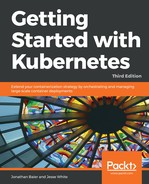In the GCE console, in the Stackdriver section, click on Monitoring. This will open a new window, where we can sign up for a free trial of Stackdriver. We can then add our GCP project and optionally an AWS account as well. This requires a few more steps, but instructions are included on the page. Finally, we'll be given instructions on how to install the agents on our cluster nodes. We can skip this for now, but will come back to it in a minute.
Click on Continue, set up your daily alerts, and click on Continue again.
Click on Launch Monitoring to proceed. We'll be taken to the main dashboard page, where we will see some basic statistics on our node in the cluster. If we select Resources from the side menu and then Instances, we'll be taken to a page with all our nodes listed. By clicking on the individual node, we can again see some basic information even without an agent installed.