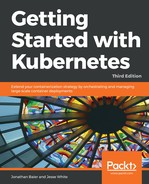Since Kubernetes v1.3.x, you can no longer authenticate through public IP addresses to the GUI. To get around this, we'll use the kubectl proxy command. First, grab the token from the configuration command, and then we'll use it to launch a local proxy version of the UI:
$ kubectl config view |grep token
token: RvoYTIn4rExi1bNRzk56g0PU0srZbzOf
$ kubectl proxy --port=8001
Open a browser and enter the following URL: https://localhost/ui/.
The certificate is self-signed by default, so you'll need to ignore the warnings in your browser before proceeding. After this, we will see a login dialog:
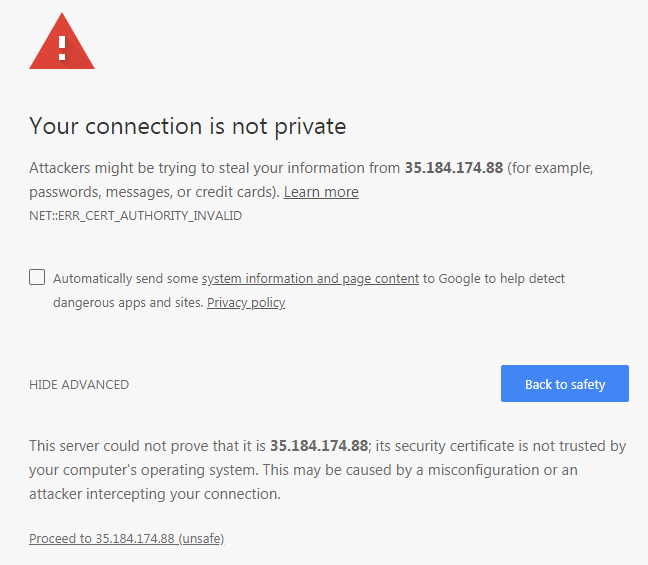
At this login dialog, you'll need to input the token that you grabbed in the aforementioned command.
Use the Token option and log in to your cluster:

Now that we have entered our token, you should see a dashboard like the one in the following screenshot:
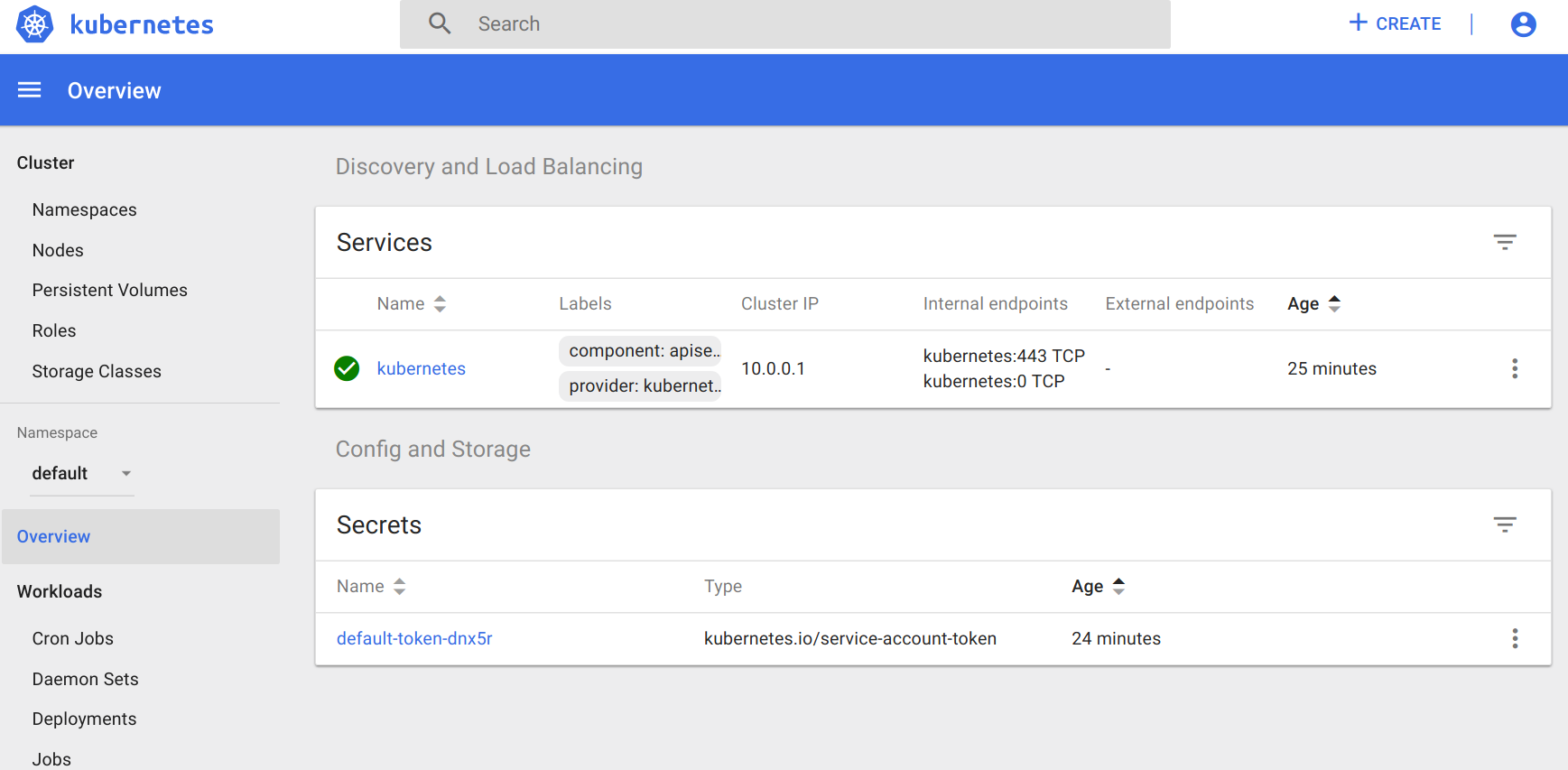
The main dashboard takes us to a page with not much display at first. There is a link to deploy a containerized app that will take you to a GUI for deployment. This GUI can be a very easy way to get started deploying apps without worrying about the YAML syntax for Kubernetes. However, as your use of containers matures, it's a good practice to use the YAML definitions that are checked in to source control.
If you click on the Nodes link on the left-hand side menu, you will see some metrics on the current cluster nodes:

At the top, we can see an aggregate of the CPU and memory use followed by a listing of our cluster nodes. Clicking on one of the nodes will take us to a page with detailed information about that node, its health, and various metrics.
The Kubernetes UI has a lot of other views that will become more useful as we start launching real applications and adding configurations to the cluster.