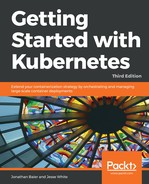The kubectl script has commands for exploring our cluster and the workloads running on it. You can find it in the /kubernetes/client/bin folder. We will be using this command throughout the book, so let's take a second to set up our environment. We can do so by putting the binaries folder on our PATH, in the following manner:
$ export PATH=$PATH:/<Path where you downloaded K8s>/kubernetes/client/bin
$ chmod +x /<Path where you downloaded K8s>/kubernetes/client/bin
Now that we have kubectl on our path, we can start working with it. It has quite a few commands. Since we have not spun up any applications yet, most of these commands will not be very interesting. However, we can explore two commands right away.
First, we have already seen the cluster-info command during initialization, but we can run it again at any time with the following command:
$ kubectl cluster-info
Another useful command is get. It can be used to see currently running services, pods, replication controllers, and a lot more. Here are the three examples that are useful right out of the gate:
- Lists the nodes in our cluster:
$ kubectl get nodes
- Lists cluster events:
$ kubectl get events
- Finally, we can see any services that are running in the cluster, as follows:
$ kubectl get services
To start with, we will only see one service, named kubernetes. This service is the core API server for the cluster.
For any of the preceding commands, you can always add a -h flag on the end to understand the intended usage.