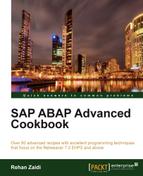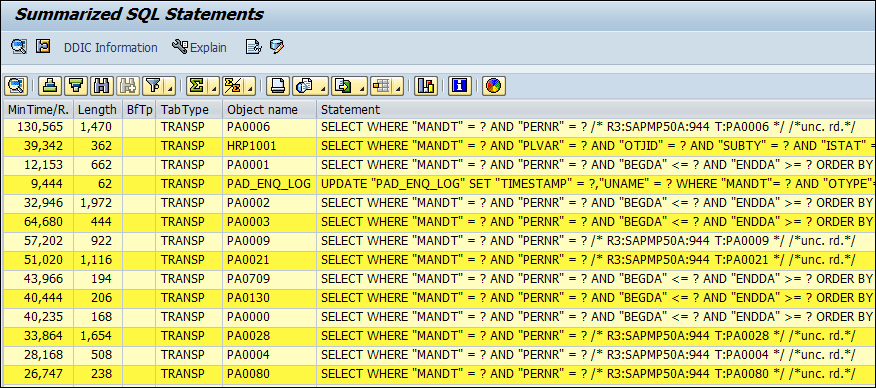Until now, we have seen how we are able carry out the trace on our user, as well as without any restrictions. In this recipe, we will see how a trace may be carried out on other users along with additional imposed restrictions.
Problem areas may be difficult to find at first. One approach is to run an unrestricted trace in order to find out the problematic program/transaction or a user. We may then run a "restricted" trace focusing only on the particular program or user.
In addition, one more use of a restricted trace is when we run multiple programs/transactions in various sessions. We may run a time-consuming report of Finance (FI) module in one session, and at the same time, want to trace an HR transaction code, say PA30, in another session. We can then specify the transaction code of HR in the restriction criteria of a restricted trace. In this way, the trace records of the FI report that is running or any other activity in any session will not be included in our trace results.
- For carrying out a trace that is restricted, call transaction
ST05. - On the main screen, click the Activate Trace with Filter button. The Set Restrictions for Writing Trace dialog appears.
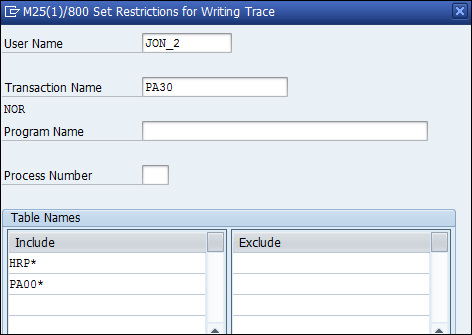
- Enter the User Name in the field provided. We enter the value
JON_2. In the Transaction Name field, we enter the transaction codePA30. In the Include Table Names area, we enterHRP*andPA00*. In addition, if we know the Process Number of the process, we can simply enter the three digit Process Number in the field provided. This will only trace the process number in question. - Press Enter when all entries are done. The trace is on. When we like to switch off the trace, the same Deactivate Trace button is used.