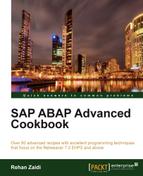It may also be required to display hotspots (similar to hyperlinks) for an entire column in the ALV display. Clicking a particular hotspot cell will take the user to another detail screen. In this recipe, we will add hotspot functionality to the PERNR column.
We will see how a particular column may be made to appear as a hotspot. We will also add the necessary code that is needed to carry out the steps needed for the hotspot selection. Proceed as follows:
- We get access to the
PERNRcolumn and call theset_cell_typemethod for it. Then, we pass thehotspotstatic constant attribute of theif_salv_c_cell_typeinterface to it.
- Next, we define the class
myhotspot. Within the class definition, we create a static public methodon_click_hotspotthat will be called when a hotspot cell is clicked. This imports the row and column pertaining to the selection.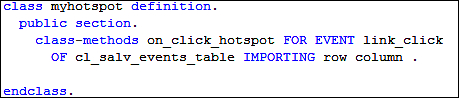
- Within the implementation of this class, we read the row from the table
IT_PA0008that the user has selected. The necessary details are read from tablePA0008using aSELECTstatement. The function moduleHR_INFOTYPE_OPERATIONis then called in order to display the details of the employeeInfotype 0008record in display mode of transactionPA20.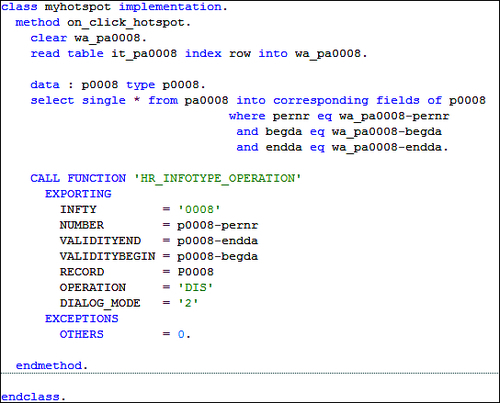
- Finally, the
SET HANDLERstatement is called in order to link the static methodon_click_hotspotof the classmyhotspotto the ALV. Before that, we get the handle to theeventsobject of the ALV using theget_eventmethod.
The previous code will make sure that the
on_click_hotspotmethod is called when the user clicks a particular cell ofPERNR.
The Pers.No column is displayed as underlined and selectable through a hotspot, as shown in the following screenshot:
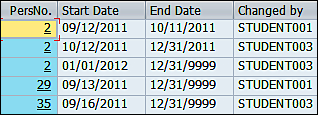
When the user clicks a particular row displayed as a hotspot within the PERNR column, the method on_click_hotspot is triggered. Within the method, the importing parameters row and column contain the number of the selected row and the column name (PERNR) respectively.
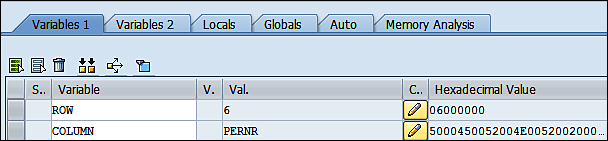
The code written within the on_click_hotspot method is then executed. The corresponding record is read from the table IT_PA0008 using the READ statement. The SELECT statement is used for reading additional information related to the employee selected. This information is then passed on to the function module HR_INFOTYPE_OPERATION with other Displays parameters in order to display the record in transaction PA20 (Display Master Data) transaction.
- http://help-abap.zevolving.com/2008/09/salv-table-8-add-handle-hotspot/
- http://www.sapfans.com/forums/viewtopic.php?f=13&t=158570
- Standard SAP demo programs
SALV_DEMO_TABLE_EVENTS and SALV_DEMO_TABLE_SIMPLE