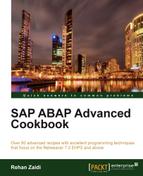For checking over 50 programs, you may use a reusable inspection. In this recipe, we will see how we can carry out such an inspection. Existing standard and custom variants may be used for this recipe. However, we will create variant and object sets from scratch. We will create a global inspection that will check all programs that begins with ZST9_*, and as well as create global variant and global object set.
As the name indicates, an object set is a collection of objects that may be comprising of ABAP programs, class, function groups, and classes. All repository objects may be assigned to an object set. An object set may also have a number of versions such as 001, 002, and so on.
Follow these steps:
- Call the SAP transaction
SCI. The screen appears as follows: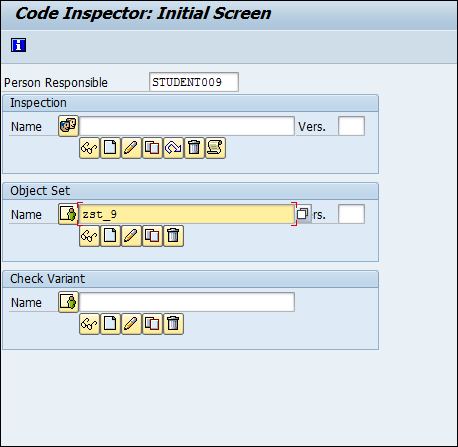
-
We will first create an object set (that is, the set of programs on which we need to run the inspection) of type global. For doing so, we will toggle the local icon
 so that the global icon
so that the global icon  appears. Then, enter a name (in our case,
appears. Then, enter a name (in our case, ZST9_OBJ_SET) in the field and then click the Create button.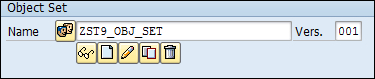
- The screen having the block appears as follows:
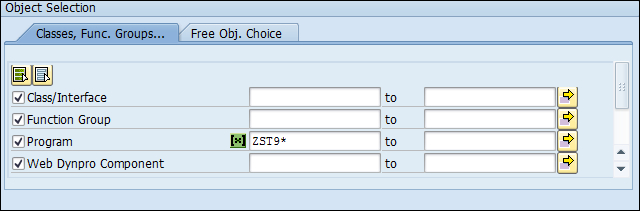
- Enter
ZST9*in the Program field within the Object Selection block. Then save your object set and come back to the initial screen of the transactionSCI(you will see 001 entered automatically in the Version field). -
Next, we will define the variant. Enter a suitable name in the variant field. Then click the Create
 button below the variant input field.
button below the variant input field.
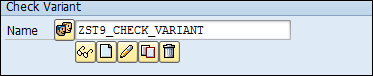
- On the screen that appears, check the various checks that you need to include. You may include from various categories as discussed in the previous recipe.
- We then create an inspection. Enter a suitable name in the Name field.
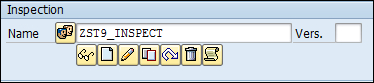
- Finally, we run the inspection by pressing the Execute button.
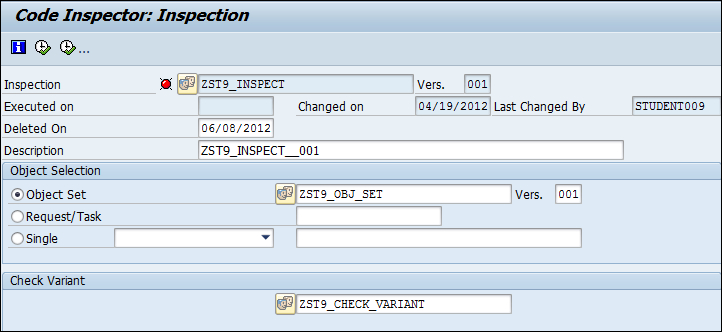
Once the inspection is run, it takes some time for executing. The time taken depends on the number of programs included in the object set and the number of checks selected on the variant. Initially the inspection has the status Not Yet Executed ![]() .
.
This will carry out the inspection on programs having names that begin with ZST9_ based on the checks of the two categories that we selected, Performance and Robust Programming.
Once execution is completed, you may then click on the Results ![]() icon to view the results. The new status will then be denoted by a green
Executed icon.
icon to view the results. The new status will then be denoted by a green
Executed icon.
After making corrections in the program(s) involved, rerun the inspection by generating a new version of the inspection. This may be done by the
Create New Version ![]() icon.
icon.
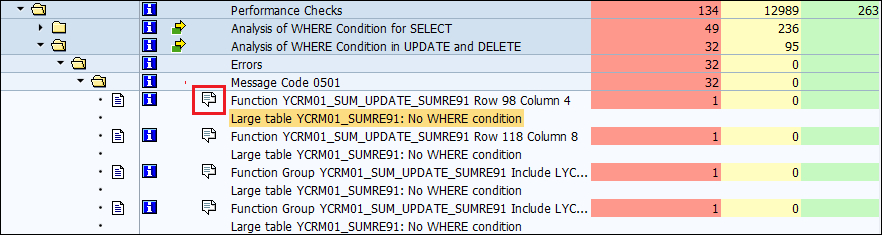
You can also execute to schedule the inspection using as a background job. For this, click on the
Toolbar button ![]() in the inspection screen. The dialog box appears as follows:
in the inspection screen. The dialog box appears as follows:
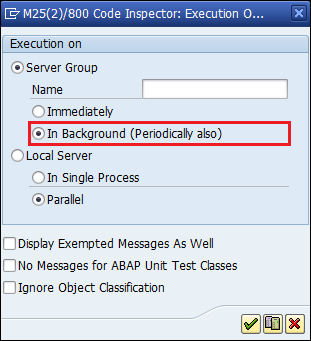
Enter a suitable name of the screen group and select the In Background (Periodically also) option. Then, you may then click ![]() (Maintain Server group) and enter further details.
(Maintain Server group) and enter further details.
You may schedule the inspection to be scheduled every week, or month, and so on.