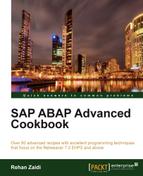In this recipe, we will see how we can create a logical port for the consumer proxy created in the last recipe.
We will now perform the following steps:
- Call transaction
SOAMANAGER. Follow the the same single service administration link we used for creation of the Web service in the previous recipe. On the Search tab, make sure that, instead of Service, the Search by listbox contains Consumer Proxy. In the Search Pattern, we will enter the prefix of our service,zst8*, and click on the Go button. This will search and show the consumer proxy ZST8_CO_ZST8_MYSERVICE that we created for our service ZST8_MYSERVICE. Select this and clickon the Apply Selection button.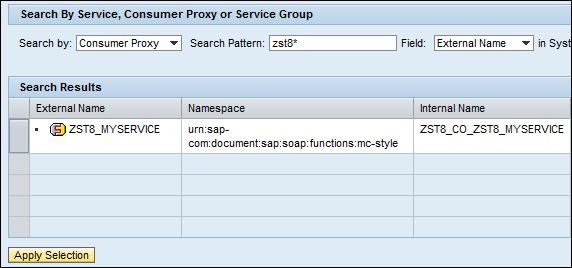
- Select the Consumer Proxy and click on the Apply Selection button. Note that the Internal Name will be the same as the proxy generated in the previous recipe.
- The lower part of the screen will open the details of the proxy definition. On the Configuration tab, click on the button Create Logical Port. A dialog box will appear. Enter the relevant details pertaining to your service. Use the same WSDL URL for the binding shown in the
SOAMANAGERtransaction for your Web service definition. Enter any user ID and password that you need to set. You may set the logical port as default if you like. Then press Enter. - This will add a new logical port to your proxy definition.
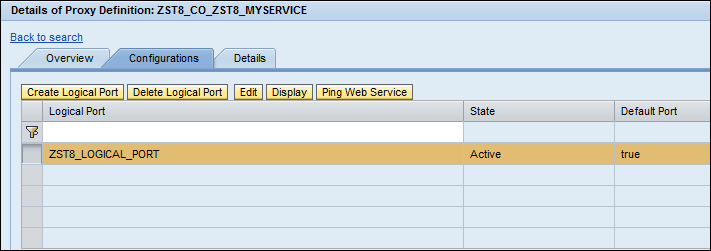
..................Content has been hidden....................
You can't read the all page of ebook, please click here login for view all page.