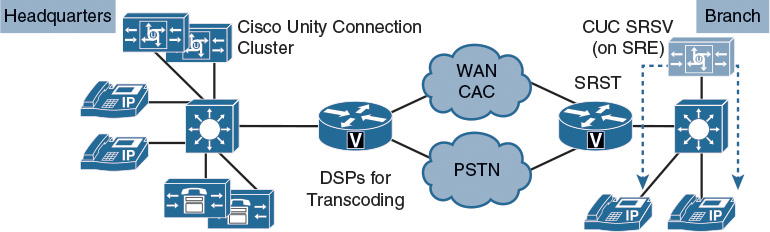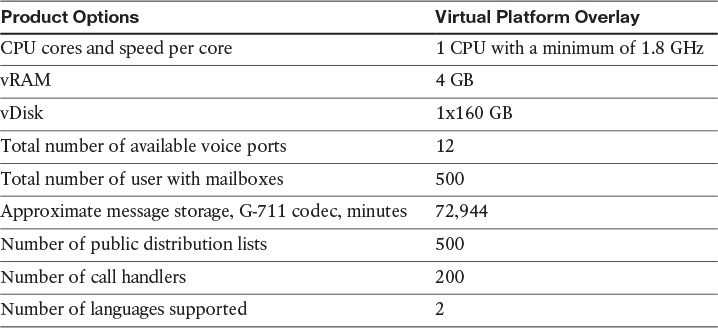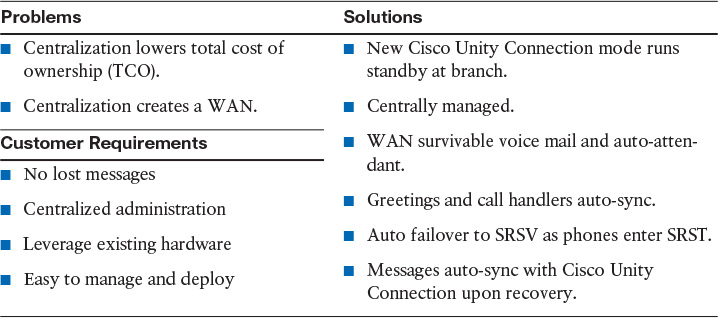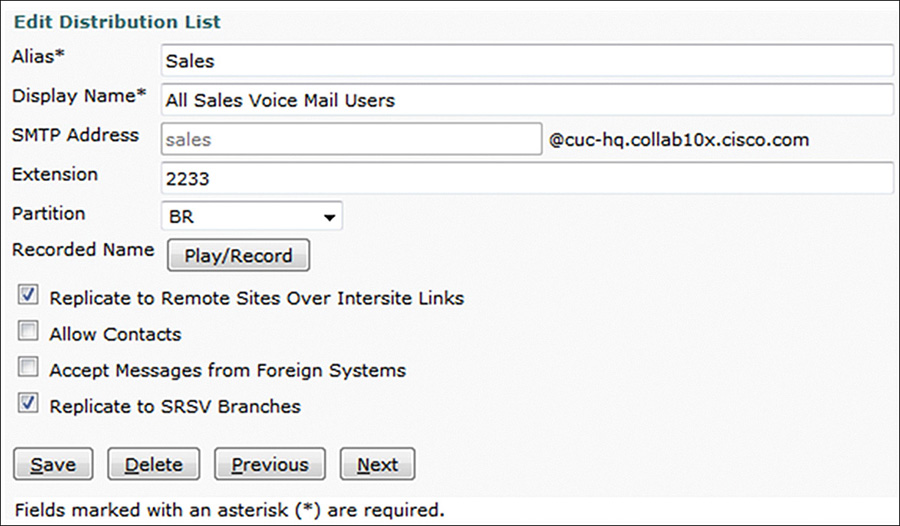Chapter 8. Deploying Voice-Mail Redundancy in Branch Offices
Upon completing this chapter, you will be able to do the following:
![]() Describe the integration and deployment model for Cisco Unity Connection SRSV
Describe the integration and deployment model for Cisco Unity Connection SRSV
![]() List the supported hardware platforms and the minimum Cisco IOS Software release that is required to support the hardware platform for Cisco Unity Connection SRSV
List the supported hardware platforms and the minimum Cisco IOS Software release that is required to support the hardware platform for Cisco Unity Connection SRSV
![]() Explain how Cisco Unity Connection SRSV bridges the gap between centralized managed systems and distributed redundant branch systems
Explain how Cisco Unity Connection SRSV bridges the gap between centralized managed systems and distributed redundant branch systems
![]() Describe the licensing of Cisco Unity Connection SRSV
Describe the licensing of Cisco Unity Connection SRSV
![]() Describe how certain features are supposed to work in Cisco Unity Connection SRSV mode
Describe how certain features are supposed to work in Cisco Unity Connection SRSV mode
![]() Describe the configuration process for Cisco Unity Connection SRSV in a branch office
Describe the configuration process for Cisco Unity Connection SRSV in a branch office
![]() Activate Cisco Unity Connection SRSV
Activate Cisco Unity Connection SRSV
![]() Describe how to configure Cisco Unity Connection to use self-signed certificates in SRSV mode
Describe how to configure Cisco Unity Connection to use self-signed certificates in SRSV mode
![]() Show the menu of Cisco Unity Connection SRSV including the branch site setup
Show the menu of Cisco Unity Connection SRSV including the branch site setup
![]() Describe the configuration of Cisco Unity Connection in the headquarters site to register the branch SRSV server
Describe the configuration of Cisco Unity Connection in the headquarters site to register the branch SRSV server
![]() Configure the headquarters Cisco Unity Connection site as a central site for the SRSV branch sites
Configure the headquarters Cisco Unity Connection site as a central site for the SRSV branch sites
![]() Describe how to configure automatic provisioning and voicemail polling of the branch locations
Describe how to configure automatic provisioning and voicemail polling of the branch locations
![]() Describe how to enable replication of system distribution lists
Describe how to enable replication of system distribution lists
![]() Describe how to resolve SRSV deployment issues
Describe how to resolve SRSV deployment issues
This chapter describes the deployment of Cisco Unity Connection SRSV and its features and limitations. This chapter also describes the configuration process of the branch and the headquarters, or central, sites.
Introduction to Cisco Unity Connection SRSV
Cisco Unity Connection SRSV is a backup voice-mail solution that allows you to receive voice messages during WAN outages. It works in conjunction with Cisco Unified SRST to provide voice-mail service to a branch when the connectivity with the central Cisco Unity Connection voice-mail service is lost, as illustrated in Figure 8-1.
Cisco Unity Connection SRSV is used in a centralized Cisco Unified Communications Manager (CUCM) and Cisco Unity Connection environment with multiple branch offices or small sites. It provides limited voice-mail and auto-attendant features that remain in synchronization with the central Unity Connection voice-mail service so that when the WAN outage or failure occurs, the Unity Connection SRSV solution can provide voice-mail service to subscribers at the branch. However, as soon as the network is restored, all the voice mails that were received by the branch subscribers are automatically uploaded to the central Unity Connection voice-mail server.
Note
Cisco Unity Connection SRSV replaces Cisco Unity Express SRSV.
The Unity Connection SRSV solution requires the following two components:
![]() Cisco Unity Connection: Cisco Unity Connection is deployed at the central site along with CUCM to deliver powerful integrated messaging and voice-mail services.
Cisco Unity Connection: Cisco Unity Connection is deployed at the central site along with CUCM to deliver powerful integrated messaging and voice-mail services.
![]() Cisco Unity Connection SRSV: The SRSV component is natively a part of Unity Connection and is deployed at the branch site along with CUCM Express or Cisco Unified SRST. Cisco Unity Connection SRSV is hosted on the Cisco ISR G2 platform by using Cisco Services Ready Engine Virtualization (Cisco SRE-V).
Cisco Unity Connection SRSV: The SRSV component is natively a part of Unity Connection and is deployed at the branch site along with CUCM Express or Cisco Unified SRST. Cisco Unity Connection SRSV is hosted on the Cisco ISR G2 platform by using Cisco Services Ready Engine Virtualization (Cisco SRE-V).
Specifications for Virtual Platform Overlay
Table 8-1 specifies the virtual platform overlays supported by Cisco Unity Connection SRSV. Any supported Cisco Unity Connection hardware that conforms to these requirements is suitable for Cisco Unity Connection SRSV.
The Cisco 2900 series ISR require IOS version 15.2(4)M4 and 3900 series ISR require IOS version 15.4(1)T for Cisco Unity Connection SRSV. However, a different Cisco IOS Software release may be required depending on the version of CUCM Express or Cisco Unified SRST that is used.
The number of ports for Cisco Unity Connection SRSV depends on the codec:
![]() Eight ports are required for the G.711 or G.729a codec.
Eight ports are required for the G.711 or G.729a codec.
![]() Two ports are required for iLBC or G.722 codec.
Two ports are required for iLBC or G.722 codec.
Each Cisco Unity Connection SRSV branch will support 500 users, with a maximum of 35 branches per centralized Unity Connection server. The synchronization process does not have any bandwidth requirements because it is not a real-time process.
Cisco Unity Connection SRSV Solution
Table 8-2 describes the features that customers require and the issues to overcome with a centralized voice-mail solution.
Cisco Unified SRSV provides a cost-effective solution for supporting redundant voice-mail service for remote sites such as branch offices or small sites. When a remote site does not have access to the central voicemail system—for example, during a network service interruption—Cisco Unified SRSV provides voice-mail backup services to help ensure that the remote site continues to have voice-mail service.
Cisco Unity Connection SRSV Licensing
Cisco Unity Connection Basic user license that you can use for voice mail, unified messaging, or integrated messaging does not include the SRSV capability for branch office users. An Enhanced user license provides all the user and interoperability functions available with the Basic license plus the SRSV capability for branch office users. Both Basic and Enhanced capabilities are provided with Cisco Unified Workspace Licensing (Cisco UWL):
![]() Enhanced messaging user:
Enhanced messaging user:
![]() All basic user features and SRSV
All basic user features and SRSV
![]() Included in Cisco UWL Standard and Professional
Included in Cisco UWL Standard and Professional
![]() New opportunity to leverage existing hardware:
New opportunity to leverage existing hardware:
![]() Existing Cisco Unified Communication Manager and Cisco Unity Connection customers
Existing Cisco Unified Communication Manager and Cisco Unity Connection customers
![]() SRST customers
SRST customers
![]() Cisco Unity Express SRSV customers
Cisco Unity Express SRSV customers
Limitations in Cisco Unity Connection SRSV Mode
Access to certain interfaces—such as Internet Message Access Protocol (IMAP), voice user interface (VUI), and web-based voice mail—is not available in SRSV mode. Messages to the system distribution list are sent only after the central Cisco Unity Connection is back online and reachable.
For the full list of limitations and restrictions, refer to Cisco Unity Connection SRSV Limitations and Restrictions chapter of the Complete Reference Guide for Cisco Unity Connection Survivable Remote Site Voicemail (SRSV) for Release 10.x, available at http://www.cisco.com/c/en/us/td/docs/voice_ip_comm/connection/10x/srsv/guide/10xcucsrsvx/10xcucsrsv170.html#53796.
![]() Other voice-mail interfaces that are supported on the central Cisco Unity Connection (such as IMAP, VUI, and web-based voicemail) are not supported.
Other voice-mail interfaces that are supported on the central Cisco Unity Connection (such as IMAP, VUI, and web-based voicemail) are not supported.
![]() Compose, forward, and reply to voice message options are not supported.
Compose, forward, and reply to voice message options are not supported.
![]() Message waiting indicator (MWI) in SRST is not supported on versions earlier than 10.5.
Message waiting indicator (MWI) in SRST is not supported on versions earlier than 10.5.
![]() Interview handlers are not supported.
Interview handlers are not supported.
![]() IPv6 is not supported.
IPv6 is not supported.
![]() Distribution lists:
Distribution lists:
![]() Voice messages that are sent to distribution lists in survivable mode are sent to the members only after the WAN recovers.
Voice messages that are sent to distribution lists in survivable mode are sent to the members only after the WAN recovers.
![]() Private distribution lists are not supported.
Private distribution lists are not supported.
SRSV Configuration Checklist for Branch Sites
The following is a configuration checklist for Cisco Unity Connection SRSV in a branch site:
![]() Install Cisco Unity Connection on any Cisco Unity Connection-supported server.
Install Cisco Unity Connection on any Cisco Unity Connection-supported server.
![]() Convert Cisco Unity Connection to SRSV mode.
Convert Cisco Unity Connection to SRSV mode.
![]() Set up telephony integration on Cisco Unity Connection SRSV with SRST.
Set up telephony integration on Cisco Unity Connection SRSV with SRST.
![]() Point the SRSV branch to the central Cisco Unity Connection node.
Point the SRSV branch to the central Cisco Unity Connection node.
Install and convert Cisco Unity Connection in the branch to SRSV. Configure SRST in the branch (including the phone system integration) and point SRSV to the centralized voice-messaging system.
Activate Cisco Unity Connection SRSV
For Cisco Unity Connection installation, choose the smallest OVA template for 100 users. The template actually supports more than 100 users. A total of 200 users with mailboxes are supported with Cisco Unity Connection SRSV Version 10.0.
The command utils cuc activate CUSRSV converts the standalone Cisco Unity Connection server to Cisco Unity Connection SRSV, as shown in Example 8-1. Converting back to normal Cisco Unity Connection mode requires a reinstallation.
Example 8-1 Cisco Unity Connection SRSV Conversion from Standalone Cisco Unity Connection
admin:utils cuc activate CUSRSV
After enabling CUSRSV mode CiscoUnityConnection will serve as
CiscoUnityConnectionSRSV
Re-Installation of CiscoUnityConnection will be required so as to convert
CiscoUnityConnectionSRSV back to CiscoUnityConnection
Now CiscoUnityConnection will be converted to CiscoUnityConnectionSRSV
Do you want to continue ?
Enter (yes/no) ? yes
Are you sure for CiscoUnityConnection to CiscoUnityConnectionSRSV conversion ?
Enter (yes/no) ? yes
Processing [-##################################-]
The system is going down for reboot NOW!
Processing [|####|]
Mode Switch Action Completed System Will Restart
DNS, Domains, and Self-Signed Certificates
When using SRSV, you must set up a DNS server and add the new branch site where you deploy SRSV. You must also add a domain name on the Cisco Unity Connection SRSV server. The central (headquarters) Cisco Unity Connection server name must also be configured in the DNS server and requires a configured domain name.
You can use self-signed certificate-based access for communication between the central Cisco Unity Connection server and Cisco Unity Connection SRSV. By default, the central Cisco Unity Connection server and Cisco Unity Connection SRSV do not accept self-signed certificates. To accept self-signed certificates on the central Cisco Unity Connection server and Cisco Unity Connection SRSV, you must enter the first command shown in Example 8-2.
Example 8-2 Cisco Unity Connection SRSV Self Signed Certificates
admin:run cuc dbquery unitydirb EXECUTE PROCEDURE
csp_ConfigurationModify (pFullName='System.SRSV.AcceptSrsvSelfSignedCertificates
',pValue='1')
Admin:run cuc dbquery unitydirb select objected,fullname,value from
vw_configuration where fullname like '%SRSV%'
After changing the value of System.SRSV.AcceptSrsvSelfSignedCertificates to 1, you must restart the Connection Branch Sync Service and Tomcat Service to reflect the changes and allow the self-signed certificate access.
Cisco Unity Connection SRSV Menu Overview
Compared to Cisco Unity Connection, SRSV offers only a subset of the Cisco Unity Connection menus. If you choose Users > Subscribers or Distribution Lists > System Distributions Lists, you will not see an Add New button. Subscribers and lists can only be synchronized from the central site but not configured locally.
You must integrate SRSV with the phone system in the branch office.
Then configure the Cisco Unity Connection SRSV in the branch site to point to the central voice-messaging system. Simply enter the IP address of the centralized Cisco Unity Connection system (headquarters site). There is no further configuration necessary on Cisco Unity Connection SRSV. The testing can be done only after the central site is configured.
SRSV Configuration Checklist for Headquarters Site
In the headquarters site, create a partition for branch users and set up the synchronization based on schedules. Then activate the branch to offer voice-mail functionality during a WAN failure. Then setup provisioning and polling schedules.
Set Up Headquarters Cisco Unity Connection
This section shows how to configure the headquarters Cisco Unity Connection site as a central site for the SRSV branch sites.
To add a new branch, choose Networking > Branch Management > Branches, as shown in Figure 8-2.
When setting up the central site, point to the server IP address of the branch Cisco Unity Connection site and enter the user credentials.
Enter a Port Address Translation (PAT) port number that the central Cisco Unity Connection server uses to communicate with the branch. This port number specifies the port on the public side of the NAT, which further maps to port 443 for communicating with the branch.
In this example, only users that are located in the partition BR are synchronized to the SRSV server in the branch site. You can also choose to synchronize the recorded voice names and greetings of the end users.
Automatic Provisioning and Polling
Enable automatic synchronization between the headquarters and the branch Cisco Unity Connection servers. You can run the synchronization after system startup, regularly after 10 or more minutes, or specify a certain day per week or month.
The provisioning flow is as follows:
![]() The headquarters Cisco Unity Connection sends a request for provisioning.
The headquarters Cisco Unity Connection sends a request for provisioning.
![]() The branch is ready for provisioning.
The branch is ready for provisioning.
![]() The headquarters Cisco Unity Connection sends the provisioning data in the form of a TAR chunk.
The headquarters Cisco Unity Connection sends the provisioning data in the form of a TAR chunk.
![]() The branch confirms receipt of the provisioning data TAR chunk and verifies the integrity on last chunk.
The branch confirms receipt of the provisioning data TAR chunk and verifies the integrity on last chunk.
![]() Provisioning is started at the branch.
Provisioning is started at the branch.
![]() A notification is sent to the headquarters Cisco Unity Connection when provisioning is complete.
A notification is sent to the headquarters Cisco Unity Connection when provisioning is complete.
![]() The headquarters Cisco Unity Connection acknowledges branch provisioning.
The headquarters Cisco Unity Connection acknowledges branch provisioning.
The branch voice-mail polling task polls the branches that are defined in the headquarters Cisco Unity Connection and schedules those branches for voicemail upload if they have voice mails.
The voice-mail upload flow is as follows:
![]() The headquarters Cisco Unity Connection checks for new voicemails for the branch.
The headquarters Cisco Unity Connection checks for new voicemails for the branch.
![]() The branch confirms that a new message is available.
The branch confirms that a new message is available.
![]() The headquarters Cisco Unity Connection requests message information from the branch.
The headquarters Cisco Unity Connection requests message information from the branch.
![]() The branch sends the message details.
The branch sends the message details.
![]() The headquarters Cisco Unity Connection fetches the new message as a WAV file.
The headquarters Cisco Unity Connection fetches the new message as a WAV file.
![]() The branch responds with a WAV file.
The branch responds with a WAV file.
![]() The headquarters Cisco Unity Connection confirms the message delivery and asks the branch to delete the messages.
The headquarters Cisco Unity Connection confirms the message delivery and asks the branch to delete the messages.
![]() The branch deletes the messages.
The branch deletes the messages.
Monitor the Provisioning and Polling Status
At the Branch Sync Results page under Networking > Branch Management, you can see the result of synchronization. The result can be any of the following:
![]() In Progress: This result signifies that the synchronization activity is in progress.
In Progress: This result signifies that the synchronization activity is in progress.
![]() Success: This result signifies that the synchronization activity is completed successfully.
Success: This result signifies that the synchronization activity is completed successfully.
![]() Partial Success: This result signifies that the synchronization activity is partially completed. For example, if you initiated synchronization of four users from the headquarters Cisco Unity Connection server to the branch, it is possible that two of the four users are synchronized successfully and two are not. In such scenarios, you must check the error logs to determine the reason for the failure and take the appropriate action to resolve the problem.
Partial Success: This result signifies that the synchronization activity is partially completed. For example, if you initiated synchronization of four users from the headquarters Cisco Unity Connection server to the branch, it is possible that two of the four users are synchronized successfully and two are not. In such scenarios, you must check the error logs to determine the reason for the failure and take the appropriate action to resolve the problem.
![]() Failed: This result signifies that the synchronization activity has failed. To check the reason for the failure, refer to the associated logs.
Failed: This result signifies that the synchronization activity has failed. To check the reason for the failure, refer to the associated logs.
Replicate System Distribution List
Check the Replicate to SRSV Branches check box to synchronize the distribution lists from the headquarters Cisco Unity Connection server to the branch, as shown in Figure 8-3. Verify the synchronization on the Branch Sync Results page.
Troubleshooting Issues in Provisioning
Follow this list to resolve issues that are related to SRSV setup. If these steps do not resolve the issue, enable traces for SRSV.
Status of provisioning remains in progress or is not working:
![]() Check the network connectivity of the central Cisco Unity Connection and the branch.
Check the network connectivity of the central Cisco Unity Connection and the branch.
![]() Ensure that the branch username and password is not expired by logging into the branch administration pane.
Ensure that the branch username and password is not expired by logging into the branch administration pane.
![]() Check whether the VMREST and Connection Branch Sync Service are active on both the headquarters and branch.
Check whether the VMREST and Connection Branch Sync Service are active on both the headquarters and branch.
![]() Check license and certificate status.
Check license and certificate status.
![]() If automatic provisioning is not working at the scheduled time, then check whether the branch provisioning synchronization task is enabled or not.
If automatic provisioning is not working at the scheduled time, then check whether the branch provisioning synchronization task is enabled or not.
If the previous steps do not resolve the issue, enable all micro traces for CUCESync and VMREST services for the central Cisco Unity Connection. Check for any exceptions or failures in the traces for the CUCESync service.
The VMREST micro traces provide diagnostic information on the use of the API. The VMREST micro traces are written to the Tomcat diagnostic files. Collect logs for CUCESync service and Cisco Tomcat services from Cisco Unity Connection at both the headquarters and branches. If automatic provisioning is not working at the scheduled time, then provisioning is scheduled at the next cycle.
Summary
This section summarizes the key points that were discussed in this chapter.
![]() Cisco Unity Connection SRSV replaces Cisco Unity Express SRSV. It can be installed on any Cisco Unity Connection-supported server in a virtualized way.
Cisco Unity Connection SRSV replaces Cisco Unity Express SRSV. It can be installed on any Cisco Unity Connection-supported server in a virtualized way.
![]() Install Cisco Unity Connection and convert it to Cisco Unity Connection SRSV via the CLI. Set up the headquarters and branch, and enable automatic provisioning and voice message polling. The user base for each branch is selected and synchronized on a partition level.
Install Cisco Unity Connection and convert it to Cisco Unity Connection SRSV via the CLI. Set up the headquarters and branch, and enable automatic provisioning and voice message polling. The user base for each branch is selected and synchronized on a partition level.
Review Questions
Answer the following questions, and then see Appendix A, “Answers to Review Questions,” for the answers.
1. Cisco Unity Express SRSV is the predecessor of Cisco Unity Connection SRSV.
a. True
b. False
2. Which command is used to convert Cisco Unity Connection into Cisco Unity Connection SRSV?
a. set cuc activate CUSRSV
b. utils cuc activate CUSRSV
c. utils cuc convert CUSRSV
d. New installation with Cisco Unity Connection SRST media
3. When enabling micro traces for Cisco Unity Connection SRSV troubleshooting, which one of the following can be used?
a. CDL
b. CsEws
c. CUCESync
d. MiuReplication
4. Users can be synchronized or added locally in Cisco Unity Connection SRSV.
a. True
b. False