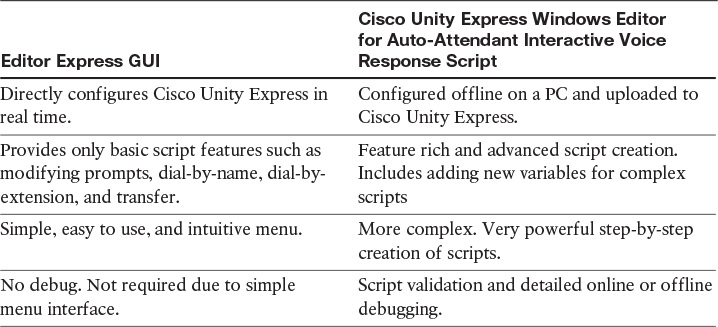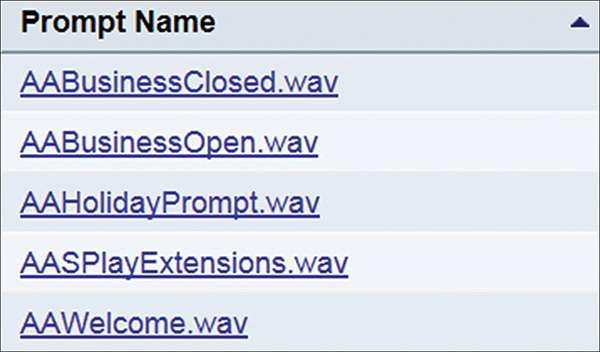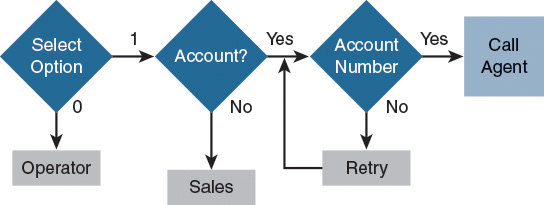Chapter 12. Configuring Call Routing with Cisco Unity Express Auto-Attendant
Upon completing this chapter, you will be able to do the following:
![]() Describe the Cisco Unity Express auto-attendant application
Describe the Cisco Unity Express auto-attendant application
![]() Describe the Cisco Unity Express auto-attendant operation by using an example with three auto-attendants
Describe the Cisco Unity Express auto-attendant operation by using an example with three auto-attendants
![]() Compare the Cisco Unity Express script editing options
Compare the Cisco Unity Express script editing options
![]() Describe a comparison of the Cisco Unity Express script editing options
Describe a comparison of the Cisco Unity Express script editing options
![]() Describe the steps to configure a new Cisco Unity Express auto-attendant
Describe the steps to configure a new Cisco Unity Express auto-attendant
![]() Describe Cisco Unity Express prompts and custom prompts
Describe Cisco Unity Express prompts and custom prompts
![]() Describe AvT
Describe AvT
![]() Describe the default system scripts
Describe the default system scripts
![]() Describe the call flow of an auto-attendant
Describe the call flow of an auto-attendant
![]() Describe how to manage the Cisco Unity Express application ports
Describe how to manage the Cisco Unity Express application ports
![]() Describe the Editor Express and the possible options for scripting
Describe the Editor Express and the possible options for scripting
![]() Describe the Cisco Unity Express Script Editor
Describe the Cisco Unity Express Script Editor
This chapter describes the Cisco Unity Express auto-attendant applications and options. Many businesses require an automated system for processing inbound calls. For example, when customers call the business number, they hear a welcome message and are prompted to press telephone buttons for different services. This type of service is referred to as an automatic attendant or auto-attendant.
Cisco Unity Express Auto-Attendant Overview
This section describes the Cisco Unity Express auto-attendant application.
The Cisco Unity Express auto-attendant functionality plays messages that callers hear when they dial the auto-attendant trigger number and provides prompts to guide callers to specific extensions or employees, as shown in Figure 12-1.
Cisco Unity Express can have more than one auto-attendant application per system at the same time. This configuration allows callers to dial different numbers to reach different departments or locations with their own sets of prompts and menus. If the default system auto-attendant is not usable, customize your own auto-attendant. This option allows you to use custom prompts and custom call flows in the auto-attendant.
Within the auto-attendant, it is often desirable to have a message that is set up to play at the front of the auto-attendant script during an emergency. This feature allows the administrator to toggle the Emergency Alternate Greeting (EAG) on and off through the telephony user interface (TUI) by using a phone and dialing the Administration via Telephone (AvT) number. The EAG is recorded through the TUI or recorded offline and uploaded into the system. If uploaded, it must have the filename AltGreeting.wav.
If active, the EAG is played before the welcome greeting of the system auto-attendant. If the EAG is included in custom auto-attendant scripts, a call to a subflow to checkaltgreet.aef must be inserted in the script. If the EAG is deactivated through the TUI, the current prompt (AltGreeting.wav) is deleted. If the EAG is activated through the TUI, the recorded prompt is stored as AltGreeting.wav.
Cisco Unity Express Auto-Attendant Operation Example
This section describes the Cisco Unity Express auto-attendant operation by using an example with three auto-attendants.
Enterprises commonly have multiple phone numbers and want a different auto-attendant for each department or location. Figure 12-2 gives a simple example of an auto-attendant call flow.
This setup allows an enterprise to customize the interaction with the caller based on the dialed number. You can also associate multiple phone numbers to run the same auto-attendant. If additional customization is required, a custom script can be constructed and associated with a phone number.
The figure shows an example with a general auto-attendant and two groups. Each group requires a different auto-attendant. A separate call-in number is used to direct the call to the correct auto-attendant script for each group:
![]() Call-in number 555-1000 is associated with the general auto-attendant with a greeting such as, “Welcome to Cisco Systems.”
Call-in number 555-1000 is associated with the general auto-attendant with a greeting such as, “Welcome to Cisco Systems.”
![]() Call-in number 555-2222 is associated with a specific auto-attendant with a greeting such as “Welcome to the sales group.”
Call-in number 555-2222 is associated with a specific auto-attendant with a greeting such as “Welcome to the sales group.”
![]() Call-in number 555-2233 is associated with a specific auto-attendant with a greeting such as “Welcome to the support group.”
Call-in number 555-2233 is associated with a specific auto-attendant with a greeting such as “Welcome to the support group.”
You may link the general auto-attendant to other groups.
Cisco Unity Express Auto-Attendant Features
This section describes the Cisco Unity Express auto-attendant features.
Administrators can create an auto-attendant script file using either of the following methods:
![]() Offline, using the Cisco Unity Express Script Editor PC software and uploading the script to the Cisco Unity Express system. Cisco Unity Express Script Editor is a full-featured script editor that runs on Microsoft Windows PCs.
Offline, using the Cisco Unity Express Script Editor PC software and uploading the script to the Cisco Unity Express system. Cisco Unity Express Script Editor is a full-featured script editor that runs on Microsoft Windows PCs.
![]() Online, using Cisco Unity Express GUI (Editor Express), which allows simple script editing on the Cisco Unity Express system.
Online, using Cisco Unity Express GUI (Editor Express), which allows simple script editing on the Cisco Unity Express system.
In addition to the default system auto-attendant, Cisco Unity Express supports a maximum of 16 custom auto-attendant applications residing on Cisco Unity Express. Remember that only four (plus the built-in AA) or five of these can be active at any time.
Cisco Unity Express Windows Editor for Auto-Attendant Interactive Voice Response Script Comparison
Table 12-1 shows a comparison of the Cisco Unity Express script editing options.
Editor Express is a simplified web-based GUI editor with fewer options compared to the full-featured Cisco Unity Express Windows Editor for Auto-Attendant Interactive Voice Response Script Editor, which is based on Microsoft Windows.
Editor Express provides high-level steps that enable administrators to create or modify auto-attendant scripts that can be opened and viewed using the full-featured Cisco Unity Express Editor. These high-level steps are the equivalent of a set of steps in the full-featured script editor. For example, features such as dial-by-name are represented as one option using drop-down menus.
The PC-based Cisco Unity Express Windows Editor for Auto-Attendant Interactive Voice Response Scripts provides feature-rich, advanced script creation and troubleshooting. Administrators can add new script variables to store and use (for example, the calling number during the call). Scripts can be tested and verified offline before uploading them to Cisco Unity Express.
Editor Express provides only basic script features such as modifying prompt, dial-by-name, dial-by-extension, and transfer. Script changes are applied directly to Cisco Unity Express in real time when the script is saved. Troubleshooting script issues is difficult because Editor Express does not provide any script debugging; however, the script editing is easy and standardized with basic steps.
When creating a new script, Editor Express also provides a basic script template that can be customized. It is possible to save incomplete scripts and return to them later. In a few situations in which an incomplete script is saved, it might not be usable with the Cisco Unity Express auto-attendant application. For example, if a script requests a transfer without providing the number, Cisco Unity Express Editor Express sends an error message and does not allow the user to save the script.
Editor Express uses the same *.aef file format as the full-featured Cisco Unity Express Windows Editor for Auto-Attendant Interactive Voice Response Script. Therefore, administrators can use the full-featured script editor to open and modify a script that is generated by Editor Express. However, the reverse is not true. Administrators cannot use Editor Express to open and modify a script that is generated by the full-featured Cisco Unity Express Windows Editor for Auto-Attendant Interactive Voice Response Scripts.
Cisco Unity Express Auto-Attendant Configuration Checklist
Perform the steps as follows to configure a new Cisco Unity Express auto-attendant:
![]() Configure Cisco Unified Communications Manager Express with a dial peer for the auto-attendant.
Configure Cisco Unified Communications Manager Express with a dial peer for the auto-attendant.
![]() Prepare the script via the Script Editor or via Editor Express.
Prepare the script via the Script Editor or via Editor Express.
![]() Create and upload required prompts:
Create and upload required prompts:
![]() Upload offline scripts to Cisco Unity Express.
Upload offline scripts to Cisco Unity Express.
![]() Add an application on Cisco Unity Express:
Add an application on Cisco Unity Express:
![]() Associate the script with the application.
Associate the script with the application.
![]() Set the number of ports and the pilot number for the application.
Set the number of ports and the pilot number for the application.
![]() Test the application by calling the pilot number.
Test the application by calling the pilot number.
Prompts
Figure 12-3 shows the Cisco Unity Express five default prompts.
A prompt is simply an audio file. To view a list of voice-mail prompts, choose System > Prompts. Five system prompts are available and shown in the figure.
The administrator can also create a WAV file with the following properties:
![]() G.711 mu-law, 8 kHz, 8 bit, mono.
G.711 mu-law, 8 kHz, 8 bit, mono.
![]() The file cannot be larger than 1 MB (about 2 minutes).
The file cannot be larger than 1 MB (about 2 minutes).
After recording new WAV files, upload the prompt files to the Cisco Unity Express module. Error checking is performed on the file format when it is uploaded from the graphical user interface (GUI). Cisco Unity Express provides a built-in application AvT that lets administrators record customized prompt files directly to the module using a phone.
Administration via Telephone
The Administration via Telephone (AvT) has the following characteristics.
![]() Cisco Unity Express Administrator GUI:
Cisco Unity Express Administrator GUI:
![]() View the list of prompts on the system.
View the list of prompts on the system.
![]() Upload or download prompts.
Upload or download prompts.
![]() Assign prompts to auto-attendant script parameters.
Assign prompts to auto-attendant script parameters.
![]() TUI access:
TUI access:
![]() Extension and PIN required; privileges required.
Extension and PIN required; privileges required.
![]() Entry point phone number defined for TUI.
Entry point phone number defined for TUI.
![]() System script menu associated with TUI.
System script menu associated with TUI.
![]() Call into the TUI number; script walks caller through managing and recording prompts.
Call into the TUI number; script walks caller through managing and recording prompts.
![]() Prompts saved with a unique filename: UserPrompt_DateTime.wav; (for example: UserPrompt_08182014132334.wav).
Prompts saved with a unique filename: UserPrompt_DateTime.wav; (for example: UserPrompt_08182014132334.wav).
Administrators can use AvT to record a greeting or prompt. AvT features include deleting, recording, rerecording, and listening to prompts. Dial the AvT telephone number and select the option to record a greeting. A script walks the caller through managing and recording prompts.
Save the file when recording is complete. AvT automatically saves the file in Cisco Unity Express. The AvT prompt filename has the format UserPrompt_DateTime.wav (for example, UserPrompt_11152014144055.wav). CLI commands or GUI options can be used to rename the file with a meaningful name.
The Cisco Unity Express Administrator GUI can be used to view the list of prompts on the system, and to upload or download prompts and assign prompts to auto-attendant script parameters.
Cisco recommends using AvT to record greetings and prompts because AvT provides higher sound quality as compared to WAV files that are recorded using other methods.
Default System Scripts
The following system default scripts are present after the installation of Cisco Unity Express:
![]() aa.aef: The system auto-attendant
aa.aef: The system auto-attendant
![]() checkaltgreet.aef: The script that plays the EAG before the system auto-attendant
checkaltgreet.aef: The script that plays the EAG before the system auto-attendant
![]() msgnotify.aef: The script that is used for SIP endpoint MWI notification
msgnotify.aef: The script that is used for SIP endpoint MWI notification
![]() promptmgmt.aef: The script that controls the prompt management system
promptmgmt.aef: The script that controls the prompt management system
![]() setmwi.aef: The script that controls the MWI light (on or off)
setmwi.aef: The script that controls the MWI light (on or off)
![]() voicebrowser.aef: The script that controls voice-mail interaction
voicebrowser.aef: The script that controls voice-mail interaction
![]() xfermailbox.aef: The script that is used to transfer a caller to a mailbox
xfermailbox.aef: The script that is used to transfer a caller to a mailbox
The system uses the seven default scripts that are presented in the figure to perform system functions such as MWI notifications.
To view or modify scripts, choose System > Scripts. A button is available to view or hide the system scripts. System scripts are indicated with an asterisk next to their name and cannot be modified or deleted. Scripts that the administrator creates do not have an asterisk next to their name and can be edited.
Call Flow
Cisco Unity Express can be configured to use multiple scripts. For example, you may want to create separate scripts for the sales and support departments of an organization, as illustrated in Figure 12-4. Each script will be activated by a separate trigger number or call-in number.
Calls to a Cisco Unity Express call-in number trigger the associated application; for example, the sales auto-attendant. Once triggered, the application script runs. The script performs actions and plays prompts based on the user input. The caller is prompted to choose menu options such as dial-by-extension or return-to-operator.
Calls to the auto-attendant extension 2500, for example, trigger the auto-attendant script called AAScript. The AAScript plays a welcome prompt informing the caller about the available input choices.
Application Ports
Figure 12-5 illustrates the Cisco Unity Express application ports.
Example: Module maximum 8 ports, 3 applications each with maximum 4, 3, and 3 ports. Worst-case scenario comes if any two applications reach maximum sessions; 4 + 3 = 7 ports used.
One of the parameters that administrators can configure for the voice-mail and auto-attendant applications is the maximum number of callers who can concurrently access the application at any specific time. This parameter, called maxsessions, is limited by the number of ports on the Cisco Unity Express module.
Consider the expected call traffic when assigning the number of ports to an application. One application might need more ports than another, but each application must have at least one port available for incoming calls.
For example, the Cisco Unity Express module has four ports and the administrator assigns four ports to the voice-mail application and four ports to the auto-attendant. If four callers access voice mail simultaneously, no ports will be available for auto-attendant callers.
Suppose, instead, that the administrator assigns three ports to the voice-mail application and three to the auto-attendant. At no time will one application use all four ports. If voice mail has three active calls, one caller can still access the auto-attendant. A second call to the auto-attendant will not go through at that moment.
Similarly, the administrator must assign the maxsessions parameter to each application trigger, which activates the script of the application. The value of the maxsessions of the trigger cannot exceed the maxsessions value of the system.
As shown in the figure, the Cisco Unity Express module has a maximum of eight ports available. Three applications (called Auto-Attendant, Voice Mail, and Prompt Management) are each configured with 4, 3, and 3 ports maximum, respectively. In the worst-case scenario, if any two applications reach maximum sessions, there will always be at least one port available for the remaining application. That is, if the application called Auto-Attendant and another application are out of free capacity, the total ports in use is 7 (4 + 3), therefore leaving one port free for the remaining application.
Editor Express
Figure 12-6 shows the Editor Express and the possible options for scripting by navigating to System > Scripts.
The administrator can use Editor Express to configure scripts on the Cisco Unity Express system. Click Add Action to add an option and choose the key and corresponding action from the drop-down lists. In the example shown in the figure, pressing 1 will connect you to the extension 1000, pressing 2 plays a welcome prompt, and so forth. You may select one of the default prompts or upload department or location-based prompts.
Cisco Unity Express Windows Editor for Auto-Attendant Interactive Voice Response Scripts
Figure 12-7 gives an example of a populated script within the Cisco Unified Communications Express Editor.
Figure 12-7 Cisco Unity Express Windows Editor for Auto-Attendant Interactive Voice Response Scripts
Download the Cisco Unity Express Windows Editor for Auto-Attendant Interactive Voice Response Scripts from Cisco.com and install it on a Windows PC. You may also download script examples you can reuse and modify for your purposes. This editor allows for the easy construction of scripts by using prebuilt modules, called steps. Place the logic-block steps in a specific order to provide the required service. You can then save these steps to a script that you can upload to the Cisco Unity Express module.
Figure 12-7 shows the script editor with an opened auto-attendant script. On the top left, you see the navigation pane with steps you can use. A script always requires a start and an end step. In between, you can configure the available steps to meet your requirements.
The top section on the right shows the script with all its used steps. Use annotations to describe what the script is doing. The programming is like other programming languages but simplified by dragging and dropping the steps into the correct script flow.
In the bottom left pane, you see the variables you can add, for example, string, integer, Boolean, or other. You can preset the variable values in the script or initialize the variables when the script is triggered.
The lower-right window shows debugging information when using reactive debugging on Cisco Unity Express.
Scripts
Cisco Unity Express uses scripts to control call processing for applications such as the Cisco Unity Express auto-attendant or Interactive Voice Response (IVR). Figure 12-8 shows the flow.
A script that is stored in Cisco Unity Express runs in response to a request from a user or a predetermined condition. The scripts allow callers to receive recorded audio messages and prompts for further action.
If, for example, a caller calls a business during nonbusiness hours, the caller can hear either a recorded message stating the business hours of operation or hear a prompt to leave a message. The message and prompt are the result of the Cisco Unity Express software running a script.
Note
Cisco Unity Express scripts do not support database integration on skill-based routing.
Summary
This section summarizes the key points that were discussed in this chapter:
![]() The default system auto-attendant can be modified to allow callers to self-direct by entering an extension or name.
The default system auto-attendant can be modified to allow callers to self-direct by entering an extension or name.
![]() Administrators can use default scripts and prompts or upload new scripts and prompts to Cisco Unity Express.
Administrators can use default scripts and prompts or upload new scripts and prompts to Cisco Unity Express.
![]() The directory number that triggers the auto-attendant script is configured as a call-in number.
The directory number that triggers the auto-attendant script is configured as a call-in number.
![]() Business hours schedules allow for different prompts to be played to callers at different times of day.
Business hours schedules allow for different prompts to be played to callers at different times of day.
This chapter described the Cisco Unity Express auto-attendant application, how to use the default system auto-attendant, and provided examples on configuring custom prompts and scripts.
Review Questions
Answer the following questions, and then see Appendix A, “Answers to Review Questions,” for the answers.
1. What is the maximum number of custom auto-attendant scripts supported in Cisco Unity Express?
a. 5
b. 8
c. 16
d. 20
e. 25
2. Which option is not a valid call action when using Editor Express in Cisco Unity Express?
a. Dial-by-name
b. Transfer to mailbox number
c. Submenu
d. Disconnect call
e. Select agent
3. Reactive debugging is debugging a call on Cisco Unity Express in real time.
a. True
b. False