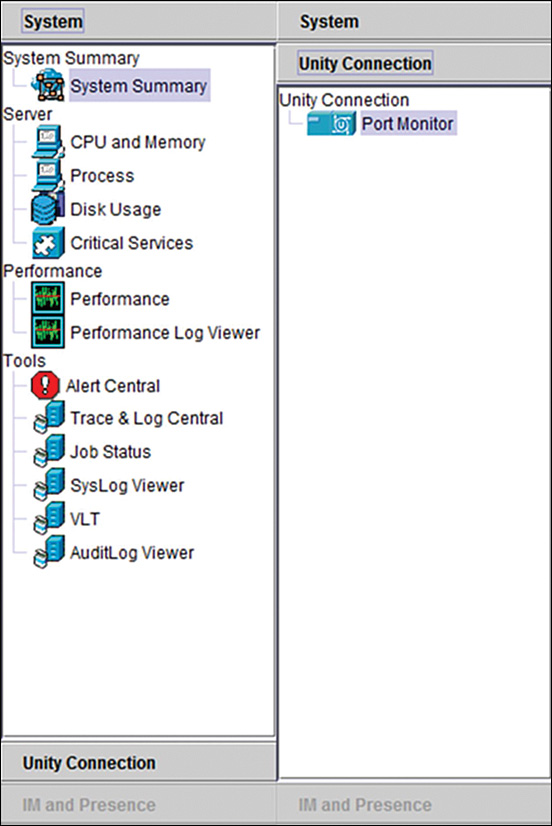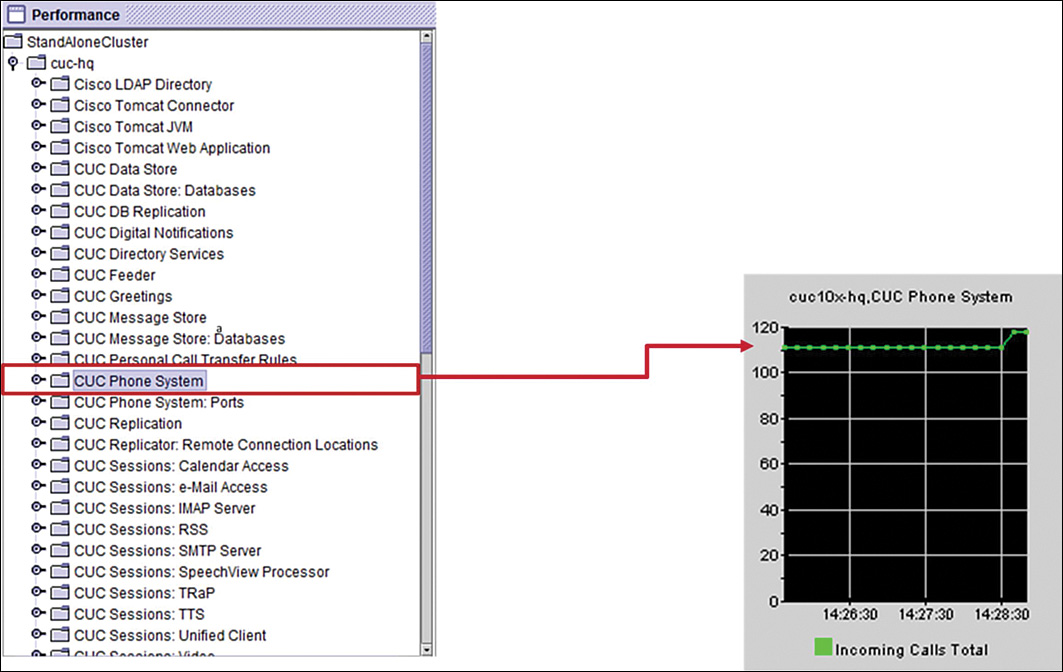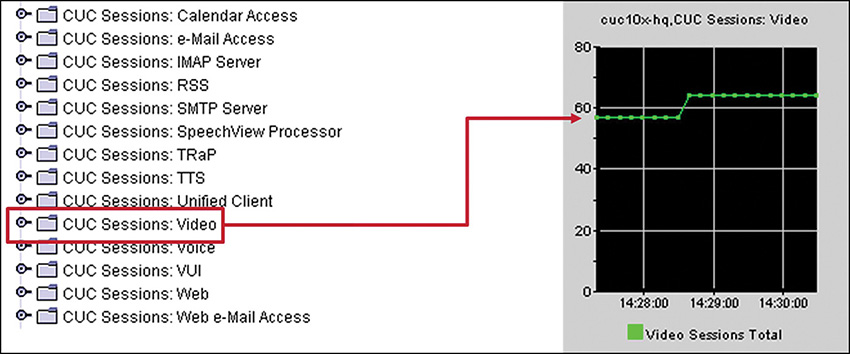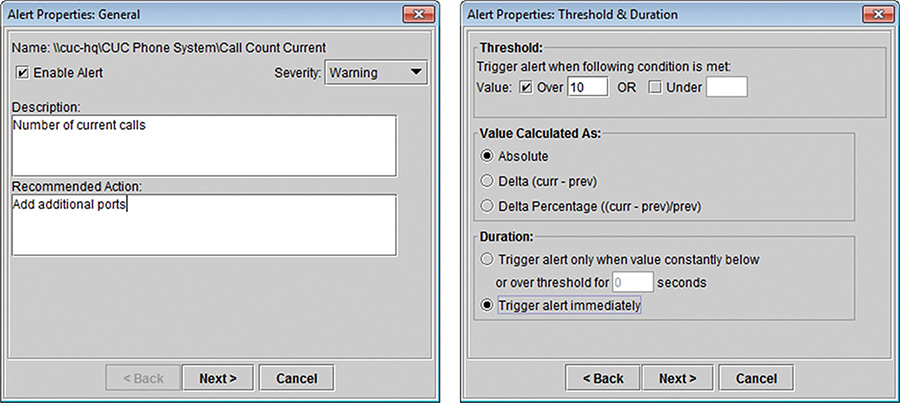Chapter 7. Troubleshooting Cisco Unity Connection
Upon completing this chapter, you will be able to do the following:
![]() Describe how to approach the most common issues with Cisco Unity Connection integrations and operations
Describe how to approach the most common issues with Cisco Unity Connection integrations and operations
![]() Describe the sources of error when a user presses the Messages button or dials the voice-mail pilot number and gets a reorder tone rather than a Cisco Unity Connection greeting
Describe the sources of error when a user presses the Messages button or dials the voice-mail pilot number and gets a reorder tone rather than a Cisco Unity Connection greeting
![]() Describe how route patterns can affect the use of the CFwdAll softkey when entering Call Forward numbers on a phone
Describe how route patterns can affect the use of the CFwdAll softkey when entering Call Forward numbers on a phone
![]() Describe why a user may not be recognized and therefore cannot log in to the mailbox
Describe why a user may not be recognized and therefore cannot log in to the mailbox
![]() Describe various issues that can prevent a PIN from being accepted
Describe various issues that can prevent a PIN from being accepted
![]() Describe MWI issues with a SCCP integration
Describe MWI issues with a SCCP integration
![]() Describe how to verify the status of the MWI in Cisco Unity Connection and how to run a synchronization
Describe how to verify the status of the MWI in Cisco Unity Connection and how to run a synchronization
![]() Describe how a change or new call-routing rule might interrupt the correct call routing functionality
Describe how a change or new call-routing rule might interrupt the correct call routing functionality
![]() Describe how the schedule can be used in rule conditions for time-based call routing in Cisco Unity Connection
Describe how the schedule can be used in rule conditions for time-based call routing in Cisco Unity Connection
![]() Describe the TUI prompts that are played to callers if voice-messaging issues arise
Describe the TUI prompts that are played to callers if voice-messaging issues arise
![]() Describe how callers can be transferred via caller input, transfer rules, greetings, and message settings
Describe how callers can be transferred via caller input, transfer rules, greetings, and message settings
![]() Describe issues with directory and interview call handlers
Describe issues with directory and interview call handlers
![]() Describe voice messaging issues together with WAN backup technologies
Describe voice messaging issues together with WAN backup technologies
![]() Describe the general monitoring capabilities of Cisco Unified RTMT in Cisco Unity Connection
Describe the general monitoring capabilities of Cisco Unified RTMT in Cisco Unity Connection
![]() Describe the available performance counters in Cisco Unity Connection
Describe the available performance counters in Cisco Unity Connection
![]() Describe how to receive notifications for defined thresholds in certain performance counters
Describe how to receive notifications for defined thresholds in certain performance counters
![]() List the reports that are available in Cisco Unity Connection Serviceability, under Tools > Reports
List the reports that are available in Cisco Unity Connection Serviceability, under Tools > Reports
![]() Describe how to troubleshoot MWI issues
Describe how to troubleshoot MWI issues
![]() Describe how to enable macro traces to troubleshoot MWI issues
Describe how to enable macro traces to troubleshoot MWI issues
This chapter explains how to resolve common issues with Cisco Unity Connection integrations and operations. In addition, the chapter presents the Cisco Unified Real Time Monitoring Tool (RTMT) to monitor Cisco Unity Connection and explains micro and macro traces for Cisco Unity Connection.
Troubleshooting Cisco Unity Connection
This section describes how to approach the most common issues with Cisco Unity Connection integrations and operations.
The following is an overview of the most common errors found with Unity Connection:
![]() Reorder tone plays when users call Cisco Unity Connection.
Reorder tone plays when users call Cisco Unity Connection.
![]() Callers are not forwarded to Cisco Unity Connection.
Callers are not forwarded to Cisco Unity Connection.
![]() Login to mailbox is not working.
Login to mailbox is not working.
![]() MWI is not working.
MWI is not working.
![]() Callers receive the wrong greeting:
Callers receive the wrong greeting:
![]() Standard opening greeting
Standard opening greeting
![]() Standard greeting instead of alternate greeting
Standard greeting instead of alternate greeting
![]() Callers cannot leave a voice message.
Callers cannot leave a voice message.
![]() Call handler issues exist.
Call handler issues exist.
![]() Call routing errors exist.
Call routing errors exist.
![]() The wrong greeting plays in Cisco Unified Survivable Remote Site Telephony (SRST) and Automated Attendant Routing (AAR) mode.
The wrong greeting plays in Cisco Unified Survivable Remote Site Telephony (SRST) and Automated Attendant Routing (AAR) mode.
Some of these errors appear during configuration; some appear after weeks, and from one day to the next. This chapter gives you an overview of how to manage these issues.
Reorder Tone
This section describes the sources of error when a user presses the Messages button or dials the voice-mail pilot number and gets a reorder tone rather than a Cisco Unity Connection greeting.
IP phones need a calling search space (CSS) that is set to reach Cisco Unity Connection when the user manually dials the voice-mail pilot number. In this example shown in Figure 7-1, the public switched telephone network (PSTN) CSS includes the partitions to reach PSTN route patterns and devices, but the CSS is missing from the voice-mail pilot. The CSS allows calling, without restriction, to PSTN phone numbers and to all devices that are registered with Cisco Unified Communications Manager (CUCM). This will give a reorder tone when users try to access their voice mail.
Note
The CSS in the voice-mail pilot needs to be selected to fit the dial plan of your environment.
The Messages softkey also requires the CSS to be set on the IP phone, to reach Cisco Unity Connection. Otherwise, calls are not routed to Cisco Unity Connection. Verify that CSSs are set correctly in the voice-mail pilot and on the IP phone or line, depending on the class of service (CoS) implementation approach.
Call Forward to Cisco Unity Connection
This section describes issues with call forwarding to voice mail.
Internal and external differentiation is made for Call Forward Busy (CFB), Call Forward No Answer (CFNA), Call Forward No Coverage (CFNC), and Call Forward UnRegistered (CFUR). When configuring the Call Forward options, enable Call Forward, if available, for internal and external callers. Otherwise, only internal or external callers are forwarded to Cisco Unity Connection. The internal option is used when the call leg being forwarded ins on-net. The external option is used when the call leg being forwarded is off-net.
When users want to forward all calls via softkey or user options pages, a CSS is necessary. By default, CSSs are set to <None>. However, the CSS activation policy determines which numbers can be entered when activating Call Forward All (CFA). CSS activation policies are not used for the other Call Forward options, such as CFB. The following three choices are available for the CSS activation policy:
![]() Use System Default
Use System Default
![]() With Configured CSS
With Configured CSS
![]() With Activating Device/Line CSS
With Activating Device/Line CSS
When the With Configured CSS option is chosen, the Forward All CSS that is explicitly configured in the Directory Number Configuration window controls the forward all activation and call forwarding. If the Forward All CSS is set to <None>, no CSS is configured for Forward All. A forward all activation attempt to any directory number with an assigned partition will fail.
If you prefer to combine the Directory Number CSS and Device CSS, without explicitly configuring a Forward All CSS, choose the With Activating Device/Line CSS option. With this option, when Forward All is activated from the phone, the Forward All CSS and Secondary CSS for Forward All are automatically populated with the Directory Number CSS and Device CSS for the activating device.
If Use System Default is configured, the CFA CSS activation policy clusterwide service parameter determines which Forward All CSS will be used. The default is With Configured CSS.
Route Pattern Affecting Call Forward
This section describes how route patterns can affect the use of the CFwdAll softkey when entering Call Forward numbers on a phone.
When configuring route patterns with overlap sending enabled, CUCM collects only a part of the number for the setup message to the PSTN. For example, a route pattern 0.x marked urgent will collect only the 0, which is a typical European PSTN access code, and one other digit. After this digit is collected, the call is routed. When using Call Forward via softkey, the user enters the number 0.x and CUCM does not collect further digits. An extra route pattern must be configured for Call Forward, which does not support overlap sending to collect the complete phone number.
Another issue can occur when Forced Authorization Codes (FAC) or Client Matter Codes (CMC) are used:
![]() FAC: Forced Authorization Code is used to authorize calls that are based on a code that is entered after the target number is dialed. If the code is provided with the code for the correct level, the call is authorized; otherwise, the caller hears a reorder tone.
FAC: Forced Authorization Code is used to authorize calls that are based on a code that is entered after the target number is dialed. If the code is provided with the code for the correct level, the call is authorized; otherwise, the caller hears a reorder tone.
![]() CMC: Client Matter Code is adding a flag to the call detail records (CDRs) (so call billing can be done based on a customer or project, for example). Mostly, the duration of the calls is used for billing (for example, when lawyers call clients).
CMC: Client Matter Code is adding a flag to the call detail records (CDRs) (so call billing can be done based on a customer or project, for example). Mostly, the duration of the calls is used for billing (for example, when lawyers call clients).
When a user calls via a FAC-enabled route pattern, the user must enter a code after the phone number, as indicated by a beep tone. When using this route pattern for call forwarding, the calls cannot be routed. The call forwarding process cannot append a code after the digit analysis.
Login Not Working
This section describes why a user may not be recognized and therefore cannot log in to the mailbox.
If the user is calling from an external source, the reason for the user not being recognized might be that the alternate number is not configured or is incorrect. If a user gets a new mobile device or a new home office phone number (for example, because of a move), these phone number changes must be administered in Cisco Unity Connection. In addition, the phone numbers of the notification devices can be updated.
Note
When using Cisco Mobile Connect, the phone and mobile numbers are recognized as remote destinations in CUCM. For these calls, the desk phone’s extension is used and signaled to Cisco Unity Connection. In this case, it is not required to configure alternate extensions in Cisco Unity Connection.
Number normalization and globalization can also modify the calling numbers of incoming calls. Before these features were in use, most phones displayed a 10-digit number using the North American Numbering Plan (NANP). But when normalization and globalization are enabled, the number that is presented to the phone and to Cisco Unity Connection is +1, followed by the phone number. If the calling number is, for example, the alternate extension 408 555-1000, number modification on the gateway will add +1. Because the number +1 408 555-1000 is not configured in Cisco Unity Connection as an extension or alternate extension, the caller is not recognized. This kind of issue can be detected easily by using the Cisco Unity Connection Port Monitor in the RTMT. The Port Monitor shows the calling, called, and redirected numbers in real time.
Another issue might occur if the voice-mail mask on CUCM modifies the calling number that is sent to Cisco Unity Connection. Again, Cisco Unity Connection Port Monitor will show the calling number. The mask does not need to be set if all directory numbers in CUCM have the same length (for example, four digits). An example of using the voice-mail mask is when an assistant manages the voice messages for a manager. In this case, the proxy line (CUCM Assistant functionality) uses the voice-mail mask to send the number of the manager as the calling number, instead of using the proxy line directory number.
PIN Not Accepted
This section describes various issues that can prevent a PIN from being accepted.
After a vacation, a user might forget the PIN and simply enter the wrong PIN. In such cases, an administrator can change the PIN for the user. This change is made in the user account configuration, under Edit > Change Password.
Another issue might be that the dual-tone multifrequency (DTMF) tones are not transmitted. This issue typically happens with Session Initiation Protocol (SIP) phones on CUCM Express. Verify the directory number configuration on CUCM Express for the following commands:
![]()
voice register pool 1
![]()
id mac 0024.C445.5561
![]()
type 7965
![]()
number 1 dn 1
![]()
dtmf-relay rtp-nte
Without the dtmf-relay rtp-nte command, no DTMF tones are sent when using SIP phones. For Skinny Client Control Protocol (SCCP) phones, the DTMF tones are sent correctly by default. In CUCM environment, SCCP and SIP phones also send DTMF tones by default.
If users try to log in with an incorrect PIN, Cisco Unity Connection might lock the account.
Note
Prevent brute-force attacks on mailboxes by locking the mailbox when the PIN is incorrectly entered several times.
To force the lockout, verify and modify the authentication rules for voice-mail users and set the following parameters under System Settings > Authentication Rules:
![]() Set Failed Sign-In to 3 Attempts (for example).
Set Failed Sign-In to 3 Attempts (for example).
![]() Check the Administrator Must Unlock check box.
Check the Administrator Must Unlock check box.
With these two parameters set, the user will be locked out after entering the wrong PIN three times. You can view the lockout status in the user configuration under Edit > Password Settings.
MWI Issues
This section describes message waiting indicator (MWI) issues with an SCCP integration.
An MWI that does not work in a Cisco Unity Connection and CUCM integration is typically the result of a CoS issue or MWI number mismatch.
MWI numbers are configured in CUCM. In the example shown in Figure 7-2, 2510 is configured for MWI on and 2511 is configured for MWI off. Verify that these numbers are also configured for MWI on and off in Cisco Unity Connection. Sometimes customers switch (or simply mistype) the MWI numbers.
The MWI numbers in CUCM need a CSS. This CSS must be able to call the IP phone, to turn the MWI on or off. Try to dial the MWI on number from the IP phone. If the MWI is turned on, the problem is on Cisco Unity Connection. Dialing the MWI off number turns MWI off again.
Note
This quick test works only if the IP phone has access rights to call the MWI on number. However, after testing is done, it would be wise to prevent a user from dialing the MWI numbers by modifying the CSSs.
If new partitions are introduced—for example, when implementing the CUCM Assistant feature—managers might lose MWI functionality. If so, the CSS for the MWI on and off numbers must be extended to include the new partition.
In the port-group configuration under Telephony Integrations > Port Group on Cisco Unity Connection, MWI must be enabled, as shown in the figure. In addition, the Send MWI Requests parameter must be enabled under Telephony Integrations > Port.
MWI Status
The section describes how to verify the status of the MWI in Cisco Unity Connection and how to run a synchronization.
The target state of MWIs on Cisco Unity Connection can be verified in the user account configuration under Edit > Message Waiting Indicators. The status in the Current Status field does not reflect the actual MWI status on the IP phone. Cisco Unity Connection cannot determine if MWI is set correctly on the IP phone.
MWI needs to be enabled for each Cisco Unity Connection user; this setting is the default when creating new users.
When you fix an MWI issue, such as a class of service problem, run a synchronization of all MWIs. This synchronization can be run under Telephony Integrations > Phone System for the phone system that is integrated with CUCM.
Wrong Greeting
This section describes how a change or new call-routing rule might interrupt the correct call routing functionality.
By default, only two direct call-routing rules exist in Cisco Unity Connection. The first rule is the Attempt Sign In rule. Verify that the rule is active and has no configured rule conditions, and that the caller is sent via Conversation to Attempt Sign In. Attempt Sign In sends the call to the user sign-in conversation, if the calling number belongs to a user. The calling number is compared with the extensions or alternate extensions. If the call is from an unidentified caller, the next rule in the routing table is applied. The second and by default the last rule is the standard opening greeting.
When adding a new routing rule, the new routing rule has no rule conditions and is set to Active. Therefore, all incoming calls will use the new call routing rule and the callers are sent to the system directory call handler by default and may search for a number. To prevent this behavior, set the status to Inactive immediately after creating the new routing rule. Then add the rule conditions and set the call action. When these tasks are done, activate the new routing rule again and test for correct functionality.
Rules and Conditions
If the calling number is correct and the extension exists in Cisco Unity Connection, check for a misconfiguration of the conditions and rules.
Call-routing rules are like access control lists. The search begins with the first rule and, within it, the first condition. If there is no match, the next condition is used. If no more conditions exist, the next rule is used and the same process starts again. At the end, the standard opening greeting is played for any remaining calls.
The wildcard X that is used in CUCM for one character can also be configured in Cisco Unity Connection. However, in Cisco Unity Connection, the X has a different meaning. A condition to check for a calling number 2XXX does not match calls from 2001 or 2138. Instead, the standard opening greeting is played.
Here is some additional information about writing conditions for calling numbers:
![]() Choose an operator (In, Equals, Greater Than, Less Than, Less Than or Equal, and Greater Than or Equal) and enter a phone number or number pattern, to apply the rule to a phone number from which calls originate. To apply the rule to all originating phone numbers, choose the Equals operator and enter an asterisk (*) or leave the field blank.
Choose an operator (In, Equals, Greater Than, Less Than, Less Than or Equal, and Greater Than or Equal) and enter a phone number or number pattern, to apply the rule to a phone number from which calls originate. To apply the rule to all originating phone numbers, choose the Equals operator and enter an asterisk (*) or leave the field blank.
![]() When choosing the Equals operator, enter an asterisk (*) or question mark (?) as wildcards. The asterisk matches zero or more digits and can be used alone or with other numbers. For example, enter 212* to control routing of all calls from the 212 area code. The question mark matches any single digit. For example, enter 555???? to control routing of all calls from seven-digit numbers that begin with 555.
When choosing the Equals operator, enter an asterisk (*) or question mark (?) as wildcards. The asterisk matches zero or more digits and can be used alone or with other numbers. For example, enter 212* to control routing of all calls from the 212 area code. The question mark matches any single digit. For example, enter 555???? to control routing of all calls from seven-digit numbers that begin with 555.
![]() When choosing the In operator, enter a range of numbers (for example, 2000–2599), a comma-separated list of numbers (for example, 4001, 54001, 5554001), or a combination of both (for example, 2000–2199, 3001–3199, 5554001).
When choosing the In operator, enter a range of numbers (for example, 2000–2599), a comma-separated list of numbers (for example, 4001, 54001, 5554001), or a combination of both (for example, 2000–2199, 3001–3199, 5554001).
![]() Add multiple calling number conditions to a single routing rule to create more-complex patterns (for example, all numbers in the range 2000–3999 plus all numbers that are greater than 5000). When a call matches all conditions for the rule, the call is routed as specified in Send Call To.
Add multiple calling number conditions to a single routing rule to create more-complex patterns (for example, all numbers in the range 2000–3999 plus all numbers that are greater than 5000). When a call matches all conditions for the rule, the call is routed as specified in Send Call To.
Time Schedule
This section describes how the schedule can be used in rule conditions for time-based call routing in Cisco Unity Connection.
Call-routing rules are, by default, always active. The default schedules All Hours and Weekdays are used by call handlers and users. By default, call handlers use All Hours, and users use Weekdays. Because the closed greeting is not enabled by default, users in practice have an All Hours schedule. If no closed greeting is enabled, the standard greeting is used.
Voice Messages
This section describes the telephony user interface (TUI) prompts that are played to callers if voice-messaging issues arise.
To enable complete Cisco Unity Connection functionality, check the Mounted check box under Message Storage > Mailbox Stores for the Unity Messaging Database – 1.
If the Mounted check box is unchecked, Cisco Unity Connection users cannot retrieve messages, and mailbox store settings cannot be changed in Cisco Unity Connection Administration. However, callers can still leave messages, which are queued for delivery when the mailbox store is available again.
If the mailbox quota for send and receive is reached, callers cannot leave messages. The mailbox quotas can be set under Edit > Mailbox in the user account settings or on a system level. If the caller speaks the message and hangs up, the caller has no way of knowing that the user will not receive the message. Even if the caller presses the pound key (#) and 1 to send the message instead of simply hanging up the call, Cisco Unity Connection announces that the message has been sent.
Call Handler Transfer Issues
This section describes how callers can be transferred via caller input, transfer rules, greetings, and message settings.
When a call is transferred via the Call Handler option, Cisco Unity Connection sends the call to the specified system call handler. Specify whether the call should transfer to the call handler extension or go directly to the call handler greeting.
When you use the Transfer to Alternate Contact Number option for Call Action, Cisco Unity Connection transfers the call to the phone number or URI that is specified in the Extension or URI field. Specify whether Cisco Unity Connection should transfer the call by releasing it to the phone system or by supervising the transfer. If Supervise Transfer is selected as the transfer type, specify the number of rings to wait before Cisco Unity Connection ends the attempt to transfer.
If the call flows to CUCM, the voice-mail ports or SIP trunk is the originator of the transfer. If a proper CSS is not set on the voice-mail port or SIP trunk, no extension or directory number (DN) is reachable. For example, if all devices are in a device partition but the CSSs on the voice-mail ports or SIP trunk are set to <None>, no device is reachable.
Call Handler Issues
This section describes issues with directory and interview call handlers.
For directory handlers, most issues occur in the search scope settings. If users cannot be found when a caller uses the directory handler, the search scope might be incorrect. Verify that users and call handlers are correctly placed in partitions and that the partitions are listed in the Search Space option that is set in the directory handler. Users can choose to delist their entries from the directory of an extension, in which case there is no actual issue.
Interview handlers need defined questions. These questions must be active and recorded. Without a recorded question, the call handler will not play anything. The Interview call handler executes the After Interview Action after the questions are played. The Goodbye call handler is selected by default.
AAR and Cisco Unified SRST Issues
This section describes voice-messaging issues together with WAN backup technologies.
When AAR or Cisco Unified SRST is active, calls are routed over the PSTN instead over the WAN. Four-digit numbers are no longer used because the PSTN expects the complete phone number or at least the subscriber number depending on the PSTN provider.
For example, when a user presses the Messages button, the calling number is recognized as 408 555-1000 instead of 1000, which is the configured extension in Cisco Unity Connection. The user ID does not match, so the standard opening greeting is played. The solution is to configure alternate extensions that contain the complete phone number.
During a call forward, AAR might be unsuccessful. This issue happens if no AAR CSS is configured on the phones. Set the AAR CSS to a value that contains a partition with route patterns to the PSTN.
Not sending a redirected number can be caused by missing configuration parameters in various places.
When troubleshooting, start with the outgoing gateway. Use the debug isdn q931 command to determine which information the originating gateway sends. An example of this debug output is as follows:
Calling Party Number i = 0x0081, '442288224001'
Plan:ISDN, Type:International
Called Party Number i = 0xA1, '12012012100'
Plan:ISDN, Type:National
Redirecting Number i = 0x000081, '4002'
Plan:Unknown, Type:Unknown
If the redirected number is not shown at the originating gateway, verify that the router is configured to pass the information:
interface Serial0/0/0:23
isdn outgoing ie redirecting-number
For AAR calls, verify that the Redirecting Number IE Delivery—Outbound parameter is set on CUCM in the gateway configuration.
If the originating gateway sends the redirecting number, use the debug isdn q931 command at the terminating gateway to verify that the redirected number is received. Typically, the PSTN provider does not strip redirected numbers.
If the redirected number is shown on the terminating gateway, the Redirecting Number IE Delivery—Inbound parameter is not set for the gateway in CUCM.
To correct the issues, check the Display IE Delivery, Redirecting Number IE Delivery—Outbound, and Redirecting Number IE Delivery—Inbound parameters. The Display IE Delivery configuration is necessary only if calls to the PSTN must send the complete phone number as well as the calling name. The Redirecting Number IE Delivery parameters are required for voice-mail integration.
Cisco Unified RTMT
This section describes the general monitoring capabilities of Cisco Unified RTMT in Cisco Unity Connection.
Cisco Unified RTMT can be downloaded as a plug-in from any Unified Communications application. The plug-in can be installed on an administrator PC. When starting the tool, enter the Cisco Unity Connection IP address, username, and password. In addition, enter a port number and enable a secure connection to Cisco Unity Connection.
When the tool opens, choose the Default configuration. On the left side, two tabs appear, as shown in Figure 7-3. The System tab includes the System Summary, Server, Performance, and Tools submenus. The Cisco Unity Connection tab includes the Port Monitor.
Cisco Unity Connection Performance Counters
This section describes the available performance counters in Cisco Unity Connection.
In Cisco Unified RTMT, performance counters are grouped in menus that are specific to Cisco Unity Connection and Cisco Unity Connection sessions. In addition, standard performance-counter groups exist for database, enterprise replication, network, partitions, processor, system, TCP, and so on. These performance counters are like those used in CUCM.
Figure 7-4 shows part of the list with the available Cisco Unity Connection performance-counter groups. Each performance-counter group includes a subset of settings that can be monitored. The figure shows a performance counter from CUC Phone System > Incoming Calls Total. In this example, more than 115 calls have been delivered while Cisco Unity Connection has been running.
Cisco Unity Connection Session Performance Counters
As Figure 7-5 shows, you can use the Cisco Unity Connection Sessions performance counters to monitor groups and items in the groups in real time.
These example items can be monitored for Cisco Unity Connection video sessions:
![]() Downgraded video calls
Downgraded video calls
![]() Video records
Video records
![]() Video sessions
Video sessions
For video sessions, more than 30 performance counters are available.
Alert Properties
This section describes how to receive notifications for defined thresholds in certain performance counters.
Right-click a performance counter graphical representation and choose Set/Alert Properties. Enter a description and a recommended action. The severity level can be set to Emergency, Alert, Critical, Error, Warning, Notice, Informational, or Debug.
Figure 7-6 shows an example in which the current call count is monitored. If the threshold is reached (in other words, if more than ten ports are used at the same time), a warning should be sent to the administrator. If this warning is being sent too often, the current call count options may need to be redesigned (enable or disable port functionality) or additional ports may need to be activated to increase reachability.
In the Frequency section of the Frequency & Schedule window, choose whether the alert should be sent every time the threshold is reached, or only if the threshold is reached a certain number of times in a specified period (for example, two times in 5 minutes). In the Schedule section, specify nonstop monitoring or a time frame for monitoring the selected performance counter.
When you click Next, the Email Notification window opens. You can enable e-mail alerts or configure an alert action. The default is to log the alerts.
Reporting in Cisco Unity Connection
This section lists the reports that are available in Cisco Unity Connection Serviceability, under Tools > Report.
In Figure 7-7, the Mailbox Store Report is selected. The report can be generated as a web page, a comma-delimited file, or a PDF file. When you click Generate Report, the Mailbox Store Report appears, as shown in the figure.
When troubleshooting MWI issues, follow these steps:
Step 1. Run the Check Telephony Configuration test for the relevant phone system.
Step 2. Confirm that voice-messaging ports for the phone-system integration are assigned to send MWI requests.
Step 3. Confirm that the port groups for the phone-system integration enable MWIs.
Step 4. Confirm that the settings are correct for the MWI On Extension field and the MWI Off Extension field for SCCP phones.
Step 5. Confirm that MWIs for the phone system are not forced off.
Step 6. Confirm that the MWI is enabled for the user.
Step 7. Confirm that the correct phone system is assigned to the MWI for the user.
Step 8. Confirm that the extensions that turn MWIs on and off are in the same CSS that contains the phones and voice-mail ports.
Step 9. Verify whether the Cisco Unity Connection server was upgraded, restored by using the Disaster Recovery System, or experienced an event that disrupted MWI synchronization.
Step 10. If the preceding tasks did not resolve the MWI problem, enable macro traces for MWIs.
Resynchronize MWIs for the system after a server is restored by using the Disaster Recovery System, after upgrading a system, or after a WAN outage in a system that has distributed voice-messaging through Cisco Unified SRST routers or CUCM Express routers in Cisco Unified SRST mode.
Use the following troubleshooting information if a delay occurs in turning MWIs on or off:
![]() If MWIs are being synchronized for a phone system integration, delayed MWIs for messages might result from the additional MWI requests that are being processed.
If MWIs are being synchronized for a phone system integration, delayed MWIs for messages might result from the additional MWI requests that are being processed.
![]() The number of ports that are assigned to process MWI requests might be insufficient. For systems that process a large volume of calls, extra ports might need to be installed.
The number of ports that are assigned to process MWI requests might be insufficient. For systems that process a large volume of calls, extra ports might need to be installed.
![]() If two or more port groups are in the phone system integration, make sure that all the port groups are correctly configured for MWIs.
If two or more port groups are in the phone system integration, make sure that all the port groups are correctly configured for MWIs.
In Cisco Unity Connection Serviceability, under Trace > Macro Traces, choose the trace that might help you to analyze issues in Cisco Unity Connection. For MWI traces, check the Traces for MWI Problems check box.
Summary
This section summarizes the key points that were discussed in this chapter:
![]() Most Cisco Unity Connection issues can be solved by verifying the configuration. In most customer scenarios, misconfiguration is the source of the error, especially for call handlers and calls.
Most Cisco Unity Connection issues can be solved by verifying the configuration. In most customer scenarios, misconfiguration is the source of the error, especially for call handlers and calls.
![]() Some issues involve the verification of CUCM configuration (for example, a missing or wrong CoS when call transfer or the MWI is not working).
Some issues involve the verification of CUCM configuration (for example, a missing or wrong CoS when call transfer or the MWI is not working).
![]() When you understand how Cisco Unity Connection features are working, you can resolve most issues by verifying the configuration. If the configuration seems to be correct, enable micro or macro traces to resolve the issue. The trace files can be viewed via Cisco Unified RTMT.
When you understand how Cisco Unity Connection features are working, you can resolve most issues by verifying the configuration. If the configuration seems to be correct, enable micro or macro traces to resolve the issue. The trace files can be viewed via Cisco Unified RTMT.
Review Questions
Answer the following questions, and then see Appendix A, “Answers to Review Questions,” for the answers.
1. You can use route patterns that are enabled for overlap send for Call Forward All.
a. True
b. False
2. You can use Mobile Connect with remote destinations (for example, the mobile number) in Cisco Unified Communications Manager instead of configuring alternate extensions in Cisco Unity Connection for number recognition.
a. True
b. False
3. When configuring rule conditions, which of the following matches 555–1234?
a. 555XXXX
b. 555xxxx
c. 555####
d. 555????
4. Which command must be configured on a PSTN router to send the redirected number out to the PSTN?
a. isdn outgoing redirected-number
b. isdn outgoing send-ie
c. isdn outgoing ie redirecting-number
d. isdn outgoing display-outbound