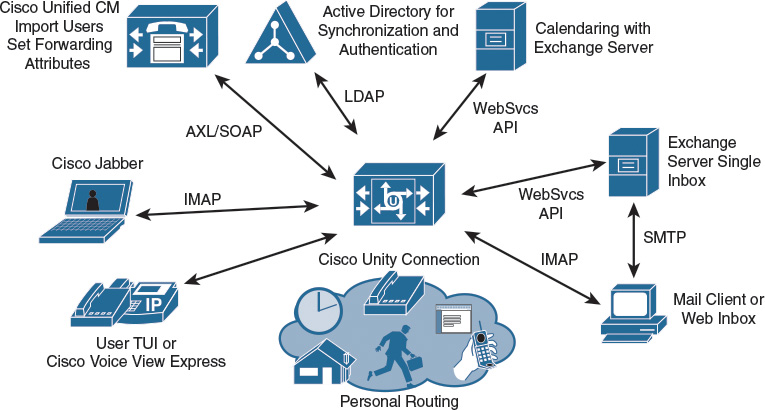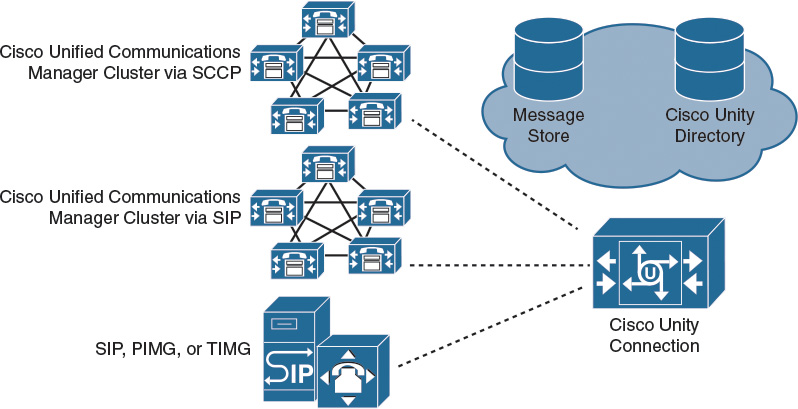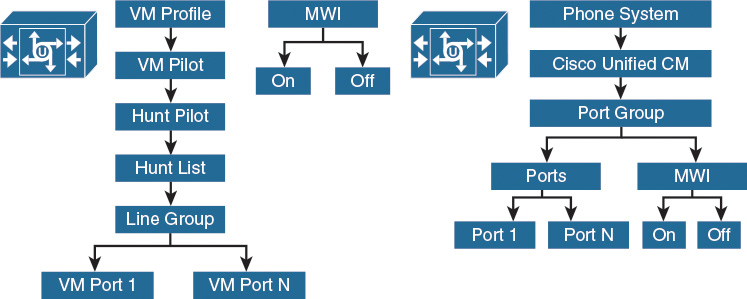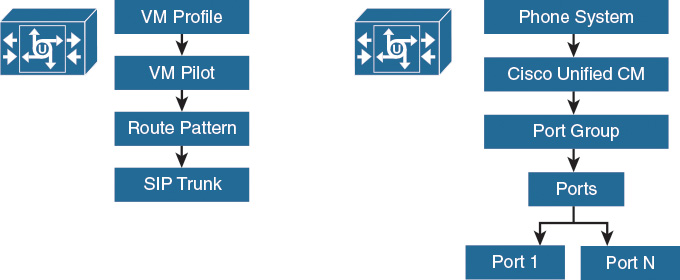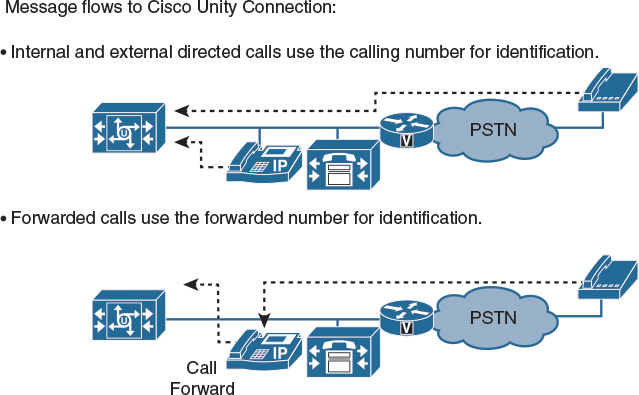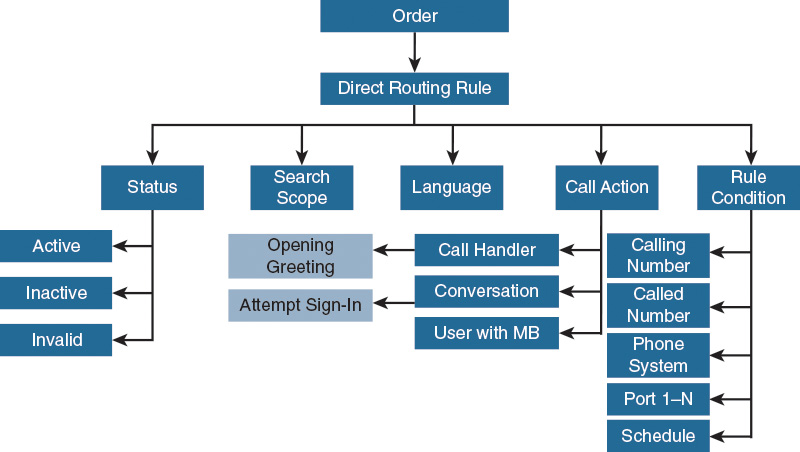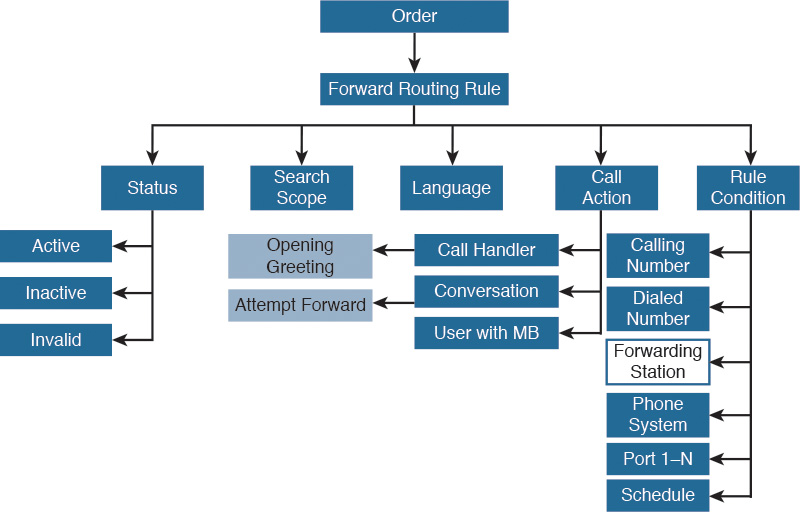Chapter 2. Integrating Cisco Unity Connection with Cisco Unified Communications Manager
Upon completing this chapter, you will be able to do the following:
![]() Describe the Cisco Unity Connection GUI interface options and the main Cisco Unity Connection menu
Describe the Cisco Unity Connection GUI interface options and the main Cisco Unity Connection menu
![]() Introduce the Cisco Unified RTMT, which can be used for multiple Cisco Collaboration System applications
Introduce the Cisco Unified RTMT, which can be used for multiple Cisco Collaboration System applications
![]() Explain Cisco PLM installation and usage options
Explain Cisco PLM installation and usage options
![]() Explain how to add Cisco Unity Connection in Cisco PLM
Explain how to add Cisco Unity Connection in Cisco PLM
![]() Describe the integration options for Cisco Unity Connection
Describe the integration options for Cisco Unity Connection
![]() Describe the integration of Cisco Unity Connection with Cisco Unified Communications Manager using SCCP
Describe the integration of Cisco Unity Connection with Cisco Unified Communications Manager using SCCP
![]() Describe the integration of Cisco Unity Connection with Cisco Unified Communications Manager using SIP
Describe the integration of Cisco Unity Connection with Cisco Unified Communications Manager using SIP
![]() Describe the Cisco Unity Connection troubleshooting tools to test the integration for any issues
Describe the Cisco Unity Connection troubleshooting tools to test the integration for any issues
![]() Describe on-net and off-net calls and where you can classify the calls
Describe on-net and off-net calls and where you can classify the calls
![]() Show how call forward can be configured and how call classification is used to control the call routing behavior when forwarding calls
Show how call forward can be configured and how call classification is used to control the call routing behavior when forwarding calls
![]() Describe how directed and forwarded calls are routed in Cisco Unity Connection
Describe how directed and forwarded calls are routed in Cisco Unity Connection
![]() Show the capabilities of the Port Monitor to monitor the caller, called, and redirected numbers
Show the capabilities of the Port Monitor to monitor the caller, called, and redirected numbers
![]() Describe the default call-routing behavior for directed and forwarded calls
Describe the default call-routing behavior for directed and forwarded calls
![]() List some considerations for integrating with Cisco Unified Communications Manager and describe how to secure Cisco Unity Connection to prevent toll fraud
List some considerations for integrating with Cisco Unified Communications Manager and describe how to secure Cisco Unity Connection to prevent toll fraud
This chapter introduces the Cisco Unity Connection administration interfaces and explains how to integrate Cisco Unity Connection with Cisco Unified Communications Manager (CUCM).
Cisco Unity Connection Administration
This section describes the Cisco Unity Connection graphical user interface (GUI) interface options and shows the main Cisco Unity Connection menu.
Cisco Unity Connection can be administered via a GUI. Browse to Cisco Unity Connection using https://<CUC-IP-address>/cuadmin to administer these Cisco Unity Connection systems:
![]() Cisco Unity Connection Administration: Configure users, call handlers, mailboxes, system settings, and so on.
Cisco Unity Connection Administration: Configure users, call handlers, mailboxes, system settings, and so on.
![]() Cisco Unified Serviceability: Configure traces, activate services, set control center and Simple Network Management Protocol (SNMP) parameters, and so on.
Cisco Unified Serviceability: Configure traces, activate services, set control center and Simple Network Management Protocol (SNMP) parameters, and so on.
![]() Cisco Unified Operating System Administration: Set the parameters for IP, Network Time Protocol (NTP), and time; change the server version or reboot the server; access security settings (such as IPsec); upgrade software; and so on.
Cisco Unified Operating System Administration: Set the parameters for IP, Network Time Protocol (NTP), and time; change the server version or reboot the server; access security settings (such as IPsec); upgrade software; and so on.
![]() Cisco Unified Connection Serviceability: Start macro and micro traces, and manage the cluster, reporting, and so on.
Cisco Unified Connection Serviceability: Start macro and micro traces, and manage the cluster, reporting, and so on.
![]() Cisco Unity Connection Disaster Recovery System: Back up and restore the Cisco Unity Connection system.
Cisco Unity Connection Disaster Recovery System: Back up and restore the Cisco Unity Connection system.
If GUI access is not working properly, additional maintenance tasks can be performed via the command-line interface (CLI) using Secure Shell (SSH). With Cisco Prime Collaboration Provisioning, you can also do daily maintenance tasks activities in an automated way.
The primary administration work in Cisco Unity Connection happens in Cisco Unity Connection Administration. You can add and manage users, user templates, configure dial plans, and so on. Cisco Unity Connection logically groups configuration items in menu sections. The Users menu, for example, allows you to create, import, or synchronize users.
Cisco Unified RTMT
The Cisco Unified Real Time Monitoring Tool (RTMT) can be used for multiple Cisco Collaboration System applications such as Cisco Unity Connection (UC) and CUCM. It is a valuable tool to validate the UC and CUCM integration.
Install the Cisco Unified RTMT from the System Settings > Plugins section, found in the Navigation pane in Cisco Unity Connection Administration. The Cisco Unified RTMT tool can be used to connect to CUCM, as well. You may have to update missing modules when accessing an application for the first time.
Figure 2-1 shows the layout of the Cisco Unity Connection RTMT tool. You can use the tool to view Cisco Unity Connection information for the system, server, performance, and tools. The Port Monitor is helpful during troubleshooting. The Port Monitor shows the calling, called, and redirected numbers of the caller, in real time. It also shows the current played greeting for remote troubleshooting.
Cisco Prime Licensing for Voice Messaging
This section explains Cisco Prime License Manager (PLM) installation and usage options. Adding licensing is critical in Cisco Unified Communications products for version 10. You have a 60-day initial grace period, after which voice mail will fail to function without a valid license installation.
Follow these steps to begin using Cisco PLM:
1. Cisco PLM can be installed standalone on a single server or collocated as a service on CUCM and Cisco Unity Connection.
2. Log in to Cisco PLM via https://<ip-address>/plm-admin.
3. Add the product instances.
4. Use the dashboard or the License Usage page to determine which licenses are required for your product.
5. Migrate existing licenses or perform new license fulfillment if you have Cisco PLM installed on a new standalone system.
Cisco PLM (previously called Cisco ELM) enables you to perform these tasks:
![]() Add, edit, or delete a product instance.
Add, edit, or delete a product instance.
![]() View system status information.
View system status information.
![]() Use the dashboard or license usage view to evaluate license fulfillment requirements.
Use the dashboard or license usage view to evaluate license fulfillment requirements.
![]() Migrate licenses using the Upgrade Licenses Wizard.
Migrate licenses using the Upgrade Licenses Wizard.
![]() Use the Add Licenses wizard to determine new licensing requirements.
Use the Add Licenses wizard to determine new licensing requirements.
![]() Generate a license request.
Generate a license request.
![]() Install a license.
Install a license.
Cisco PLM can be collocated as a service that is usually done on the CUCM server. Alternatively, you can add a standalone Cisco PLM, which is a good choice when connecting multiple applications and clusters to Cisco PLM. There is also a standalone Cisco PLM Open Virtualization Archive (OVA) template available that requires the following resources:
![]() 1 vCPU
1 vCPU
![]() 4 GB vRAM
4 GB vRAM
![]() 50 GB storage
50 GB storage
![]() 1 vNIC
1 vNIC
The initial login to Cisco PLM requires the application username and password that you created as part of the installation. After the initial login, Cisco PLM allows you to add additional administrator accounts.
Add Cisco Unity Connection in Cisco PLM
This section explains how to add Cisco Unity Connection in Cisco PLM. Cisco Unity Connection must be licensed in PLM.
When adding a product instance, start with the CUCM and the installed applications (for example, Cisco Unity Connection). The following information is mandatory when adding products:
![]() Name (The hostname of the Cisco Collaboration System application can be obtained by navigating to Cisco Unified Operating System Administration and choosing Show > System.)
Name (The hostname of the Cisco Collaboration System application can be obtained by navigating to Cisco Unified Operating System Administration and choosing Show > System.)
![]() Product type (CUCM, Cisco Unity Connection, or Cisco Emergency Responder)
Product type (CUCM, Cisco Unity Connection, or Cisco Emergency Responder)
![]() Hostname or IP address
Hostname or IP address
![]() Username (operating system administration username of the product)
Username (operating system administration username of the product)
![]() Password (system administrator password of the product)
Password (system administrator password of the product)
On the Product Instances page, click Synchronize Now to extract the licensing information from the new products. If you do not synchronize, the current product instance information will not appear in Cisco PLM.
Cisco Unity Connection Integration Options
This section describes the integration options for Cisco Unity Connection.
Cisco Unity Connection integrates messaging and voice-recognition components to provide global access to calls and voice messages, as illustrated in Figure 2-2. Cisco Unity Connection advanced communication services offer voice commands to place calls or listen to messages in hands-free mode. These services also offer commands to check messages over the telephone or from a desktop, through an e-mail inbox or a web browser.
Running on a Linux-based network appliance platform as a virtual machine (VM), Cisco Unity Connection has its own integrated message and data stores. Cisco Unity Connection can integrate with CUCM, CUCM Express, or traditional private branch exchanges (PBXs). Cisco Unity Connection can be configured to import a user database from CUCM by using Administrative XML (AXL) and Simple Object Access Protocol (SOAP). AXL is a SOAP-based application programming interface (API) that enables remote provisioning of CUCM.
Cisco Unity Connection can integrate with Microsoft Exchange Server to deliver voice messages to an Internet Message Access Protocol (IMAP) e-mail inbox. Exchange Web Services (EWS) provides the functionality to enable client applications to communicate with the Exchange server. EWS provides access to much of the same data that is made available through Microsoft Office Outlook. EWS allows users to import calendaring information from Microsoft Exchange, for personal transfer rules. With Single Inbox (Unified Messaging), the users can receive their voice messages via the company Exchange mailbox. In addition, calendaring integration can be done with Microsoft Exchange Server.
Microsoft Active Directory integration is available by using the Lightweight Directory Access Protocol (LDAP) to synchronize Cisco Unity Connection usernames and passwords to Active Directory. Authentication for web-based application access is an optional feature of Active Directory integration.
Cisco Unity Connection provides a telephone user interface (TUI) and a voice user interface (VUI). By using an IP phone and visual voice mail, users can visually check and browse their mailboxes.
Cisco Unity Connection can integrate with CUCM or other PBXs through gateways, as shown in Figure 2-3.
Cisco Unity Connection supports simultaneous integrations with multiple telephone systems such as CUCM (using Skinny Client Control Protocol [SCCP] or Session Initiation Protocol [SIP]), CUCM Express (using SIP), and third-party PBX solutions. Third-party PBX solutions that support SIP may integrate directly with Unity Connection.
Circuit-switched phone system integrations can be accomplished through the Cisco Unity PBX IP Media Gateway (PIMG) or Cisco TDM IP Media Gateway (TIMG) and a SIP trunk. When using, for example, a digital integration with digital PIMG units, the phone system sends call information, MWI requests, and voice connections through the digital lines, which connect the phone system to the PIMG units (media gateways). The PIMG units communicate with the Cisco Unity Connection server through the LAN or WAN by using SIP.
Cisco Unity Connection SCCP Integration
When integrating CUCM with Cisco Unity Connection via SCCP, use the Voice Mail Port Wizard in CUCM Administration. The Voice Mail Port Wizard asks for parameters (such as number of voice-mail ports), automatically generates the voice-mail ports, and puts the ports into the line group. The hunt list and hunt pilot need to be configured manually. Figure 2-4 illustrates the logical software components required for a CUCM to Unity Connection SCCP integration.
When a user presses the Messages button on a Cisco IP phone, CUCM looks up the voice-mail profile and voice-mail pilot. For example, if the voice-mail pilot is configured with the number 2100, the CUCM searches for a hunt pilot that has the number 2100. The hunt pilot looks up its configured hunt list, which then looks up the line group. The voice-mail ports are then used as defined in the line-group parameter distribution mechanism (for example, round robin).
On the Cisco Unity Connection system, the call enters via the ports that are the counterparts of the CUCM voice-mail ports. The Cisco Unity Connection ports can be configured for a specific use, such as taking e-mails, setting the MWI, and so on.
You can control call routing by how calls come in and leave the Cisco Unity Connection system via the port group or phone system.
Also, MWI must be configured with the same numbers (for example, 2110 for MWI on and 2111 for MWI off), on both the CUCM and Unity Connection. Cisco Unity Connection dials out the MWI number. The call is extended to the CUCM, which then communicates with the IP phone. The MWI is turned on or off. You can also manually dial numbers to test whether the MWI numbers can reach the IP phones. Class of service (CoS) with calling search spaces and partitions in CUCM can be used to prevent this behavior.
The standard SCCP integration uses TCP port 2000. IP phones also use TCP port 2000 to communicate with CUCM. The communication between the IP phone and Cisco Unity Connection can be secured on port 2448, which requires the use of digital certificates.
Cisco Unity Connection SIP Integration
This section describes the integration of CUCM and Cisco Unity Connection using SIP. Figure 2-5 illustrates the logical components required for a CUCM to Unity Connection SIP integration.
Instead of a hunt pilot, a route pattern (for example, the number 2100) is configured. The voice-mail profile and voice-mail pilot are used as they are in SCCP integration. When a user presses the Messages button on the IP phone, CUCM takes the number that is configured in the voice-mail pilot (for example, 2100), and then searches for a route pattern that has that number. CUCM then reaches Cisco Unity Connection via the SIP trunk. The number of ports is undefined in CUCM.
On the Cisco Unity Connection system, the elements that are used for SIP integration are more or less the same, compared to the elements that are used for SCCP integration. The ports are configured to register with a SIP server, which is the CUCM. The number of ports is specified in the Cisco Unity Connection system only.
MWI handling is different between SCCP and SIP integrations. SIP integration does not use explicit numbers for MWI on or MWI off.
SIP integration uses port 5060, which is the standard SIP port. IP phones also use this port, for example, to communicate with CUCM. The communication between the IP phone and Cisco Unity Connection can be secured by using port 5061.
When you intend to use video greetings, you have to use SIP when integrating Cisco Unity Connection with CUCM.
Cisco Unity Connection Integration Troubleshooting Tools
This section describes the Cisco Unity Connection troubleshooting tools to test the integration for any issues.
Within Cisco Unity Connection Administration, use the Check Telephony Configuration tool to confirm the phone system integration settings. If the test is not successful, the Task Execution Results list displays one or more messages with troubleshooting steps. After correcting the problems, check the configuration again.
When setting up the ports, choose Test Port in the Related Links list. The port test is done on a port basis. If there is an issue with a single port, the Test Port application will list details and recommend the next steps.
The example port test output in Figure 2-6 shows a mismatch in the number of ports on CUCM and Cisco Unity Connection. There are more ports on Cisco Unity Connection than on CUCM, and therefore the port cannot register with the CUCM.
On CUCM, go to the Cisco Voice Mail Port overview and verify that the ports show as registered with CUCM.
To verify that the ports and the integration are working on both systems, press the Messages button on any phone using the default voice-mail profile. If no users are configured, the standard opening greeting is played. If the standard opening greeting is played, Cisco Unity Connection is successfully integrated with CUCM.
On-Net and Off-Net Calls
At the route-pattern level in CUCM, calls can be classified as on-net or off-net only in the outbound direction. For trunks and gateways, calls can be classified in either the outbound or inbound direction. Calls cannot be classified in translation patterns. Figure 2-7 illustrates the call classifications within CUCM.
The default call classification is as follows:
![]() Route patterns are set to off-net.
Route patterns are set to off-net.
![]() Trunks are set to the system default.
Trunks are set to the system default.
![]() Gateways are set to the system default.
Gateways are set to the system default.
![]() IP phones are always on-net and cannot be changed.
IP phones are always on-net and cannot be changed.
The call classification service parameter (system default) is set to off-net by default.
When configuring route patterns, you can configure the Allow Device Override parameter. This check box is unchecked by default. When you check the check box, CUCM uses the call classification setting that is configured on the associated gateway or trunk instead of using the route pattern call classification setting.
Call Forward Options
Figure 2-8 shows the Call Forward options to configure for the directory numbers in CUCM for an IP phone.
For many call forward options, internal and external callers can be treated differently. Call Forward All (CFA) cannot distinguish between internal and external callers.
However, call classification allows you to forward internal callers to a mobile phone and external callers to a voice mailbox.
Unless a calling search space (CSS) is set (in other words, if there are no route patterns in the <None> partition), a destination cannot be entered. Consequently, a call cannot extend to the configured number. For example, a number that is entered for CFA at an IP phone will not be accepted.
Cisco Unity Connection Call Routing
This section describes how directed and forwarded calls are routed in Cisco Unity Connection.
Figure 2-9 shows two examples of callers reaching Cisco Unity Connection. The difference is the number that Cisco Unity Connection uses for call routing and whether the call was direct or forwarded.
A directed call is initiated when, for example, the Messages button is pressed on a phone or a public switched telephone network (PSTN) caller dials the Cisco Unity Connection system pilot number. In both cases, the calling number is recognized and controls the call flow in Cisco Unity Connection:
![]() If the calling number is a configured extension, the mailbox answers with a personal login and asks for the PIN.
If the calling number is a configured extension, the mailbox answers with a personal login and asks for the PIN.
![]() Otherwise, the standard opening greeting is played. This action is the default for all PSTN callers.
Otherwise, the standard opening greeting is played. This action is the default for all PSTN callers.
To recognize external callers, alternate extensions, such as mobile phone or home office numbers of a user, can be configured.
A forwarded call is defined through an internal or external caller that dials the directory number 2001, for example. A call forward—such as Call Forward All (CFA), Call Forward Busy (CFB), or Call Forward No Answer (CFNA)—can be configured on the directory number 2001, to send calls to voice mail. Some other call forwards exist (for example, in case a device is unregistered). In this example, the incoming call to 2001 is forwarded to Cisco Unity Connection. The forwarding number is responsible for the selection of the mailbox with the extension 2001. If the extension 2001 exists in Cisco Unity Connection, the caller can leave a message.
If a forwarded call reaches Cisco Unity Connection and the forwarded number is not preserved, the call is directed the opening greeting.
Port Monitor
This section shows the capabilities of the port monitor to monitor the caller, called, and redirected number.
The Port Monitor can be started in Cisco Unified RTMT, by selecting menu option Unity Connection > Port Monitor.
The Port Monitor shows all Cisco Unity Connection ports. In this example, there are four ports on Cisco Unity Connection that are connected via a SIP integration to CUCM. A SCCP integration would show the port extension directory numbers (DNs).
Figure 2-10 shows a call in which the user of phone 2001 presses the Messages button and is asked to enter the PIN.
Figure 2-11 shows a call in which Jane calls John. John does not answer and the call is forwarded to Cisco Unity Connection. The difference in these calls is the value of the Reason field—direct and CFNA.
The following information is available:
![]() Port: This field displays the Cisco Unity Connection ports (for example, PhoneSystem-1-001).
Port: This field displays the Cisco Unity Connection ports (for example, PhoneSystem-1-001).
![]() Caller: This field displays the calling number of the caller.
Caller: This field displays the calling number of the caller.
![]() Called: This field displays the called number (for example, the hunt pilot number).
Called: This field displays the called number (for example, the hunt pilot number).
![]() Reason: The reason is listed as Direct for a directed call or Forwarded for a forwarded call.
Reason: The reason is listed as Direct for a directed call or Forwarded for a forwarded call.
![]() Redir: This field displays the originally called number (the phone on which call forward is enabled).
Redir: This field displays the originally called number (the phone on which call forward is enabled).
![]() Last Redir: If a call is forwarded twice before reaching Cisco Unity Connection, this field displays the last redirected number. For example, if 2002 forwards all calls to 2001, and 2001 forwards the caller to Cisco Unity Connection, Redir displays 2002 and Last Redir displays 2001.
Last Redir: If a call is forwarded twice before reaching Cisco Unity Connection, this field displays the last redirected number. For example, if 2002 forwards all calls to 2001, and 2001 forwards the caller to Cisco Unity Connection, Redir displays 2002 and Last Redir displays 2001.
![]() Application: This field displays the status of the port (for example, Idle or PHGreeting).
Application: This field displays the status of the port (for example, Idle or PHGreeting).
![]() Display Status: This field displays the currently played greeting (for example, Playing Greeting for Call Handler or Opening Greeting).
Display Status: This field displays the currently played greeting (for example, Playing Greeting for Call Handler or Opening Greeting).
![]() Conversation Status: This field displays the state of the greeting.
Conversation Status: This field displays the state of the greeting.
![]() Port Ext: This field displays the port numbers (for example, 2501 and 2502 when using SCCP integration).
Port Ext: This field displays the port numbers (for example, 2501 and 2502 when using SCCP integration).
![]() Connected: This field displays the connection information. The IP address of the CUCM and the port number are shown (for example, 10.2.1.1:2000 when using SCCP).
Connected: This field displays the connection information. The IP address of the CUCM and the port number are shown (for example, 10.2.1.1:2000 when using SCCP).
Default Call-Routing Behavior
This section describes the default call-routing behavior for directed and forwarded calls.
By default, two direct and two forwarded call-routing rules exist in Cisco Unity Connection.
For direct calls as shown in Figure 2-12, the user can log in to the mailbox by entering the PIN. If the caller has no assigned mailbox, the standard opening greeting is played.
For forwarded calls illustrated in Figure 2-13, in which a caller dials an extension that is not answering, the call is forwarded to Cisco Unity Connection. If the forwarding number is a configured extension in Cisco Unity Connection, the caller can leave a message for this user. If the extension is not configured, the standard opening greeting is played to the caller.
Additional call-routing rules can be configured for direct and forwarded calls to manage call routing or start another auto-attendant.
Direct Call Routing
Direct call-routing rules process calls from users and unidentified callers that directly dial Cisco Unity Connection as illustrated in the options in Figure 2-14.
The following are the predefined rules in the default direct call-routing rules:
![]() Attempt Sign-In: Calls from users (identified users) are routed to the user login conversation.
Attempt Sign-In: Calls from users (identified users) are routed to the user login conversation.
![]() Opening Greeting: Calls from unidentified callers (users without a mailbox) are routed to the opening greeting.
Opening Greeting: Calls from unidentified callers (users without a mailbox) are routed to the opening greeting.
The order of the Attempt Sign-In rule can be changed. Rules that are added in the direct call-routing table can also be changed. The Opening Greeting rule is always the last entry in the call-routing table.
When a direct call-routing rule is used, calls can be filtered and an action can be applied. Callers can be sent to the following options:
![]() Calling Number: The rule is applied for specified calling number, such as 2001, or 123* for all calls starting with 123.
Calling Number: The rule is applied for specified calling number, such as 2001, or 123* for all calls starting with 123.
![]() Dialed Number: The rule is applied for specified dialed number, such as the number of a call handler.
Dialed Number: The rule is applied for specified dialed number, such as the number of a call handler.
![]() Port: The rule is applied for specified incoming port (1 to n).
Port: The rule is applied for specified incoming port (1 to n).
![]() Phone System: The rule is applied for specified phone system that delivers the call. This condition can be selected if more than one phone system exists.
Phone System: The rule is applied for specified phone system that delivers the call. This condition can be selected if more than one phone system exists.
![]() Schedule: The rule is applied for the selected schedule, such as all hours, weekdays, or any customized schedule.
Schedule: The rule is applied for the selected schedule, such as all hours, weekdays, or any customized schedule.
Call actions can be used in combination with rule conditions. For example, all calls that come from the phone number of a particular customer can be transferred directly to the user, or all calls that come to an outdated company number can get an informational message about the new number and then be transferred to the company auto-attendant.
You can specify the following call-routing rule conditions:
![]() Calling Number: The rule reacts according to the calling number, such as 2001, or 123* for all calls starting with 123.
Calling Number: The rule reacts according to the calling number, such as 2001, or 123* for all calls starting with 123.
![]() Dialed Number: The rule reacts according to the dialed number, such as the number of a call handler.
Dialed Number: The rule reacts according to the dialed number, such as the number of a call handler.
![]() Port: The rule reacts according to the incoming port (1 to n).
Port: The rule reacts according to the incoming port (1 to n).
![]() Phone System: The rule reacts according to the phone system that delivers the call. This condition can be selected if more than one phone system exists.
Phone System: The rule reacts according to the phone system that delivers the call. This condition can be selected if more than one phone system exists.
![]() Schedule: The rule reacts according to a selected schedule, such as all hours, weekdays, or any customized schedule.
Schedule: The rule reacts according to a selected schedule, such as all hours, weekdays, or any customized schedule.
When combined with the call action, such rule conditions can, for example, transfer all calls from the area code 123 to a certain user, or process in a specific way, all calls from 2001.
A call-routing rule can be configured with one or more rule conditions. If all rule conditions match, the call action is executed.
Forwarded Call Routing
Forwarded call-routing rules process calls that are forwarded to Cisco Unity Connection. Forwarded calls are either from a user extension or from an extension that is not associated with a user account, such as a conference room. Figure 2-15 illustrates the call forwarding options.
The following forwarded routing rules are predefined:
![]() Attempt Forward: All calls that are forwarded from a Cisco Unity Connection user with a mailbox are routed to the user greeting. The caller can leave a message.
Attempt Forward: All calls that are forwarded from a Cisco Unity Connection user with a mailbox are routed to the user greeting. The caller can leave a message.
![]() Opening Greeting: Calls that are forwarded from an extension that is not associated with a user account are routed to the opening greeting.
Opening Greeting: Calls that are forwarded from an extension that is not associated with a user account are routed to the opening greeting.
The difference between direct routing and forward routing is the origin of the call:
![]() Direct call
Direct call
![]() Forwarded call
Forwarded call
An additional rule condition is available for forwarded calls compared to directed calls. This rule is the Forwarding Station rule condition, which reacts according to the number of the phone that is configured with a call forward.
Forwarding routing rules can be used, for example, to process all calls that go to a conference station and to send these calls to an operator.
Integration Considerations
The section lists some considerations related to integrating Cisco Unity Connection with CUCM and to securing Cisco Unity Connection to prevent toll fraud.
If the extension number for the user in Unity Connection does not match the directory number for the user in CUCM, MWI is not turned on for new voice messages.
To prevent toll fraud, configure the CSS on the voicemail ports or SIP trunk to disallow, for example, international calls. This restriction can be combined with restriction tables in Cisco Unity Connection.
In addition, you can prevent the misuse of voice mailboxes by hardening the PINs. Brute-force attacks may allow hackers to transfer themselves to international or premium numbers, generating high phone bills. Define security policies in your company for PIN and password selection. Use mailbox locking after the PIN is entered incorrectly three times, for example. When LDAP authentication is used, the LDAP server security policies apply for the password instead of the Cisco Unity Connection password policies.
Summary
This section summarizes the key points that were discussed in this chapter:
![]() Cisco Unity Connection can be integrated using SCCP and SIP. When you want to use video greetings, you need to use SIP for the integration.
Cisco Unity Connection can be integrated using SCCP and SIP. When you want to use video greetings, you need to use SIP for the integration.
![]() Cisco Unity Connection must be integrated with Cisco PLM for centralized licensing.
Cisco Unity Connection must be integrated with Cisco PLM for centralized licensing.
![]() You can use call classification to control which forwarding option is allowed to send callers to voice mail or a mobile phone, for example.
You can use call classification to control which forwarding option is allowed to send callers to voice mail or a mobile phone, for example.
![]() Install the Cisco Unified RTMT to use the Port Monitor. The Port Monitor shows you the called, calling, and redirected numbers in real time with an easy-to-use GUI.
Install the Cisco Unified RTMT to use the Port Monitor. The Port Monitor shows you the called, calling, and redirected numbers in real time with an easy-to-use GUI.
![]() Call routing distinguishes between direct calls and forwarded calls. Direct calls are, for example, calls where the user presses the Messages button on the phone. When a call in not answered, the call in sent to Cisco Unity Connection and is marked as a forwarded call.
Call routing distinguishes between direct calls and forwarded calls. Direct calls are, for example, calls where the user presses the Messages button on the phone. When a call in not answered, the call in sent to Cisco Unity Connection and is marked as a forwarded call.
![]() If the caller in known in Cisco Unity Connection (an identified user), the mailbox can be accessed or a message can be left. Otherwise, the Cisco Unity Connection opening greeting is played.
If the caller in known in Cisco Unity Connection (an identified user), the mailbox can be accessed or a message can be left. Otherwise, the Cisco Unity Connection opening greeting is played.
Review Questions
Answer the following questions, and then see Appendix A, “Answers to Review Questions,” for the answers.
1. Which two types of call forward have no option for internal and external call coverage?
a. Forward All
b. Forward No Answer
c. Forward No Coverage
e. ward Unregistered
2. Using Cisco Unified RTMT, which of the following is not a valid field in the Port Monitor?
a. Port
b. Caller
c. Called
d. Reason
e. Redir
f. First Redir