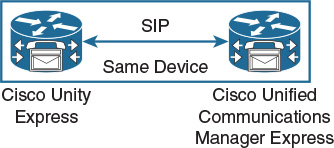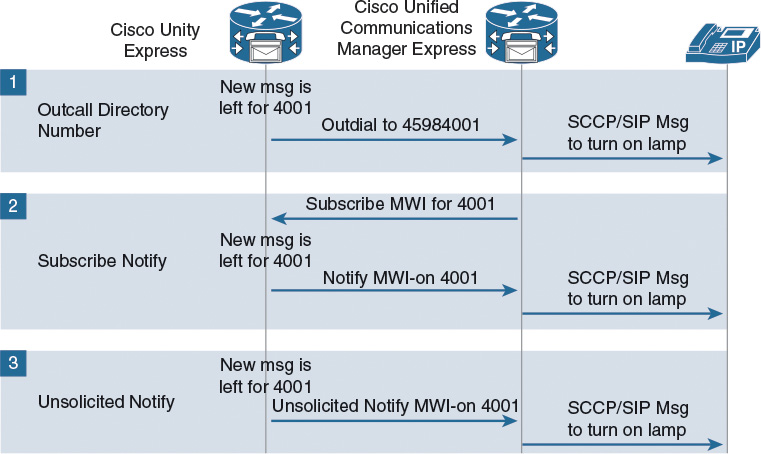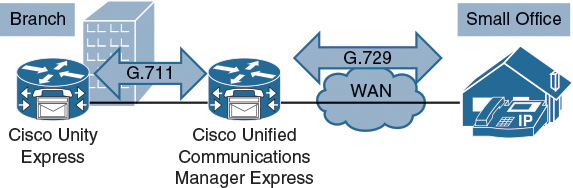Chapter 10. Integrating Cisco Unity Express with Cisco Unified Communications Manager Express
Upon completing this chapter, you will be able to do the following:
![]() Describe the prerequisite configuration tasks for a Cisco Unity Express integration with Cisco Unified Communications Manager Express
Describe the prerequisite configuration tasks for a Cisco Unity Express integration with Cisco Unified Communications Manager Express
![]() Describe the Cisco Unity Express service module configuration in CUCM Manager Express
Describe the Cisco Unity Express service module configuration in CUCM Manager Express
![]() Describe the CUCM Manager Express dial peer configuration that is required for the Cisco Unity Express integration
Describe the CUCM Manager Express dial peer configuration that is required for the Cisco Unity Express integration
![]() Describe the voice-mail setup for SCCP phones on CUCM Manager Express
Describe the voice-mail setup for SCCP phones on CUCM Manager Express
![]() Describe the MWI setup on CUCM Manager Express for SIP phones
Describe the MWI setup on CUCM Manager Express for SIP phones
![]() Describe the CUCM Manager Express ephone-dns that is used to configure MWI
Describe the CUCM Manager Express ephone-dns that is used to configure MWI
![]() Describe how to configure an external SIP-based MWI server
Describe how to configure an external SIP-based MWI server
![]() Describe how to subscribe an ephone-dn extension to an external SIP-based MWI server
Describe how to subscribe an ephone-dn extension to an external SIP-based MWI server
![]() Explain the requirements for transcoding devices when using Cisco Unity Express and codecs other than G.711
Explain the requirements for transcoding devices when using Cisco Unity Express and codecs other than G.711
![]() Describe how to access the Cisco Unity Express module and initiate the service module
Describe how to access the Cisco Unity Express module and initiate the service module
![]() Describe how to download and install the Cisco Unity Express service module software
Describe how to download and install the Cisco Unity Express service module software
![]() Describe how to view the Cisco Unity Express related information such as installed software and version
Describe how to view the Cisco Unity Express related information such as installed software and version
![]() Describe the configuration of the trigger number in Cisco Unity Express that answers incoming calls to the voice-messaging system
Describe the configuration of the trigger number in Cisco Unity Express that answers incoming calls to the voice-messaging system
![]() Describe how to configure Cisco Unity Express to use the outcall MWI process
Describe how to configure Cisco Unity Express to use the outcall MWI process
![]() Describe how to configure Cisco Unity Express to use the SIP notify MWI process
Describe how to configure Cisco Unity Express to use the SIP notify MWI process
This chapter describes how to integrate Cisco Unity Express with Cisco Unified Communications Manager (CUCM) Express using Session Initiation Protocol (SIP). Sections that are covered include the setup of the Cisco Unity Express service module and the IP routing for Cisco Unity Express access. The various message waiting indicator (MWI) and dual-tone multifrequency (DTMF) options are also discussed.
Voice Mail Integration on CUCM Manager Express
This section describes the prerequisite configuration tasks for a Cisco Unity Express integration with CUCM Manager Express.
The router that hosts the Cisco Unity Express module requires some configuration before the Cisco Unity Express integration. These tasks cannot be accomplished without the Cisco Unity Express hardware module being physically installed.
There are prerequisite configuration tasks for Cisco Unity Express integration on CUCM Manager Express. The Cisco IOS router prerequisites are as follows:
![]() Routing and IP addressing must be configured correctly.
Routing and IP addressing must be configured correctly.
![]() The Cisco Unity Express hardware module IP addressing must be configured. Static or dynamic routing can be used to the IP address of the Cisco Unity Express module.
The Cisco Unity Express hardware module IP addressing must be configured. Static or dynamic routing can be used to the IP address of the Cisco Unity Express module.
CUCM Manager Express prerequisites are as follows:
![]() A SIP dial peer must exist with specific configuration for directing calls into Cisco Unity Express.
A SIP dial peer must exist with specific configuration for directing calls into Cisco Unity Express.
![]() MWI must be configured to turn message indicators on and off.
MWI must be configured to turn message indicators on and off.
Service Module
This section describes the Cisco Unity Express service module configuration in CUCM Manager Express.
The first step in integrating Cisco Unity Express with CUCM Manager Express is the installation of the Cisco Unity Express service module hardware in the CUCM Manager Express router platform. The service module hardware appears as an interface in CUCM Manager Express.
After you successfully install the Cisco Unity Express module in the chassis of the router, it still requires some configuration to function properly. The interface service engine must have an IP address that is on the same subnet as the service module. These two IP addresses represent the two ends of the virtual Ethernet connection across the backplane. The administrator must configure CUCM Manager Express with IP addressing for the Cisco Unity Express service module to provide IP connectivity between the router and the Cisco Unity Express module. The module has an internal IP address and a default gateway configuration as follows:
![]() Service engine interface static IP address
Service engine interface static IP address
![]() Service module on same subnet as host router
Service module on same subnet as host router
![]() IP default gateway to be the service engine address
IP default gateway to be the service engine address
The router has a service-engine interface with an IP address, which might be unnumbered. Using the ip unnumbered command for configuration allows the Cisco Unity Express module to use a network subnet IP address that is associated with a specific router egress port, such as GigabitEthernet0/0. This method requires a static route to the service-engine interface. The router interface that is associated with the Cisco Unity Express interface must be in an “up” state at all times for communication between the router and module. Example 10-1 shows an unnumbered configuration:
Note
The logical Interface Loopback can also be used instead of a physical interface in the CUCME configuration.
Example 10-1 CUCME IOS Configuration Example to CUE
interface GigabitEthernet0/0.130
description BR2 Voice
encapsulation dot1Q 223
ip address 10.1.130.1 255.255.255.0
ip helper-address 10.1.5.15
!
interface ISM0/0
ip unnumbered GigabitEthernet0/0.130
service-module ip address 10.1.130.2 255.255.255.0
!Application: CUE Running on ISM
service-module ip default-gateway 10.1.130.1
!
ip route 10.1.130.2 255.255.255.255 ISM0/0
Use static or dynamic routing to provide network access to the Cisco Unity Express module.
Use the service-module ISM/SM module/port session command to connect to Cisco Unity Express command line interface to start software installation (if needed) or configuration (if newly shipped from the factory).
Dial Peer Configuration
This section describes the CUCM Manager Express dial peer configuration that is required for the Cisco Unity Express integration.
CUCM Manager Express must be configured with a dial peer that is pointing to the Cisco Unity Express IP address, as illustrated in Figure 10-1.
The dial peer must have these certain configuration settings:
![]() SIP Version 2 must be used.
SIP Version 2 must be used.
![]() DTMF relay option must be set to match Cisco Unity Express.
DTMF relay option must be set to match Cisco Unity Express.
![]() G.711 codec must be used.
G.711 codec must be used.
![]() VAD must be disabled.
VAD must be disabled.
The settings on the SIP dial peer are very specific and include the session protocol sipv2 command. This command instructs the router to use the SIP protocol for this dial-peer destination. Specify the IP address of Cisco Unity Express as the session target. When the voice-mail number, for example 4500, is dialed, the CUCM Manager Express will pass the call to the Cisco Unity Express module:
dial-peer voice 4500 voip
destination-pattern 45..
session protocol sipv2
session target ipv4 : 10.1.130.2
dtmf-relay sip-notify
codec g711ulaw
no vad
The dtmf-relay command instructs the dial peer to take all DTMF digits that are pressed and send them in-band using NTEs in the RTP stream or out-of-band as a SIP Notify message. There are other options available for DTMF relay. Ensure, that the DTMF settings on Cisco Unity Express match the parameter that is specified in CUCM Manager Express on the dial peer to Cisco Unity Express.
Because Cisco Unity Express only supports G.711, change the codec on the dial peer to G.711. Use the no vad command to disable voice activity detection (VAD). VAD is a mechanism that suppresses packets when no detectable voice is traversing the RTP stream. Disable VAD for communication with Cisco Unity Express.
Voice Mail Access for SCCP Phones
This section describes the voice-mail setup for Skinny Client Control Protocol (SCCP) phones on CUCM Manager Express.
Configure the telephone number that is speed-dialed when the Messages button on an IP phone is pressed. The same telephone number is configured for voice messaging for all Cisco IP phones connected to the router. To define the telephone number that is speed-dialed when the Messages button on an SCCP IP phone is pressed, use the voice-mail command in telephony-service configuration mode. The following configuration is performed in global configuration mode:
telephony-service
voicemail 4500
ephone=dn 1
number 4001
call-forward busy 4500
call-forward noan 4500 timeout 8
To configure call forwarding so that all incoming calls to a directory number are forwarded to another directory number, use the call-forward command in ephone-dn or ephone-dn-template configuration mode. Call-forwarding options are Call Forward All (CFA), Call Forward No Answer (CFNA), and Call Forward Busy (CFB). In addition, you may configure call forwarding for the following:
![]() The maximum number of digits that are allowed for CFA from an IP phone
The maximum number of digits that are allowed for CFA from an IP phone
![]() The forward call on activated night-service
The forward call on activated night-service
MWI for SIP-Controlled IP Phones
This section describes the MWI setup on CUCM Manager Express for SIP phones.
To enable a specific Cisco IP phone extension (directory number) that is associated with a SIP phone to receive MWI notification, use the mwi command in voice-register-dn configuration mode.
The call-forward configuration for a SIP IP phone would look like that shown in Example 10-2.
Example 10-2 CUCME Configuration Example for MWI on SIP-Controlled Phones
Voice register global
Voicemail 4500
voice register dn 1
number 4002
call-forward b2bua busy 4500
call-forward b2bua noan 4500 timeout 10
mwi
!
voice register pool 1
id mac 0021.A086.E80E
type 7965
number 1 dn 1
dtmf-relay rtp-nte
codec g711ulaw
The options for MWI messaging between Cisco Unity Express and CUCM Manager Express are the following:
![]() MWI outcall for local and remote SIP-controlled phones
MWI outcall for local and remote SIP-controlled phones
![]() MWI using either the SIP subscribe notify or the SIP unsolicited notify method
MWI using either the SIP subscribe notify or the SIP unsolicited notify method
![]() SIP MWI for SCCP ephone-dns
SIP MWI for SCCP ephone-dns
There are three methods available for setting the MWI: MWI outcall, subscribe notify, and unsolicited notify (as illustrated in Figure 10-2).
A single MWI method is configured for the entire Cisco Unity Express system. It is not possible to mix notification methods. The following describes the features of each type of MWI:
![]() MWI outcall is compatible with older versions of CUCM Manager Express and Cisco Unity Express.
MWI outcall is compatible with older versions of CUCM Manager Express and Cisco Unity Express.
![]() All extension numbers must be the same length.
All extension numbers must be the same length.
![]() There are potential problems with dial plans.
There are potential problems with dial plans.
![]() IP phones can get out of sync with the true message status.
IP phones can get out of sync with the true message status.
![]() Subscribe notify and unsolicited notify have these characteristics:
Subscribe notify and unsolicited notify have these characteristics:
![]() These methods show accurate message status.
These methods show accurate message status.
![]() The recommended method is subscribe notify.
The recommended method is subscribe notify.
MWI Outcall
This section describes the CUCM Manager Express ephone-dns that are used to configure MWI.
![]() The MWI mechanism turns on the light indicator on the phones.
The MWI mechanism turns on the light indicator on the phones.
![]() Assign ephone-dns to turn the MWI light on or off:
Assign ephone-dns to turn the MWI light on or off:
CME (config-ephone-dn)#
mwi [on | off]
![]() For this configuration, the directory numbers (DNs) on the phone need to have the same length (in this example, four digits):
For this configuration, the directory numbers (DNs) on the phone need to have the same length (in this example, four digits):
ephone-dn 10
number 4598....
mwi on
ephone-dn 19
number 4599....
mwi off
The following describes the internal MWI mechanism of the CUCM Manager Express router:
Step 1. The IP phone with the extension 4001, for example, receives a call and the call is not answered.
Step 2. The IP phone with the extension 4001 forwards the call to voice mail.
Step 3. The greeting for extension 4001 is played and a voice-mail message is left.
Step 4. Cisco Unity Express places an MWI notification call to the MWI processing ephone-dn 4598 and appends 4001 as the calling-party ID for the notification call. The number 45984001 is dialed.
Step 5. Ephone-dn 4598 accepts the MWI notification call and switches on the message waiting light for extension 4001.
Step 6. When the phone user at extension 4001 listens to all of the voice mail, Cisco Unity Express places an MWI notification call to ephone-dn 4599 and appends 4001 as the calling-party ID. The number 45994001 is dialed.
For these events to occur, the mwi on and mwi off commands are required. MWI status notification calls are processed by system ephone-dns, which are ephone-dns that are not used for phone calls. The syntax of this command is the following: mwi {off | on | on-off}.
One MWI processing ephone-dn must be allocated to activate MWIs, and another must be allocated to deactivate MWIs.
The mwi on-off command can be used on a single ephone-dn to set the MWI to both on and off, using primary and secondary phone numbers on the ephone-dn. For example, the primary number turns on the MWI light and the secondary phone number turns off the MWI light.
To specify the type of MWI notification that a directory number can receive and process, use the mwi-type command in ephone-dn or ephone-dn-template configuration mode. This command enables a directory number to receive audible, visual, or both (audible and visual) MWI notification from an external voice-messaging system. To disable this feature, use the no form of this command. By default, if MWI is enabled for a directory number, the directory number will receive visual MWI. The syntax of this command is as follows: mwi-type {visual | audio | both}.
MWI Using SIP Notification Messages
This section describes how to configure an external SIP-based MWI server, as shown in Figure 10-3.
To configure parameters that are associated with an external SIP-based MWI server, use the mwi sip-server command in telephony-service configuration mode:
CME(config-sip-ua)
mwi sip-server ip-address [transport tcp | transport udp] [port port-number]
[reg-e164] [unsolicited [prefix-string]]
sip-ua
mwi-server ipv4:10.1.130.2
The SIP notification message process sends an IP-to-IP SIP message that does not use a voice-mail port. Oversubscribed voice-mail ports can lead to missed MWI indicators. Subscription SIP MWI messaging is considered best practice. This setting must match the setting in the ccn sip subsystem in Cisco Unity Express.
The parameters of the mwi sip-server command are the following:
![]() Configure the IP address of an external SIP MWI server. This IP address is an argument in the mwi sip (ephone-dn) command, which is used to subscribe individual ephone-dn extension numbers to the notification list of the MWI SIP server.
Configure the IP address of an external SIP MWI server. This IP address is an argument in the mwi sip (ephone-dn) command, which is used to subscribe individual ephone-dn extension numbers to the notification list of the MWI SIP server.
![]() The transport tcp keyword is the default setting. The transport udp keyword allows for integration with a SIP MWI client.
The transport tcp keyword is the default setting. The transport udp keyword allows for integration with a SIP MWI client.
![]() The optional port keyword is used to specify a port number other than 5060, the default.
The optional port keyword is used to specify a port number other than 5060, the default.
![]() The default registration is with an extension number, so the reg-e164 keyword allows the administrator to register with an E.164 10-digit number.
The default registration is with an extension number, so the reg-e164 keyword allows the administrator to register with an E.164 10-digit number.
![]() The administrator can specify that the CUCM Manager Express system should accept unsolicited SIP Notify messages for MWI that include a prefix string as a site identifier. The Optional unsolicited parameter allows Cisco Unity Express to send SIP Notify messages for MWI without any need to send a Subscribe message from the CUCM Manager Express.
The administrator can specify that the CUCM Manager Express system should accept unsolicited SIP Notify messages for MWI that include a prefix string as a site identifier. The Optional unsolicited parameter allows Cisco Unity Express to send SIP Notify messages for MWI without any need to send a Subscribe message from the CUCM Manager Express.
![]() Prefix: Central voice-messaging servers that provide mailboxes for several CUCM Manager Express sites may use site codes or prefixes to distinguish among similarly numbered ranges of extensions at different sites.
Prefix: Central voice-messaging servers that provide mailboxes for several CUCM Manager Express sites may use site codes or prefixes to distinguish among similarly numbered ranges of extensions at different sites.
MWI SIP for Ephone-dns
This section describes how to subscribe an ephone-dn extension to an external SIP-based MWI server. Figure 10-4 illustrates the MWI from the SIP Server in CUE to an IP phone.
To subscribe an ephone-dn extension in a CUCM Manager Express system to receive message waiting indications from a SIP-based MWI server, use the mwi sip command in ephone-dn or ephone-dn-template configuration mode:
telephony-service
mwi sip-server 10.1.130.2
ephone-dn 1
number 4001
mwi sip
The CUCM Manager Express system is configured with an external SIP-based MWI server.
Transcoding
This section explains the requirements for transcoding devices when using Cisco Unity Express and codecs other than G.711.
Cisco Unity Express supports G.711 calls only. When callers use a different codec, calls to voice mail will fail. Transcoding is required to convert codecs when CUCM Manager Express uses a different codec than Cisco Unity Express. For example, transcoding will convert a G.729 call to G.711 or vice versa, as shown in Figure 10-5.
External hardware transcoders are required to perform transcoding. These transcoding resources can be located locally at each messaging system site. CUCM Manager Express routers can be configured with digital signal processors (DSPs) that support transcoding. Hardware DSPs reside directly on a voice network module, or on a packet voice DSP module generation 2 or 3 (PVDM2/3) card.
The DSP resources that are used for transcoding can be internal to CUCM Manager Express. In this case, the transcoding is referred to as co-resident transcoding. The control of coresident DSP resources is local to the CUCM Manager Express router.
The DSP resources that are used for transcoding may be external to the CUCM Manager Express system. DSP farms that are supported on Cisco IOS voice-enabled routers can be controlled by CUCM Manager Express using SCCP. Using external transcoding resources allows for expansion by adding additional DSPs. External transcoding resources also allow distribution of the resources across the network to best suit the implementation. The DSP farm must be reachable within the IP network.
The following example shows how to configure a transcoder on CUCM Manager Express:
voice-card 0
dspfarm
dsp services dspfarm
sccp local Vlan130
sccp ccm 10.1.130.1 identifier 1 priority 1 version 7.0+
Note
The version parameter used with the sccp ccm command is 7.0+, which works well with CUCM Manager or CUCM Manager Express 10.0. There is no option to select version 8, 9, or 10, because the integration is the same from a protocol perspective. Transcoding can be configured in CUCME to allow different incoming codecs to be transcoded to G.711 to meet the CUE G.711 codec requirement, as illustrated in Example 10-3.
Example 10-3 CUCME Transcoding Example
Sccp
sccp ccm group 1
associate ccm 1 priority 1
associate profile 1 register BR-XCODE
dspfarm profile 1 transcode
codec g711ulaw
codec g711alaw
codec g729ar8
codec g729abr8
codec g729br8
codec g729r8
maximum sessions 6
associate application SCCP
telephony-service
sdspfarm units 1
sdspfarm transcode sessions 6
sdspfarm tag 1 BR-XCODE
Connecting and Initiating Cisco Unity Express Module
This section describes how to access the Cisco Unity Express module and initiate the service module.
To access the Cisco Unity Express command-line interface (CLI), establish a Telnet session to the CUCM Manager Express router, and use the service-module command:
CME#
Service-module SM mod/slot [reload | session | shutdown | status]
The command offers the following options:
![]() default-boot: Set or clear default boot for the next reboot.
default-boot: Set or clear default boot for the next reboot.
![]() heartbeat-reset: Enable or disable heartbeat failure to reset the service module.
heartbeat-reset: Enable or disable heartbeat failure to reset the service module.
![]() install: Install an application.
install: Install an application.
![]() log: History of logs.
log: History of logs.
![]() password-reset: Password reset of the service module.
password-reset: Password reset of the service module.
![]() reload: Reload the service module.
reload: Reload the service module.
![]() reset: Hardware reset of the service module.
reset: Hardware reset of the service module.
![]() session: Connect to the service module.
session: Connect to the service module.
![]() shutdown: Shutdown the service module.
shutdown: Shutdown the service module.
![]() statistics: Generate service module statistics.
statistics: Generate service module statistics.
![]() status: Show service module information.
status: Show service module information.
![]() uninstall: Uninstall an application.
uninstall: Uninstall an application.
![]() upgrade: Upgrade a currently installed application.
upgrade: Upgrade a currently installed application.
The CUCM Manager Express router service-module command is mainly used to reset, reload, view the service module status, or shut down the Cisco Unity Express service module using the reset, reload, status, or shutdown keywords. The service-module command allows these functions without the need to log in to Cisco Unity Express.
To disconnect from the Cisco Unity Express module and return to the CLI of the host router, enter exit from the Cisco Unity Express module.
Sometimes it is necessary to wipe the Cisco Unity Express service module configuration clean and restore the factory default settings. Restoring the system to the factory defaults has the following effects:
![]() Replaces the current database with an empty database.
Replaces the current database with an empty database.
![]() Returns the LDAP server to an empty state.
Returns the LDAP server to an empty state.
![]() Replaces the startup configuration with the template startup configuration that ships with the system.
Replaces the startup configuration with the template startup configuration that ships with the system.
![]() Erases all post-installation configuration data.
Erases all post-installation configuration data.
![]() Deletes all subscriber and custom prompts.
Deletes all subscriber and custom prompts.
When the system is clean, the administrator will see a message that the system will reload, and the system begins to reload. When the reload is complete, the system prompts the administrator to go through the post installation process. When logging in to the graphical user interface (GUI), the administrator can run the initialization wizard.
Note
All configurations and voice mail are lost when entering the command restore factory default. First, enter the command offline to go into offline mode. Then enter the restore factory default command, as shown in Example 10-4.
Example 10-4 CUE CLI Example to Restore to Factory Defaults
CUE# offline
!!!WARNING!!!: If you are going offline to do a backup, it is recommended that you
save the current running configuration using the 'write' command,prior to going to
the offline state.
Putting the system offline will disable management interfaces.
Are you sure you want to go offline?[confirm]
CUE(offline)# restore factory default
!!!WARNING!!!: This operation will cause all configuration and data on the system to
be erased. This operation is not reversible.
Do you wish to continue?[confirm]
When you log in for the first time after the post-installation process, Cisco Unity Express prompts you with the following: se-10-1-130-2#. The abbreviation of service engine and the IP address of the Cisco Unity Express module generate the hostname. You can specify a different hostname during the post installation process or at any time using the command hostname <hostname>.
Software Installation
This section describes how to download and install the Cisco Unity Express service module software.
![]() Download software from an FTP server to install later.
Download software from an FTP server to install later.
![]() Clean: For a new installation
Clean: For a new installation
![]() Upgrade: To upgrade an existing installation
Upgrade: To upgrade an existing installation
CUE#
software download [abort | clean | status | upgrade]
![]() Install previously downloaded software on Cisco Unity Express.
Install previously downloaded software on Cisco Unity Express.
![]() Option to install directly from FTP without previous download:
Option to install directly from FTP without previous download:
CUE#
software install [add | clean | downgrade | upgrade]
Administrators can download the Cisco Unity Express software files and add additional language packages. Once downloaded to a PC, the administrator extracts the core files from the zip file and copies the extracted files and the language package files to the FTP server.
Install the Cisco Unity Express software from the FTP server. Enter the software download clean command to download the software from the FTP server for a new installation:
CUE#
software download [abort | clean | status | upgrade]
To upgrade an existing configuration, enter the software download upgrade command to download the software from the FTP server. The status option can be used to the check the download status.
Enter the software install download command to install previously downloaded software.
Alternatively, the software install command can be used to install directly from an FTP server without downloading first:
CUE#
software install [add | clean | downgrade | upgrade]
Software Versions and Licenses
This section describes how to view the Cisco Unity Express related information such as installed software and version.
To display characteristics of the installed software, use the show software command in Cisco Unity Express EXEC mode:
CUE#
Show software {directory | download | install | packages | versions}
The following main options are available:
![]() directory: This option displays the software directory.
directory: This option displays the software directory.
![]() download: This option displays the IP address of the FTP server.
download: This option displays the IP address of the FTP server.
![]() install: This option displays installed software.
install: This option displays installed software.
![]() packages: This option displays the configured Cisco Unity Express application packages.
packages: This option displays the configured Cisco Unity Express application packages.
![]() versions: This option displays the current versions of the configured software and applications.
versions: This option displays the current versions of the configured software and applications.
Example 10-5 shows an example of show software command output.
Example 10-5 show software Command Output
CUE# show software packages
Installed Packages:
- Installed Packages:
- Installer (Installer application) (8.6.9.0)
- Thirdparty (Service Engine Thirdparty Code) (8.6.9)
- Infrastructure (Service Engine Infrastructure) (8.6.9)
- Global (Global manifest) (8.6.9)
- GPL Infrastructure (Service Engine GPL Infrastructure) (8.6.9)
- Voice Mail (Voicemail application) (8.6.9)
- Bootloader (Secondary) (Service Engine Bootloader) (2.1.36)
- Core (Service Engine OS Core) (8.6.9)
- Auto Attendant (Service Engine Telephony Infrastructure) (8.6.9)
Installed Plug-ins:
- CUE Voicemail Language Support (Languages global pack) (8.6.9)
- CUE Voicemail US English (English language pack) (8.6.9)
CUE# show software versions
Cisco Unity Express version (8.6.9)
Technical Support: http://www.cisco.com/techsupport Copyright (c) 1986-2014 by Cisco
Systems, Inc.
Components:
- CUE Voicemail Language Support version 8.6.9
Customers must purchase licenses to use Cisco Unity Express features. These licenses must be downloaded and installed on the Cisco Unity Express system. It is possible to upgrade and downgrade licenses.
Cisco Unity Express 8.x licenses are based on the Cisco Software Licensing system. With Cisco software licenses, the mailbox license count includes both personal mailboxes and GDMs. The type of the mailbox is determined when it is configured. Also, the call agent is no longer specified using licenses and can be configured either as part of the post installation process or during boot. Cisco Unity Express software activation enables the various feature sets on a device using license keys. There are several types of licenses available.
Once permanent licenses are installed, they provide all the permissions that are needed to access features in the software image. All permanent licenses are node-locked and validated by the licensing infrastructure during software installation and once a permanent license is installed, it is not necessary to upgrade for subsequent releases.
Cisco manufacturing preinstalls the appropriate permanent license on the ordered device for the purchased feature set. No customer interaction with the Cisco software activation processes is required to enable a license on new hardware.
Temporary licenses are limited to a specific usage period (for example, 60 days) and an end user license agreement must be accepted before they can be activated.
If device failure occurs, and if the replaced device does not have the same licenses as the failed device, to avoid network downtime, customers can use an emergency license (evaluation license) embedded in their software image, which ensures that needed features can be configured without requiring a license key. However, the customer must still accept an end user license agreement and must acknowledge that there is a 60-day usage limit for this type of license.
The Cisco Unity Express license system limits the available resources, such as the maximum number of mailboxes allowed or the number of ports to reach the voice-messaging system. To install the licenses, use the license install command in Cisco Unity Express EXEC mode.
Use the show license command to display Cisco Unity Express license information:
CUE#
license install URL
CUE#
Show license {agent | all | detail evaluation | expiring | feature | file | in-use
| permanent | statistics | status | udi}
License information includes the following:
![]() Feature: Displays the feature name.
Feature: Displays the feature name.
![]() License Type: Evaluation, Emergency, Extension, Permanent, or Temporary.
License Type: Evaluation, Emergency, Extension, Permanent, or Temporary.
![]() License State: Active, Expired, or In Use, and the license period and remaining time is displayed.
License State: Active, Expired, or In Use, and the license period and remaining time is displayed.
![]() License Count: Maximum allowed license count and number of licenses used.
License Count: Maximum allowed license count and number of licenses used.
Configure SIP Triggers for Default Applications: Voice Mail
This section describes the configuration of the trigger number in Cisco Unity Express that answers incoming calls to the voice-messaging system.
The administrator must define the SIP triggers that will invoke Cisco Unity Express applications such as voice mail or auto-attendant. The configuration shows the Cisco Unity Express CLI commands to configure a trigger number that activates the voice-mail application when the SIP connection called party equals 4500:
CUE(config)#
ccn trigger sip phonenumber 4500
application "voicemail"
enabled
maxsessions 6
end trigger
The following parameters are configured for the SIP trigger:
![]() Telephone number that triggers the application
Telephone number that triggers the application
![]() Application name
Application name
![]() Maximum number of sessions that are allowed for the application
Maximum number of sessions that are allowed for the application
Note
The maximum sessions cannot exceed the system limit.
Configure MWI Outcall Directory Numbers
This section describes how to configure Cisco Unity Express to use the outcall MWI process.
The outcall MWI process requires two ephone-dns to be defined in CUCM Manager Express:
CUE(config)#
ccn application ciscomwiapplication aa
enabled
maxsessions 10
script "setmwi.aef"
parameter "CallControlGroupID" "0"
parameter "strMWI_OFF_DN" "4599"
parameter "strMWI_ON_DN" "4598"
end application
To activate this feature, modify the MWI On and MWI Off parameters, under the ciscomwiapplication application in Cisco Unity Express, to reflect the configured directory numbers. For example:
![]() parameter “strMWI_OFF_DN” “4599”
parameter “strMWI_OFF_DN” “4599”
![]() parameter “strMWI_ON_DN” “4598”
parameter “strMWI_ON_DN” “4598”
To set the MWI notification mechanism, use the mwi sip outcall command in Cisco Unity Express SIP configuration mode:
mwi sip {outcall | sub-notify | unsolicited}
Only CUCM Manager Express can use the SIP outcall mechanism to generate MWI notifications. The outcall option will not work between Cisco Unity Express and a CUCM Manager system. The outcall option is available for backward compatibility. It is recommended that you use either sub-notify or unsolicited for the MWI notification option.
To use the outcall option, configure ephone-dns on CUCM Manager Express to receive MWI notifications as follows:
ephone-dn 9
number 4598....
mwi on
ephone-dn 10
number 4599....
mwi off
Configure MWI Using SIP Notify
This section describes how to configure Cisco Unity Express to use the SIP notify MWI process.
To set the MWI notification mechanism, use the mwi sip command in Cisco Unity Express SIP configuration mode: mwi sip {outcall | sub-notify | unsolicited}:
CUE(config)#
ccn subsystem sip
gateway address "10.1.130.1"
mwi sip unsolicited dtmf-relay sip-notify
end subsystem
Both CUCM Manager Express and CUCM Manager in Cisco Unified Survivable Remote Site Telephony (Cisco Unified SRST) mode can use the sub-notify and unsolicited mechanisms for generating MWI notifications. With these mechanisms, the MWI notifications will reflect the accurate status of messages in a subscriber voice mailbox.
After an ephone-dn is configured with the sub-notify option, CUCM Manager Express sends a Subscribe message to Cisco Unity Express to register the phone for MWI notifications. When a new voice message arrives in the voice mailbox for the ephone-dn, Cisco Unity Express updates the MWI status. If Cisco Unity Express does not receive the Subscribe message for the ephone-dn, Cisco Unity Express will not update the MWI status when a new message arrives.
To use the sub-notify option, CUCM Manager Express must configure each ephone-dn that is registered to receive MWI notifications as follows:
sip-ua
mwi-server ipv4:10.1.130.2
!
ephone-dn 1
mwi sip
To set the SIP DTMF relay mechanism, use the dtmf-relay command in Cisco Unity Express SIP configuration mode. Administrators may configure more than one option for transferring DTMF signals. The order in which you configure the options determines their order of preference. To configure more than one signal option, specify them using a single dtmf-relay command:
dtmf-relay {cisco-rtp | h245-alphanumeric | h245-signal | rtp-nte | sip-info |
sip-kpml | sip-notify}
![]() rtp-nte: This option uses the media path to relay incoming and outgoing dual-tone multifrequency (DTMF) signals to Cisco Unity Express.
rtp-nte: This option uses the media path to relay incoming and outgoing dual-tone multifrequency (DTMF) signals to Cisco Unity Express.
![]() sip-info: This option uses the Info message to relay outgoing DTMF signals from Cisco Unity Express to the Cisco IOS SIP gateway.
sip-info: This option uses the Info message to relay outgoing DTMF signals from Cisco Unity Express to the Cisco IOS SIP gateway.
![]() sip-kpml: This option uses Keypad Markup Language, or KPML, with SIP Subscribe and Notify messages to relay DTMF signals.
sip-kpml: This option uses Keypad Markup Language, or KPML, with SIP Subscribe and Notify messages to relay DTMF signals.
![]() sip-notify: This option uses Unsolicited SIP Notify messages to relay incoming and outgoing DTMF signals.
sip-notify: This option uses Unsolicited SIP Notify messages to relay incoming and outgoing DTMF signals.
To use the sip-notify option, verify that CUCM Manager Express (or Cisco IOS SIP gateway) is configured to use Unsolicited Notify for SIP calls, as shown in the following example:
dial-peer voice 4500 voip
destination-pattern 45..
session protocol sipv2
session target ipv4:10.1.130.2
dtmf-relay sip-notify
codec g711ulaw
no vad
This chapter described the initial voice-mail integration configuration on Cisco Unity Express and CUCM Manager Express.
![]() The Cisco Unity Express service module is a hardware module installed in the CUCM Manager Express router. CUCM Manager Express uses a SIP dial peer to communicate with Cisco Unity Express.
The Cisco Unity Express service module is a hardware module installed in the CUCM Manager Express router. CUCM Manager Express uses a SIP dial peer to communicate with Cisco Unity Express.
![]() Each extension might be configured to forward calls to voice mail (for example, Call Forward No Answer or Call Forward Busy).
Each extension might be configured to forward calls to voice mail (for example, Call Forward No Answer or Call Forward Busy).
![]() The SIP subscribe mechanism and DTMF relay method must match between Cisco Unity Express and the SIP MWI notification server.
The SIP subscribe mechanism and DTMF relay method must match between Cisco Unity Express and the SIP MWI notification server.
Review Questions
Answer the following questions, and then see Appendix A, “Answers to Review Questions,” for the answers.
1. Which command is used to assign an IP address to the Cisco Unity Express service module?
a. ip address 10.1.130.2 255.255.255.0
b. ip address service-module 10.1.130.2 255.255.255.0
c. service-module ip address 10.1.130.2 255.255.255.0
d. None of the above
2. Which command is used to access the Cisco Unity Express module via the CLI when using an ISM?
a. service-module ISM module/port session
b. service-module service-engine module/port session
c. service-module SM module/port session
d. service-module module/port session
3. Cisco Unity Express supports the G.711 and G.729 codecs.
a. True
b. False
4. Which option is not a valid MWI option when integrating Cisco Unity Express with CUCM Manager Express?
a. MWI Outcall
b. Subscribe Notify
c. Solicited Notify
d. Unsolicited Notify
5. Which command wipes out an existing Cisco Unity Express module configuration?
a. configure factory default
b. factory default
c. initialize factory default