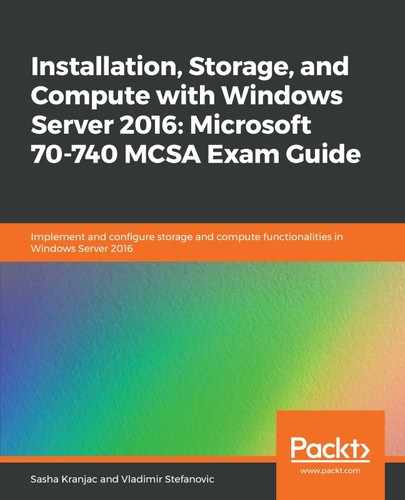Windows Server with a GUI is a fully-fledged server installation that is capable of supporting highly scalable, enterprise-grade workloads, but it also comes with a significant overhead and a burden: a GUI. Since servers are mostly managed remotely, especially in larger environments, having a GUI doesn't make much sense. The supporting files increase installation size, which makes patching and updating more complex and makes the server more vulnerable.
The solution to this problem was to introduce Server Core, which offered a significantly smaller footprint without the files that are required to support a GUI. Although some of the roles and features are not supported in Server Core, having a more secure server with less frequent updates is appealing. A typical Windows Server 2016 Datacenter installation with several roles installed can occupy between 5 and 10 GB of disk space. The Server Core installation, by contrast, could take up around 2 to 5 GB, while the Nano Server installation occupies around 200-500 MB.
Windows Server Core is the version of Windows Server 2016 that does not use graphical elements. Although this might sound like a disadvantage, it is actually quite the opposite.
User interface elements require additional files and hard disk space, they have more components, and they need updating more frequently. A web browser, for example, is not available in a Server Core installation, so all potential problems related to web browsers are eliminated. Overall, Server Core has a smaller number of files, it occupies less space, it needs less patching and updating, and it has a smaller security vulnerability footprint than its fancier graphical interface counterpart.
Setting up Windows Server Core uses same steps as setting up Windows Server with Desktop Experience, except that it is much faster, due to its smaller size.
When you start installing Windows Server 2016, as discussed previously, you can choose between Standard or Datacenter versions and whether or not you want a GUI. When you install Windows Server version 1709 and later, you have two options: Windows Server Standard or Windows Server Datacenter, as shown in the following screenshot:
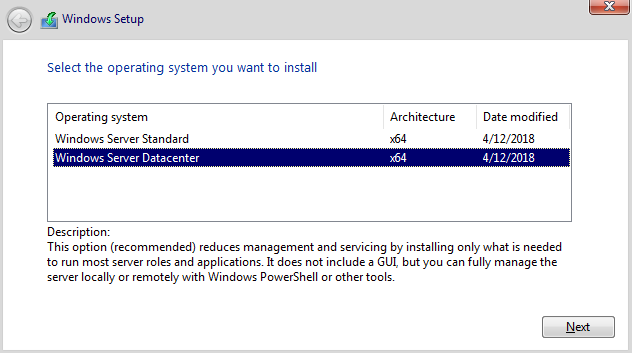
All the other installation steps are identical to those described in Installing Windows Server 2016 section.
As there is no user interface in Server Core to interact with, you can manage a server using Windows PowerShell for local administration. Alternatively, you can use different tools for administering a server remotely, such as Server Manager, RSAT, Windows Admin Center, or Windows PowerShell.
Server Core supports the following server roles:
- Active Directory Certificate Services
- Active Directory Domain Services
- Active Directory Federation Services
- Active Directory Lightweight Directory Services (AD LDS)
- Active Directory Rights Management Server
- Device Health Attestation
- DHCP Server
- DNS Server
- File Services
- Host Guardian Services
- Hyper-V
- Network Controller
- Print and Document Services
- Routing and Remote Access Server
- Volume Activation Services
- Web Server
- Windows Server Essentials Experience
- Windows Server Update Services
Server Core supports the following features:
- .NET Framework 3.5 (includes .NET 2.0 and 3.0)
- .NET Framework 4.6
- ASP.NET 4.6
- TCP Port Sharing
- Background Intelligent Transfer Service (BITS)
- BitLocker Drive Encryption
- BranchCache
- Containers
- Failover clustering
- Group Policy Management
- IP Address Management (IPAM) server
- Directory Service Integration
- Routing service
- Network Load Balancing
- Telnet Client
- Windows Defender features
- Windows PowerShell
- Windows Server Backup
- WINS Server
Besides GUI elements and files, Server Core lacks the following features:
- Fax services
- Network Policy and Authentication Server
- Windows Deployment Services
- Remote Desktop Services roles (Connection Broker, Virtualization Host, Licensing)
- BITS
- Remote assistance
- Hyper-V Tools
- Many RSAT, RDS, and WDS features
- SMTP Server
- TFTP Client
- Biometric Framework
- Windows TIFF Filter
- Wireless networking
- XPS Viewer
- Accessibility tools
- No audio support
- No OOBE (out-of-box experience)
For a complete list of roles and features that are supported and those that are not, consult following resources:
- Roles, Role Services, and Features included in Windows Server - Server Core: https://docs.microsoft.com/en-us/windows-server/administration/server-core/server-core-roles-and-services
- Roles, Role Services, and Features not in Windows Server - Server Core: https://docs.microsoft.com/en-us/windows-server/administration/server-core/server-core-removed-roles
Although it is more secure, Server Core might not be the first option for some organizations. In Windows Server 2012 and Windows Server 2012 R2, you were able to shift between installing Server Core and a server with a GUI. In Windows Server 2016, this is no longer possible. Additionally, applications and services that previously relied on the GUI or other missing roles and features might not work with Server Core and might need further testing before servers are released in production.