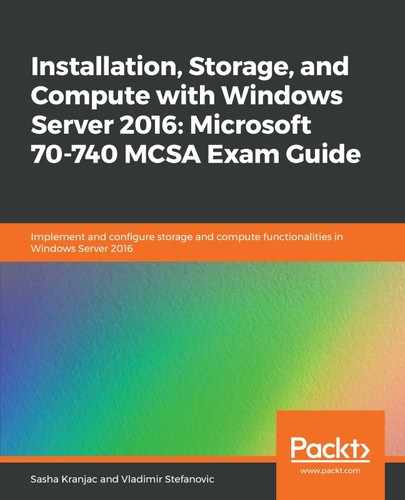You can perform additional management tasks on virtual hard disks by using the Edit Disk option in Hyper-V Manager.
To edit and manage a virtual hard disk, follow these steps:
- Open Hyper-V Manager.
- In the Actions pane on the right, click on Edit Disk.
- The Edit Virtual Hard Disk Wizard will open. Click Next to skip the introductory screen.
- On the Locate Disk screen, locate the virtual hard disk you want to edit and review the warnings about the disk editing procedure. Click Next.
- The Choose Action screen will appear. You can choose from one of the following options:
- Compact: This reduces the size of the virtual hard disk. For example, it shrinks the dynamically expanding disk after data deletion.
- Convert: This converts a virtual hard disk into a different format and type.
- Expand: This expands the size and capacity of the virtual hard disk:
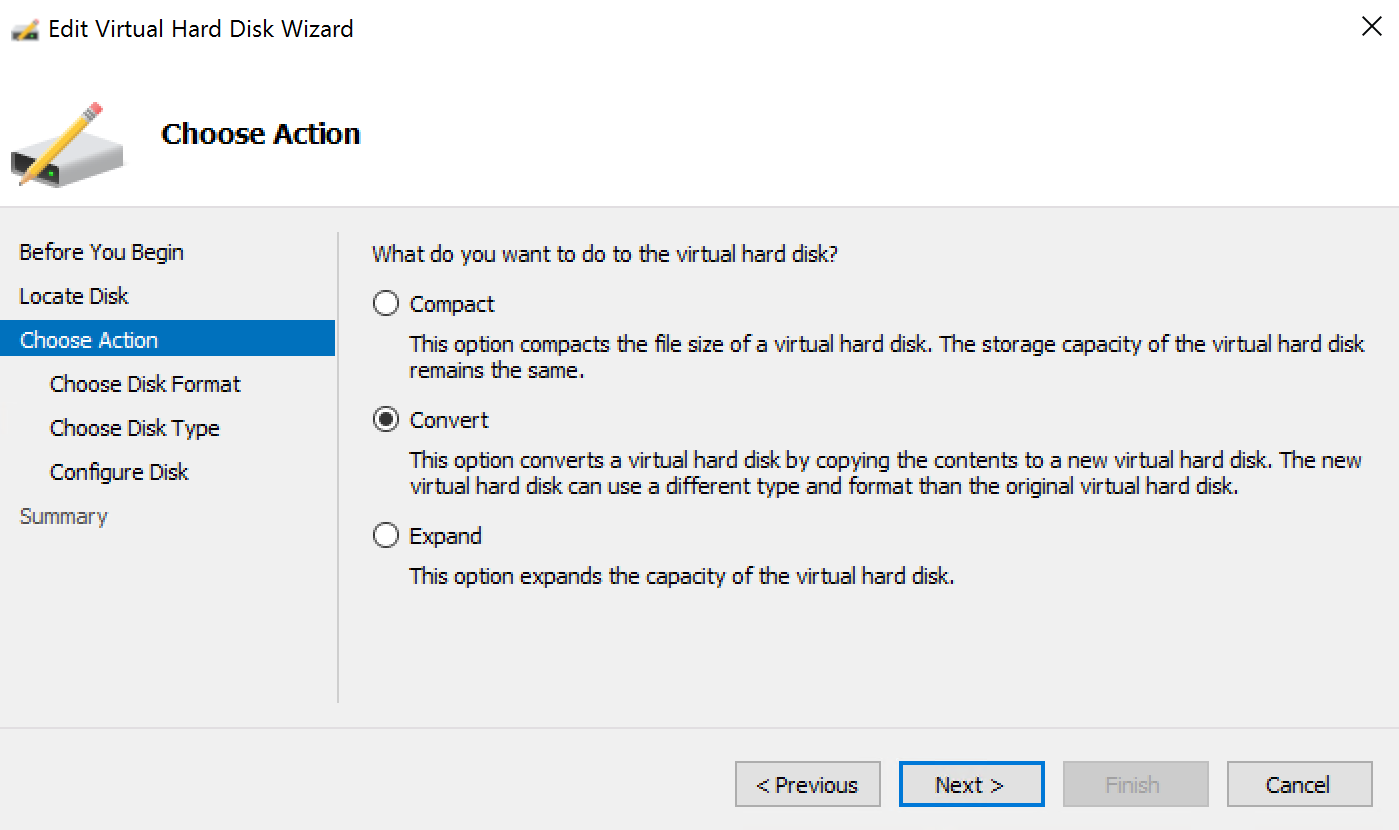
- Click Finish to complete the process and close the window.