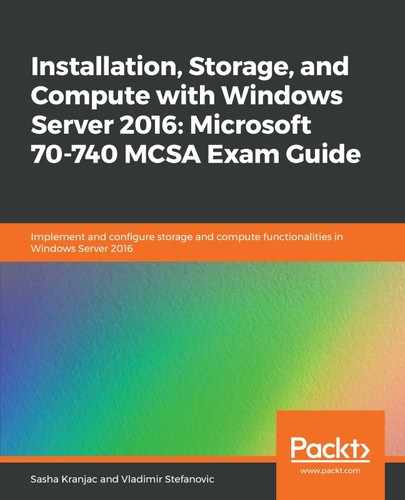To modify or make advanced changes to the permissions of a security object, do the following:
- Open the object's properties.
- Select the Security tab.
- Click on the advanced button, which opens the Advanced Security Settings for the given object.
- On the Permissions tab, select a user, group, or other security object:

- Click Edit, and the Permission Entry window will open.
- Click Advanced Permissions on the right to expand the permissions and show the advanced permissions. Set up the necessary permissions and click OK multiple times to close all open dialog boxes:

When you create a folder, all objects created in that folder inherit the permissions of their parent container. You can break the inheritance by clicking on the Disable inheritance button:

Before disabling the inheritance, the operating system asks you if you want to convert the inherited permissions into explicit permissions or remove all inherited permissions from the object, which sets the Read and Read & execute permissions on the object. After that, you can set your own permissions or set inheritance from this folder onward by selecting the Replace all child object permission entries with inheritable permission entries from this object checkbox.