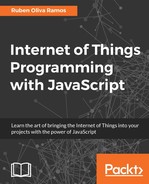- Internet of Things Programming with JavaScript
- Internet of Things Programming with JavaScript
- Credits
- About the Author
- www.packtpub.com
- Customer Feedback
- Preface
- 1. Getting Started with Raspberry Pi Zero
- 2. Connecting Things to the Raspberry Pi Zero
- 3. Connecting Sensors - Measure the Real Things
- Measuring flow sensor to calculate the volume of water
- Reading and counting pulses with Arduino
- Calculating water flow rate based on the pulses counted
- Calculating flow and volume of water:
- Measuring the concentration of gas
- Measuring the level of alcohol with a sensor
- Detecting fire with a sensor
- Measuring the humidity for plants
- Measuring the level of water in a recipient
- Measuring temperature, humidity, and light and displaying data on an LCD
- Detecting motion with a PIR sensor
- Detecting if the door is open with a reed switch
- Detecting who can get in the house with a fingerprint sensor
- Summary
- 4. Control-Connected Devices
- Making a simple web server with Node.js
- Controlling a relay from a Raspberry Pi Zero using Restful API and Node.js
- Controlling the relay using aREST commands from a web browser
- Configuring Node.js on a computer as a web server
- Monitoring temperature, humidity, and light using Node.js with Arduino Wi-Fi
- Monitoring temperature, humidity, and light using Node.js with Arduino Ethernet
- Summary
- 5. Adding a Webcam to Monitor Your Security System
- Interaction between Arduino and Raspberry Pi
- Arduino interface in Raspian
- Controlling an output connected to Arduino from Raspberry Pi Zero
- Controlling the Arduino board from Python
- Connecting a TTL serial camera to Arduino and saving pictures to a micro SD
- Detecting motion with the serial TTL camera
- Controlling a snapshot from Raspberry Pi
- Controlling your camera from a web page
- Monitoring your USB camera for security in a network
- Summary
- 6. Building a Web Monitor and Controlling Devices from a Dashboard
- Configuring MySQL database server
- Installing PhpMyAdmin for administrating databases
- Datalogger with MySQL
- Data queries from the database
- Controlling and dimming a LED
- Controlling the speed of a DC motor
- Controlling Lights with electrical circuits
- Other appliances
- Remote access from anywhere to your Raspberry Pi Zero
- Controlling lights and measuring current consumption
- Controlling and monitoring Arduino, Wi-Fi, and Ethernet shields on connected devices and sensors
- Summary
- 7. Building a Spy Police with the Internet of Things Dashboard
- 8. Monitoring and Controlling Your Devices from a Smart Phone
- Controlling a relay from a smart phone using APP Inventor
- Creating our first application
- Reading JSON response in Android Studio using ethernet shield
- Android application
- Controlling a DC motor using an Android Application
- Controlling outputs from android using your Raspberry Pi Zero
- Controlling outputs with Raspberry Pi via Bluetooth
- Summary
- 9. Putting It All Together
- Integrating the system - development projects
- Solar power monitor circuit
- Automatic irrigation system with a soil sensor
- Arduino water-level controller
- Bluetooth based home automation
- Controlling access with a matrix keyboard
- Controlling the door lock with a keypad
- Integrating the system control with relays and devices
- How to set up the power supplies
- Summary
In this section, we need the RDP package with the Raspbian Operating System. To do that, first we need to execute the following command:
sudo apt-get install xrdp
This command executes and installs the RDP process and updates the package:

At the end of this chapter, you want to be able to access the board from your own computer using Remote Desktop; you need to type the IP address of your Raspberry Pi and click on the Connect button:
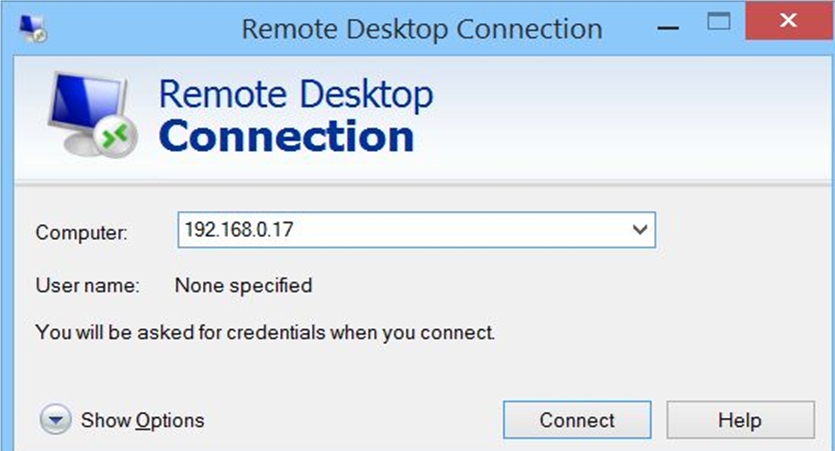
After we type the IP address of the Raspberry Pi Zero, we will see the following screen; it's necessary to write your username and password:
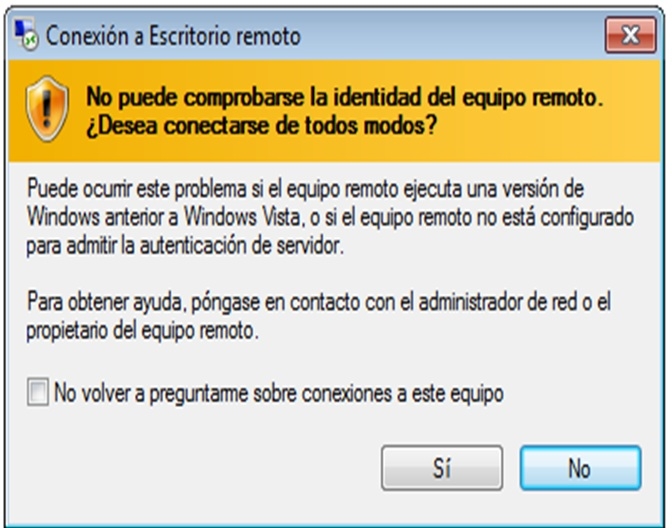
You need the login information of your Raspberry Pi, username, and password:
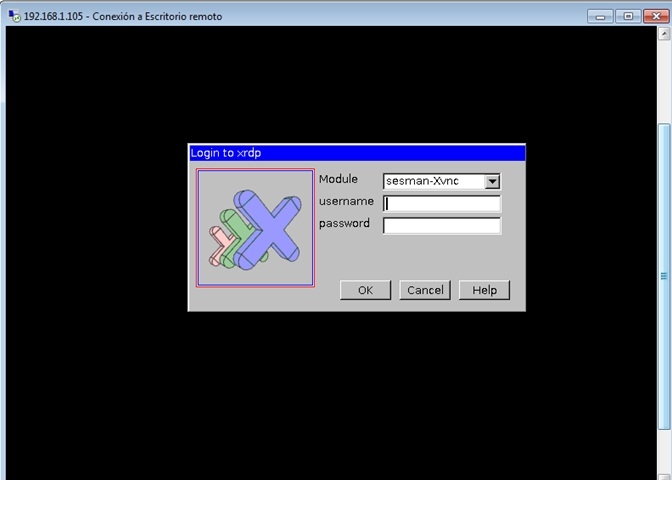
This is the main window of the Operating System; you have correctly accessed your Raspberry Pi Remote Access with Remote Desktop:
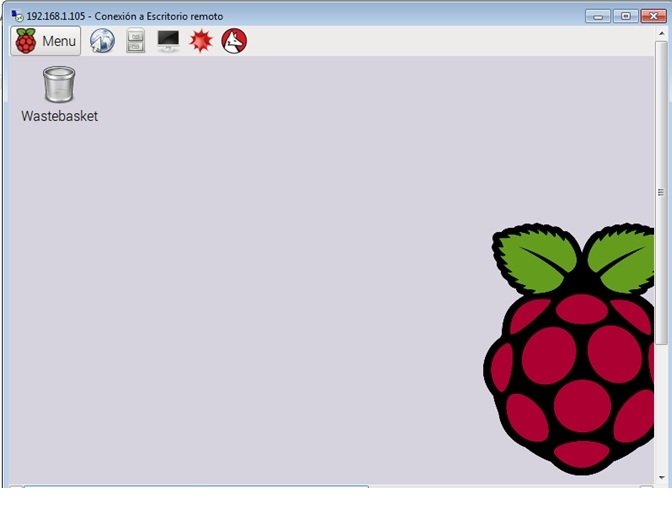
-
No Comment