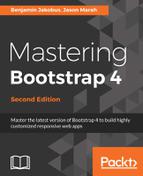Dead code is never good. As such, whatever the project that you are working on maybe, you should always strive to eliminate code that is no longer in use, as early as possible. This is especially important when developing websites, as unused code will inevitably be transferred to the client and hence result in additional, unnecessary bytes being transferred (although maintainability is also a major concern).
Programmers are not perfect, and we all make mistakes. As such, unused code or style rules are bound to slip past us during development and testing. Consequently, it would be nice if we could establish a safeguard to ensure that at least no unused style makes it past us into production. This is where grunt-uncss fits in. Visit https://github.com/addyosmani/grunt-uncss for more.
UnCSS strips any unused CSS from our style sheet. When configured properly, it can, therefore, be very useful to ensure that our production-ready website is as small as possible. Let's go ahead and install UnCSS:
npm install grunt-uncss -save-dev
Once installed, we need to tell Grunt about our plugin. Just as in the previous subsections, update the Gruntfile.js by adding the grunt.loadNpmTasks('grunt-uncss'); line to our Grunt configuration. Next, go ahead and define the uncss task:
"uncss": {
"target": {
"files": {
"src/styles/output.css": ["src/index.html"]
}
}
},
In the preceding code, we specified a target consisting of the index.html file. This index.html will be parsed by Uncss. The class and id names used within it will be compared to those appearing in our style sheets. Should our style sheets contain selectors that are unused, then those are removed from the output. The output itself will be written to src/styles/output.css.
Let's go ahead and test this. Add a new style to our myphoto.css that will not be used anywhere within our index.html. Consider this example:
#foobar {
color: red;
}
Save and then run this:
grunt uncss
Upon successful execution, the terminal should display output along the lines of this:
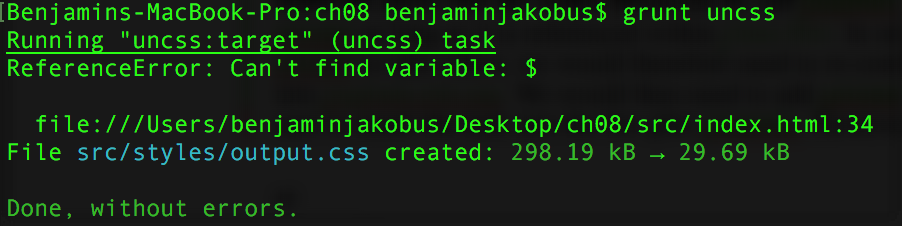
Go ahead and open the generated output.css file. The file will contain a concatenation of all of our CSS files (including Bootstrap). Go ahead and search for #foobar. Find it? That's because UnCSS detected that it was no longer in use and removed it for us.
Now, we successfully configured a Grunt task to strip our website of the unused CSS. However, we need to run this task manually. Would it not be nice if we could configure the task to run with the other watch tasks? If we were to do this, the first thing that we would need to ask ourselves is how do we combine the CSS minification task with UnCSS? After all, grunt watch would run one before the other. As such, we would be required to use the output of one task as input for the other. So how would we go about doing this?
Well, we know that our cssmin task writes its output to myphoto.min.css. We also know that index.html references myphoto.min.css. Furthermore, we also know uncss receives its input by checking the style sheets referenced in index.html. Therefore, we know that the output produced by our cssmin task is sure to be used by our uncss as long as it is referenced within index.html.
In order for the output produced by uncss to take effect, we will need to reconfigure the task to write its output into myphoto.min.css. We will then need to add uncss to our list of watch tasks, taking care to insert the task into the list after cssmin. However, this leads to a problem—running uncss after cssmin will produce an un-minified style sheet. Furthermore, it also requires the presence of myphoto.min.css. However, as myphoto.min.css is actually produced by cssmin, the sheet will not be present when running the task for the first time. Therefore, we need a different approach. We will need to use the original myphoto.css as input to uncss, which then writes its output into a file called myphoto.min.css.
Our cssmin task then uses this file as input, minifying it as discussed earlier. Since uncss parses the style sheet references in index.html, we will need to first revert our index.html to reference our development style sheet, myphoto.css. Go ahead and do just that. Replace the <link rel="stylesheet" href="styles/myphoto.min.css" /> line with <link rel="stylesheet" href="styles/myphoto.css" />.