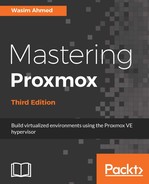OSDs are actual disk drives where data is stored in a Ceph cluster. All OSD-related tasks can be performed through the Datacenter | node | Ceph | OSD menu. To view the installed disk drives in the node, go to the Datacenter | node | Disks menu. The following screenshot shows that we have two available drives, /dev/vdc and /dev/vdd, which can be used to create OSDs in node pmx-01:

To create an OSD, go to the Datacenter | node | Ceph | OSD menu and click on the Create OSD button to open a dialog box, as shown in the following screenshot. Select an available disk drive from the drop-down list, and then click on the Create button:

There is no need to select Journal Disk if the journal is going to be collocated on the same OSD drive. Click on the Journal Disk drop-down button to select a different disk drive to store the OSD journal. A faster drive, such as an SSD, can be used to store the Ceph journal, which makes writing to the Ceph cluster extremely fast in a smaller cluster of fewer than six Ceph nodes. If using a separate drive for journaling, the drive must be partitioned through the CLI before creating the OSD using this dialog box. Follow the same procedure to finish creating OSDs in the node. The following screenshot shows the Ceph Status page after creating two OSDs in node pmx-01:

Note that even after adding two OSDs in the node, our Ceph cluster is still degraded and unclean. This is because we only created OSDs in one node. By default, Ceph will try to create three replicas on different nodes. So, we are going to add four more OSDs in the second and third node by following the previous steps. The following screenshot shows our example Ceph cluster with six OSDs on three nodes, with a Health_OK status for Health:

By default, Proxmox creates OSDs with the XFS filesystem. However, sometimes, it is necessary to create OSDs with different filesystem types, such as ext3, btrfs, and so on, due to requirements or performance improvements. As of Proxmox 5.0, we cannot adjust the partition type during the OSD creation through the GUI. It can only be done when creating the OSD through CLI. Enter the following command format using the CLI to create OSDs with different partition types:
# pveceph createosd -fstype ext4 /dev/sdX