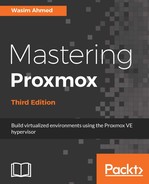Like backup, we can also restore virtual machines through the Proxmox GUI. VMs can be restored through the Backup menu tab of the VM or by selecting a backup file through the storage content list. If Restore is selected through the VM Backup option, then the VM ID cannot be changed. To understand this better, let's take a look at the following example:

In the preceding screenshot, we are under the Backup option for VM #100. Since the Backup option shows a list of all backup files stored in that backup storage node, we can see the backup file for VM #100. If we select the backup file and then click on Restore, we will not be able to restore the VM #100 on its own. Instead, it will actually replace VM #100. The following screenshot shows the Restore dialog box where the destination VM ID is not definable:

If we select the backup file for VM #100 from the storage content list and then click on Restore, we will be able to define a VM ID in the Restore dialog box, as shown in the following screenshot:

Defining the VM ID during restore is needed when we want to restore a VM while the VM's same ID stays intact. If the same VM ID is kept, then the existing virtual machine in the cluster with the same ID will be deleted and restored from the backup version. If we use a different ID before restoring it, then we will have an exact copy of the original VM with a different VM ID.