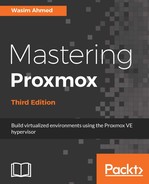After the user parameters are added, we need to create new items in the Zabbix server for the host. First, we will add an item to gather data for the drive temperature. Go to Configuration | Hosts | Items, and then click on Create item to open a new item page. The following screenshot shows the page with the necessary configuration:

The name of the item can be any text string. Since we are pulling data through the user parameters of the Zabbix agent, we need to select the agent as Type. The Key textbox is the most important thing here, as this is where we define what data we are pulling. The key entered, as shown in the preceding screenshot, tells Zabbix to pull the drive temperature for the sda device. The numeric value of 194 in the key is for the temperature information. Each smart monitor attribute has a unique numeric ID. For example, if we want to gather data for an uncorrectable sector count, the code would be 197.
Type of information is a drop-down list used to select the nature of data being collected. Since the temperature is a numeric value, we will select the Numeric (unsigned) type. To increase the temperature accuracy, we need to select Decimal as the Data type.
Update interval (in sec) is a textbox used to enter seconds, which needs careful attention. This is the interval at which Zabbix will run checks for each item. By default, Zabbix uses an interval of 30 seconds. When adding high-volume checks, such as a disk drive's data, with more disk drives present in a node, the volume of checks will increase exponentially. For example, if we want to gather drive data for a Ceph node with 12 drives, Zabbix will run checks every 30 seconds for all the 12 drives, and that will add up to hundreds of checks per hour. To reduce the check bottleneck, we can set it to a higher interval. In our example, we are using 2 minutes, or 120 seconds, for a drive check. Click on Add to finish creating the item.