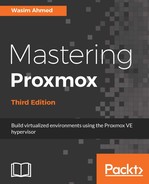If IDE was used during the initial VM setup and needs to be changed to VirtIO later, this can be done through the Proxmox GUI without reinstalling the OS. The VM will need to be powered off first, and then the virtual disk needs to be removed through the Proxmox GUI. After clicking on Remove, the virtual disk will become unused, as shown in the following screenshot:

Double-click on the unused virtual disk or navigate to Add | Hard Disk to add it back to the VM. Select VirtIO as Bus/Device from the dialog box. It is very important to keep in mind that following this procedure on a Windows VM, which has one single IDE disk image, will make the VM inaccessible. The reason is Windows does not come equipped with VirtIO driver, it needs to be manually loaded. To change the primary Windows disk image from IDE to VirtIO, add a second disk image of any size into the Windows guest VM, then boot into it. Load the VirtIO driver ISO file downloaded from https://fedorapeople.org/groups/virt/virtio-win/direct-downloads/stable-virtio/virtio-win.iso.
Go to Control Panel | Device Manager and update the disk drive detected using the driver from the loaded ISO image. Once the proper driver is loaded and the VirtIO disk drive is fully recognized, shutdown Windows. Then remove the disk image added for this purpose and follow the steps described earlier in this section.