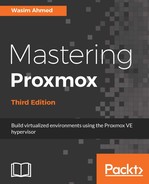In this section, we will see how to implement a third-party solution to monitor the Ceph cluster. There are several options that can be used to monitor a Ceph cluster graphically, which are as follows:
- Calamari: https://ceph.com/category/calamari/
- Kraken dash: https://github.com/krakendash/krakendash
- The Ceph dashboard: https://github.com/Crapworks/ceph-dash
All three options are viable options used to monitor the Ceph cluster, but due to the simplicity and effectiveness of Ceph dashboard, we are going to see how to install the Ceph dashboard in this chapter. This is the only free monitoring dashboard, and it is read-only, without any management ability. This is also safer, since an unauthorized user cannot make Ceph changes. The Ceph Calamari and Kraken dashboards are both equally challenging to install and configure.
The Ceph dashboard can be installed on any Ceph node or Proxmox+Ceph node in the cluster. As long as it can read the ceph.conf file, it will function just fine. The Ceph dashboard does not require a web server or any other services to function. We can download the Ceph dashboard package from Git. By default, Git is not installed in the Proxmox node. We can install it using the following command:
# apt-get install git
Next, we need to clone the Ceph dashboard GitHub repository, using the following command:
# git clone https://github.com/Crapworks/ceph-dash
After the download is complete, we need to add the IP address of the node where the dashboard will be located. We need to make changes in the following line in the ceph-dash.py file:
app.run(host='ip_address',debug=True)
To start the dashboard after making the changes, simply run the following command:
# <dashboard_directory>/ceph-dash.py
We can access the dashboard by pointing to the node, such as at the following link:
http://ip_address:5000
The following screenshot shows the status of our example cluster using the Ceph dashboard:

The Ceph dashboard displays the following information on a Ceph cluster:
- The Ceph cluster key
- The overall health status
- The monitor status
- The OSD status
- The PG status
- The storage utilization percentage
- The total available space and used space
- Read/write speed per second
- Operations per second
Refer to Chapter 5, Installing and Configuring Ceph, for information on Ceph components, such as mon, OSD, PG, and so on. All the data is automatically updated at regular intervals. When faults within the cluster occur, the dashboard will show related information in a color coded format. Using port forwarding in the firewall, we can also monitor a Ceph cluster remotely.