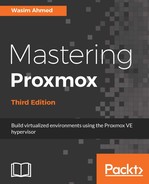The Proxmox HA simulator is not shipped with the distribution and needs to be manually installed. Along with the simulator package, we also need xorg and xuath because the simulator requires X11 redirection, which is also known as X11 forwarding. We can use the following commands to install the packages:
# apt-get install pve-ha-simulator
# apt-get install xorg
# apt-get install xauth
We can access the simulator from both Linux and Windows operating systems. If we log in from Linux, use the standard SSH command with the -Y option, as shown in the following command:
# ssh root@<pmx_node> -Y
For Windows, we can use an advanced terminal, such as MobaXterm, which can be downloaded from the following link:
After we access the Proxmox node through Linux or Windows, we need to create a directory, which will be used as the working data directory for the simulator. After the directory is created, we can run the simulator, pointing it to the working directory. The following screenshot shows the SSH console with the directory created and simulator started using the MobaXterm program:

After the command is executed, the Proxmox HA simulator is started in a graphical interface, as shown in the following screenshot:

As we can see, in the preceding screenshot, the simulator provides a three-node HA setup with two VMs per node. We can simulate a node or network failure using the Power or Network buttons and watch HA in action. Before HA takes action, we have to enable it for each VM. We will see that as various HA states change, the configuration entries of the HA also change in real time. This simulator will aid in understanding Proxmox HA better through practice. The cluster log shows line-by-line info as you try and test different HA scenarios.