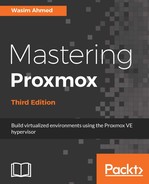Similar to cloning, a template is also a quick way to deploy fully configured VMs without going through the complete VM creation process and manually installing OS and applications. We can create a new VM and install the OS and all other necessary programs before converting it to a template. This way, all new VMs created from the template will be fully configured with OS and programs. What sets template apart from just cloning is that once a VM is converted to a template, it cannot be powered up again. If the template VM needs any changes, a new VM must be created, configured, and then converted to a template. We can however edit the hardware resources of the template. The primary benefit of using a template to clone VMs is that a template allows us to create full-clone and linked-clone VMs.
In order to create VMs from a template, we need to create the template first. We can do this by converting a configured VM into a template. This option can be accessed by selecting the VM to be converted and then right-clicking and selecting Convert to template to open the dialog box:

In this example, we are going to convert one of our VMs, 102 (centos1), into a template. Click on Yes to convert the VM into a template. As mentioned earlier, after the VM is converted to a template, the VM itself is no longer usable. Another noticeable difference is that the icon in the Proxmox dashboard is unique for KVM templates, as shown in the following screenshot:

With the template, we can now clone VMs that will be identical to the template. The procedure to clone is the same whether it is a VM or a KVM template. To create a new VM or deploy multiple VMs from the template, right-click on the template to open the context menu and then click on the Clone option. This will open the cloning dialog box, as shown in the following screenshot: