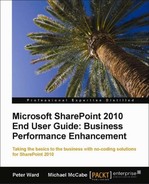Typical scenario example: The IT department has four members, one of which includes a manager. The department supports helpdesk requests submitted by various departments, as well as the company-wide e-mail and network infrastructure.
The main challenges for this department include:
- Managing support issues for the user base
- Managing change control
- Centrally storing server names, IP addresses, IDs, and passwords for the team to use
SharePoint's functionality can be applied to the IT department with the following sections:
The challenges of support issue tracking can be addressed by applying the following high level steps:
- Create an Announcement List to contain raised issues from users that IT support can track. The announcement list can be e-mail enabled so issues can be e-mailed into the list by the user base.
You may ask yourself why we are proposing using an Announcement List template, rather than an Issue Tracking list template that is designed to track issues. The announcement list template can accept incoming e-mails, and we view this as the easiest and quickest way users can submit issues with screenshots embedded.
The Issue Tracking list template is more suited to track issues where the user base is already using SharePoint and knows which page to click and complete the web-based form. The e-mail approach of the announcement list is more suited for a non-technical user base that just wants the issue fixed.
If the user base does not have direct access to the SharePoint site, the e-mail approach may be the only way to submit support tickets to a SharePoint list.
- In this list, create the following additional fields:
- Status (Choice type) that has the following values: Unassigned, In Progress, Complete, On Hold, and Unresolved. This field will represent the status of the submitted issue. Its default value should be Unassigned, so when an issue is e-mailed into the list its value will be Unassigned.
- Assigned To (Person type): When an issue is e-mailed into the list, this value will be empty as this field requires manual input.
- Technology (Choice) that has the following values: SharePoint, Email, Phone, and Blackberry.
These fields can be used to filter views that could be added to web parts on a page.
The Announcement list template has the following pre-defined fields: Title, Body, Created By, and Creation Date.
- Create the following views on this list:
- Unassigned: This will show all submitted issues that are unassigned to a support person. The filter on the view is Status is equal to Unassigned.
- Assigned: This view will show the submitted issues that are assigned to the support team, so it is possible to see who is working on which issue. The View should be Grouped By; the field value Assigned.
- Assigned to Me: This view will show the submitted issues that are assigned to a support member. The view should be filtered with the value [Me].
- Create an alert subscription to this list, with the Change Type set to New Items Are Added. So, when items are added you are notified that there is a new support issue and it needs to be assigned to a team member.
The steps of the support tracking process are outlined as follows:
- An end user submits an issue via an e-mail to the e-mail address that is defined in the list.
- The e-mailed issue now resides in the list and has a status of Unassigned.
- An alert notification is triggered and sent to the support team indicating that there is a new support issue that requires their action.
- A member of the support team edits the submitted issue, changes the status to In Progress, and assigns it to a member who is then notified via an alert to begin work on the issue.
Note
With the preceding example, you may be thinking, Isn't the idea of SharePoint to reduce e-mail dependence….and this solution generates two e-mails?
With the user raising the ticket through e-mail rather than completing a web form, there is an advantage. Not only is it quicker for the user to send an e-mail in Outlook, but it is also possible to paste screenshots in an e-mail, rather than uploading them to a web form.
Although a web form can capture additional fields for the user to complete, often a user will prefer to write a short descriptive e-mail of the problem with the screenshot of the error pasted into the e-mail body.
Once the e-mail has been received by a SharePoint list, someone in IT support can complete more specific information, such as ticket type and priority.
Regarding the alert notification, the e-mail notifies IT support that a support ticket requires action. The e-mail body contains details and has links to the SharePoint list. The content is now centrally stored in a list.
With this business scenario, SharePoint functionality is complementing e-mail with centrally managed information, rather than replacing it.
Obviously, this can be more complicated, but it is a good start to defining and deploying a support tracking process in SharePoint.
The best way to manage change control of software releases or a hardware upgrade is to create a list based from the Calendar list template as the calendar view functionality is already provided. This gives you visibility of upcoming change control activity.
Other changes that should be applied to this list can include:
- Set Content Approval so all entries require approval.
- Set up weekly subscriptions to this list with Alerts for the department so there is a weekly e-mail notification of activity.
- Change the field title to Brief Description.
This is a very good example of a simple, yet effective approach to change management within a department.
Usually, technical information is stored in Word documents and Excel files on a network drive. Using SharePoint's Wiki list template there is not only a centralized approach to storing technical information such as shared IDs, passwords, and IP addresses, but also a version history of entries stating what has been changed by who and when.
The functionality of a wiki is that it allows the easy creation and editing of any number of interlinked web pages via a web browser using a simplified markup language or a What you see is what you get (WYSIWYG) text. In this business scenario, confidential information should not be stored in a wiki because if pages need to become restricted, links to restricted pages may not work for certain users, and to manage the restricted pages and links to them could be a challenge.
An IT department has multiple requests from users to perform actions, such as new hardware, onboarding requirements, or software upgrades. These requests should use custom form lists rather than e-mail, where fields can capture essential information, such as username, location, and manager. The forms can trigger simple workflows to relevant users to perform and complete the work.
By structuring requests in forms, SharePoint views of lists can display requests in different stages on a single page so the IT department can understand the status of requests and also gauge workloads for resources.