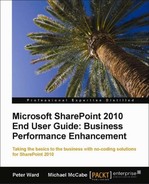Search functionality is probably one of the most undervalued functionality elements of SharePoint, yet finding information is a fundamental end user activity. This is partly because users are usually more focused on uploading and creating content rather than finding and viewing it. Some users who use SharePoint still drill down a navigation tree to find information even though there is a powerful search feature to find information within two clicks.
Note
Just as you use Google to find external information to your organization, SharePoint's search function can find information internal to your company even if it is not stored in SharePoint.
Generally, there are two types of behavior types: Navigators (Clicking) and Explorers (Searchers), and given that both behavior types are a user's natural habits and are unlikely to change, the search functionality and navigation caters to both behaviors.
One of the advantages of the search method of finding information is that the contents of documents can be indexed and searched on, thus saving discovery time for the user.
On the right-hand side of the top navigation part of the page, there is a search box.

The Search feature can help the user not only find content but also people who can collaborate with them. They can also view other content that collaborators have.
This is important to realize, as it is not only important to find the information quickly, but also to find the author of the information, their skill sets, and what other information that person is adding into SharePoint. This is sometimes referred to as binding information.
SharePoint's search functionality goes beyond finding the relevant information and can now provide a co-worker's experience to aid the user search process.
It is not uncommon that a search query does not always produce an exact match on the search results page. There is now the ability for the search results page to offer other similar search words that you may have originally wanted to find.

This feature can be extended with Best Bets functionality, which is where an administrator can add words to the SharePoint search database; so, if a word is searched, other words can also be included in the search.
Best Bets can link to recommended websites, datastores, and documents that help to explain a keyword and expand upon its meaning. This is useful if someone changes their name and the user wants to see all authored documents with the person's former and current name and is not aware of the person's former name.
The Best Bets functionality can only be administrated by IT, so the user will need to request words to be added to the SharePoint search database.
The information on a SharePoint site is not just restricted to documents but a company's employee directory and the employees' skill sets. This allows the user to locate skills and co-workers very quickly with a single search.
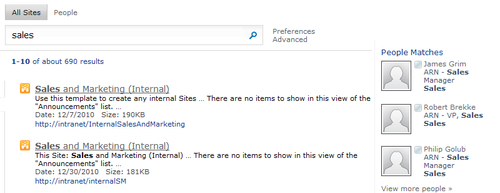
With the preceding figure, employees that have the word sales in their profile are also displayed on the Search results page.
By clicking on the People text on the search page, the user is shown all of the SharePoint users that have the word sales on their profile:

There is also the ability to view content by author; hover your mouse over additional search options on the people search results page:
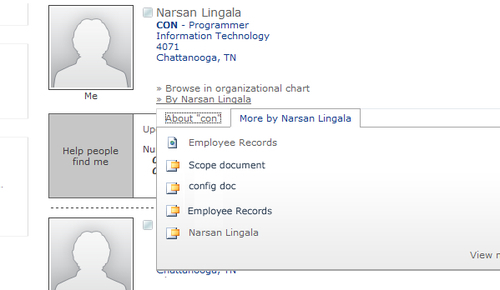
Often with search result pages, the results become too much for the user to make a decision on what to click. With SharePoint, there is the ability to refine the search to metadata items of content with the Advanced Search page.
You can find the Advanced Search page by clicking on Advanced next to the search bar.
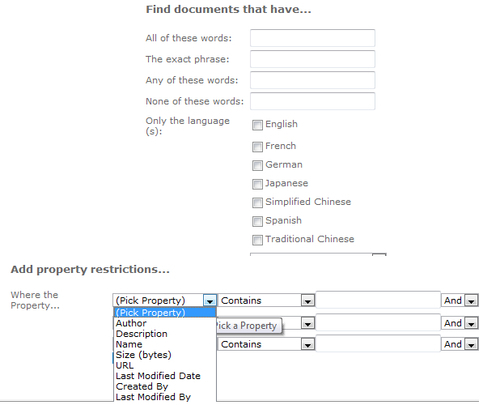
The search criteria can be constructed to provide greater refinement with AND or OR conditional searching ability.
With the global workforce, some employee names can be difficult to pronounce and spell. SharePoint's search engine can intelligently identify misspelled names in search queries.
It is a very common user behavior to read a document and want to know what other information the author has written. SharePoint now has the ability to easily provide this information on the left-hand side of the Search results page.
The user's experience of SharePoint 2010 search has been greatly enhanced from SharePoint 2007 with the Web 2.0 trend of integrating into the search results page both document and list information to the author's role in an organization, and Active Directory information such as user location and contact information. As a result, the functionality provides an internal search engine for a document repository as well as finding expertise geographically within the company.
The different editions of SharePoint 2010 provide different functionality and it is important for you to understand the differences. These are outlined in Appendix A.