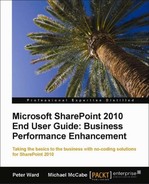 Creating and managing navigation
by Michael McCabe, Peter Ward
Microsoft SharePoint 2010 End User Guide: Business Performance Enhancement
Creating and managing navigation
by Michael McCabe, Peter Ward
Microsoft SharePoint 2010 End User Guide: Business Performance Enhancement
- Microsoft SharePoint 2010 End User Guide: Business Performance Enhancement
- Microsoft SharePoint 2010 End User Guide: Business Performance Enhancement
- Credits
- Foreword
- About the Authors
- About the Reviewers
- www.PacktPub.com
- Preface
- 1. Where Should End Users Start with SharePoint?
- 2. SharePoint Essentials
- 3. SharePoint Team Sites
- 4. List Management
- The basics
- Creating lists
- Managing lists
- How to add, view, edit, and manage content to a list
- Advanced list features
- Summary
- 5. Library Management
- The basics
- Creating Libraries
- Managing libraries
- Adding, viewing, editing, and managing Library content
- Advanced library features
- Summary
- 6. Workflows Fundamentals
- 7. Office Integration with SharePoint
- 8. Managing Metadata
- 9. Getting Better Search Results with SharePoint 2010
- 10. Alerts and Notifications
- 11. Enterprise Content Management
- 12. Blogs, Wikis, and Other Web 2.0 Features
- 13. Pages and Web Parts
- 14. My Sites
- 15. Applying Functionality for Business Initiatives
- 16. Creating Exceptional End User Experience for You and Your Team
- 17. Golden Rules for End User Deployment
- A. Glossary
- Active directory
- Audience
- Audiences
- Access Control List (ACL)
- Backstage
- Breadcrumb menu
- Business Connectivity Services
- Business Data Connectivity Service Application
- Business Data Connectivity Shared Service
- Business Data Catalog
- Check in
- Check out
- Co-authoring
- Content types
- Data connection
- Data connection library
- Data source
- Datasheet view
- Data validation
- Data view web part
- Discussion boards
- Discussion thread
- Distribution list
- Documents
- Document center
- Document library
- Document sets
- Document workspace
- Document workspace site
- Extranet
- Field
- Folksonomy
- Gallery
- Global links bar
- Items
- Key Performance Indicator (KPI)
- Keyword
- Homepage
- Hyperlink
- Intranet
- Lists
- List column
- List content type
- List folder
- List form
- List form web part
- List item
- List template
- List view
- List view page
- List view web part
- Libraries
- Login name
- Lookup field
- Major version
- Managed keyword
- Managed metadata
- Managed metadata connection
- Managed term
- Meeting workspace site
- Metadata
- Minor version
- My profile page
- My Site
- Office Data Connection (ODC) file
- Office Web Apps
- Page
- Page layout
- Paged view
- Parent list
- Parent site
- PerformancePoint content list
- Permission
- Permission level
- Personal site
- Personal view
- Personalized web part
- Private web part
- Quick launch
- Portal site
- Published version
- Publishing level
- Publishing page
- Record
- Really Simple Syndication (RSS)
- Record Management
- Recycle bin
- Ribbon
- Sandboxed Solution
- Security policy
- Shared documents library
- Shared view
- Shared web part
- Shared workbook
- SharePoint Foundation
- SharePoint Server 2010 Enterprise edition
- SharePoint Server 2010 Standard edition
- SharePoint site
- SharePoint workspace
- Site collection
- Site collection administrator
- Site collection quota
- Site column
- Site content type
- Site definition
- Site membership
- Site property
- Site solution
- Sub site
- Taxonomies
- Term Store Management tool
- Themes
- Top-level site
- User profile
- Usage analysis
- View
- Visio Web Services
- Visitors group
- Web part
- Web part connection
- Web part property
- Web part zone
- Web parts page
- What's Happening?
- Workflow
- Workflow association
- Workflow condition
- Workflow history item
- Workflow task list
- Workflow template
- B. SharePoint Functionality Comparison
- C. List Templates
If customization of the top navigation needs to be changed, it must change on the parent site as other Sites are inheriting from this site.
On the parent site, select Site Settings from the Site Actions menu.
Then, select Navigation in the Look and Feel category.
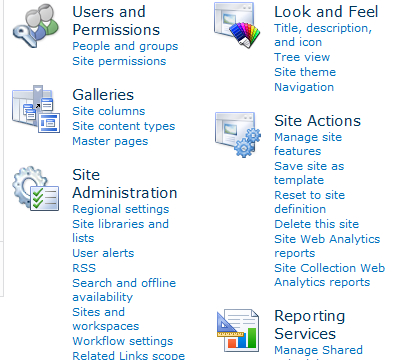
At the bottom of the page, there is a Global Navigational link that represents the top bar links. When these are edited, all of the sub Sites' top bar navigation will be affected.
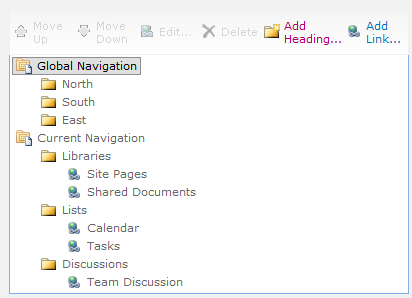
The Current Navigation header is the site's Quick Launch (Left Side Navigation). The Current Navigation does not inherit from parent sites so this will need to be changed on every Site if required.
To add a category, click Add Heading, and to add a link, click Add Link.
Tip
As a rule of thumb, Quick Launch items should only relate to the actual Site that they reside on, and not to other Sites. One of the reasons for this is if a link changes then the Quick Launch link will need to be changed on every Site.
Quick Launch items do not have the ability to be hidden by SharePoint's Audience functionality.
To change the Title, Description, and icon of a Site, click on Site Actions, then Site Settings, and make changes in the Look and Feel category.
-
No Comment