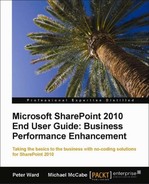Workflows can streamline and automate ordered portions of business processes, but it is very important to be able to identify where and how you can adapt workflows to meet your organization's requirements. One element to consider is whether your identified business processes generate a lot of e-mail or paper. If this is the case, they may be a great candidate for conversion to electronic forms and workflows.
The requirements gathering phase is by far the most important portion of workflow design; it can also be the most time-consuming. Often, outside consultants such as business analysts are hired to evaluate your business processes and participants to see where time is lost and where improvements can be made. Regardless of your budget and the approach you choose, the most important and essential stage is documenting the actual business process accurately before considering transitioning it into a SharePoint workflow.
The next step is to appropriately match the technology to the business requirements that you have gathered. SharePoint 2010 comes with a myriad of built-in partial workflow features, besides the ones we have mentioned in the previous sections. These include approvals, content expiration, publishing, feedback, and the pre-defined workflow templates. It is conceivable that you would be able to meet business needs using these out of the box features, without ever even having to design or develop custom workflows using the authoring tools mentioned in the previous sections. Ultimately, the tools that you choose will depend on the degree of workflow complexity. Additional workflow components to consider when determining the complexity of your workflow include the following:
- History List: The history list maintains an audit trail of each step in the workflow, including approvals, updates, and errors.
- Task List: The task list maintains the list of tasks assigned to the participants in the workflow.
- Start Options: These options dictate whether workflows are started automatically, or are manually triggered by a user with the appropriate permissions. Users can manually kick-off a workflow directly from an item.
- Tasks: These actions can be run serially or un-parallel; they can also be reassigned if needed.
- Completion Activities: This setting defines what actions complete or cancel the workflow instance.
- Post-Completion Activities: This setting gives you the option to perform an activity after the workflow has been completed.
Along with requirements gathering comes the visualization of the workflow. SharePoint 2010 has added new capabilities with regards to workflow modeling and visualization. The most notable is the new, long-sought after integration with Visio 2010. Visio has been the tool of choice for users and business analysts who model business operations. However, until this release there has been no direct integration between the workflow models constructed in Visio and their realization in SPD. However, Visio 2010 Premium changes all of this and introduces a brand new template just for SharePoint workflow called Microsoft SharePoint Workflow. The following screenshot shows the template available in Visio 2010. This template is available in the flowcharts template gallery in Visio 2010 Premium.
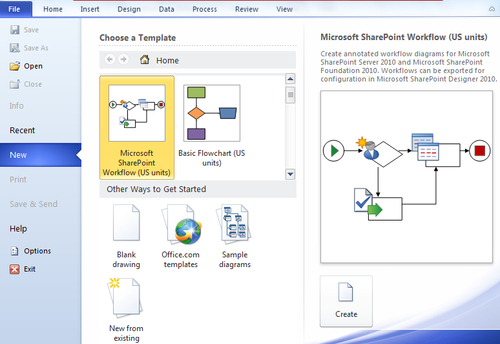
The Microsoft SharePoint Workflow template exposes key SharePoint activities that business analysts can use to draft functional SharePoint workflows. The following screenshot shows the SharePoint workflow activities available in Visio 2010. These activities are subdivided into three categories: SharePoint Workflow Actions, SharePoint Workflow Conditions, and SharePoint Workflow Terminators. They are activated just by dragging and dropping from the toolbar onto the canvas. Please note that every SharePoint activity maps directly to its counterpart activity in SPD.
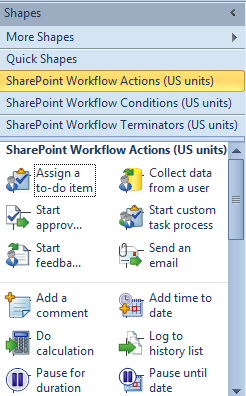
Once you have finished designing your workflow in Visio, you can export it directly to SharePoint Designer. The following screenshot shows the exporting functionality in Visio 2010:
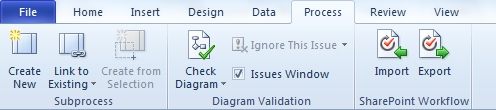
The reverse of this process also holds true. A workflow designed in SharePoint Designer 2010 can be exported to Visio 2010 for business analysts to review before the workflow is published to the SharePoint Server.