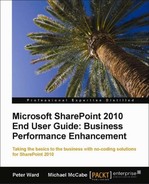Have you ever needed to work on information in a Word document or an Excel spreadsheet, but did not have access to those applications? If traveling, or working outside your office at a customer's site, you may only have access to a kiosk or machine with only a browser installed. In those instances, you will be able to view and edit your documents that are stored on a SharePoint 2010 Server.
Microsoft Office Web Apps give users the ability to view, create, and edit documents, presentations, and spreadsheets using a browser when the full Office application is not installed on the computer.
This shows a Word 2010 document being viewed using the Office Web App:
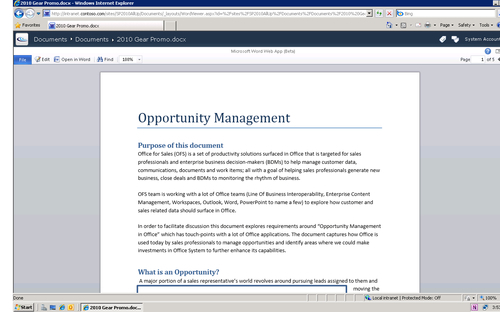
The document in View Mode shows the formatting and layout of the printed document. In View Mode, the Office Web App includes charts and images as well.
When editing a document using the Office Web App, however, formatting is not shown; charts and images are indicated with a placeholder, but are not shown.
The following screenshot shows the Word 2010 Web App in Edit Mode with the abbreviated Ribbon:
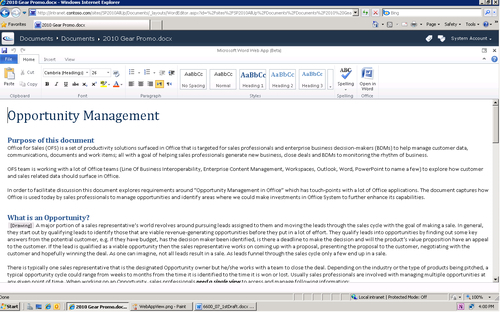
The tools for editing in the Office Web Apps are a lighter and scaled-down set compared to those available in the full Word, PowerPoint, Excel, or OneNote clients. In the preceding screenshot, for example, note that there are only four tabs: File, Home, Insert, and View. The full Word 2010 client would have at least eight tabs.
Functionality not available in the Word Web App includes:
- Page Layout (margins, page orientation, and so on)
- References (for example footnotes)
- Mailings (mail merge, labels, envelopes)
- Review (spell check, track changes)
All of these would be available in the full Word 2010 client.
Note
In order to use Office Web Apps to view and edit documents, they must be saved to a SharePoint site. Microsoft Office Web Apps are compatible with most browsers, including Internet Explorer, Firefox, and Safari.
Microsoft classifies browsers into three levels:
- Level 1: Supported - includes Internet Explorer and Firefox
- Level 2: Supported with known limitations - Safari is included here
- Level 3: Not Tested
In certain circumstances, Level 2 browsers may deliver a somewhat different user experience depending on the operating system.
For example, a Level 2 browser would not allow you to use the copy and paste commands from the ribbon. Instead, you would need to use the keyboard commands, Ctrl+C and Ctrl+V.