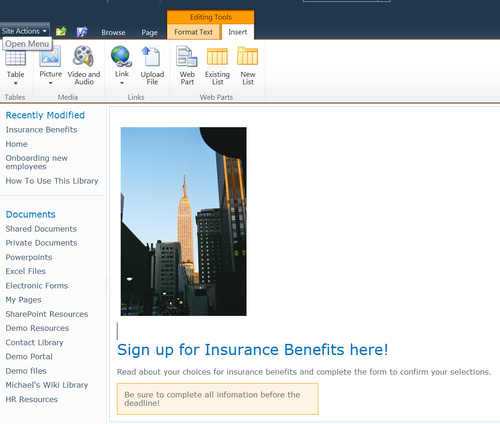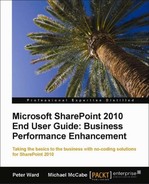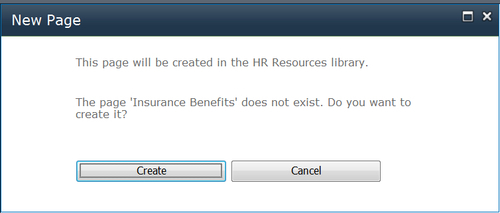In SharePoint 2010, wikis are designed to make it easy for you and other team members to contribute information. The format of a wiki page is open, and you can easily edit wiki pages using a browser without any other special editing tools. In SharePoint 2010, the default page format is a wiki page. When you create new pages on a SharePoint 2010 site, they are by default stored in the Site Pages library. The first time you create a page on a site, the Site Pages library will automatically be created for you.
If you want to manage a wiki separately from the pages in the Site Pages library, you can create your own Wiki Library. This allows you to manage the properties and permissions of your wiki library as a separate group.
Tip
If you want to manage all your wiki pages in one place, we recommend you first create a Wiki Page Library. This makes managing your wikis easier because they are organized in one place.
We will first create a wiki page library, and then create a wiki that will be stored in the new library.
To create a wiki page library:
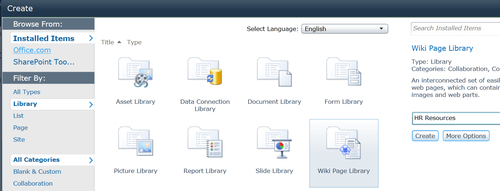
The easiest way to create wiki pages, once you have created the wiki library, is to first create a link on the Wiki Library's Home page.
Tip
It may seem odd at first to create the link before creating the page and its contents. But, as you will see, this is the easiest way to create wiki pages.
This also makes it easier for you, as a first step, to outline the contents of your wiki before drilling down into the details.
To create the page link:
- Edit the library page by clicking Edit on the Ribbon.
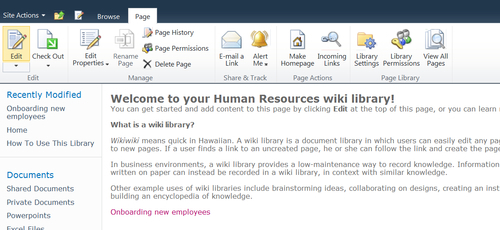
- Type the name of the page link in double-square brackets, as seen in the following screenshot with
[[Insurance Benefits]].Note
When you type the square brackets, you will automatically see a list of page links that already exist so you can select one. You will also have the option to create a new one.
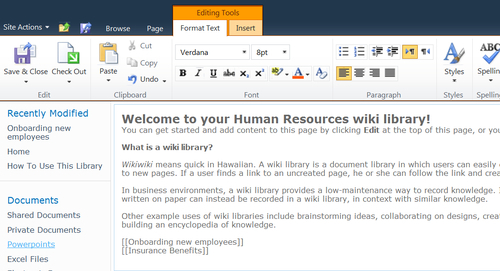
- Save the library page.
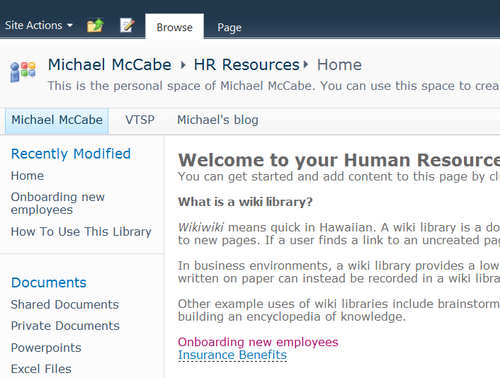
Tip
Once you save the page, the link will appear with a dashed underline if the linked page has not yet been created.
Now, to actually create the wiki page:
To edit an existing wiki page:
Note
Note the tools on the Ribbon available to edit the styles and effects on your wiki pages, or to insert pictures, video, audio, and web links. More information on these capabilities is covered in Chapter 7, Office Integration with SharePoint and Chapter 13.