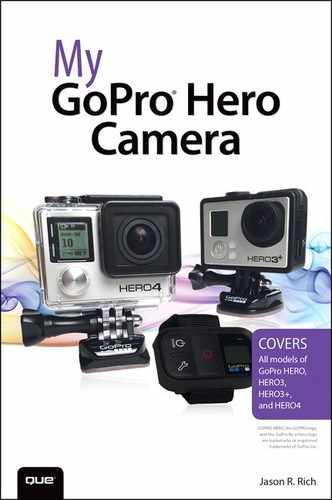Table of Contents
1 Overview of the GoPro Cameras
Understanding the Skill and Art of Digital Photography
Choosing the Right GoPro Camera for You
What You Should Know About Digital Camera Resolution
Understand the Basics About HD Video Resolution
The GoPro Hero Is Ideal for Beginners
The GoPro Hero3+ Is a Full-Featured Camera
The GoPro Hero4 Offers Cutting-Edge Functionality
Using Housings to Protect Your Camera
Taking Better Shots Using Mounts
Making Better Use of Camera Features Using Accessories
The GoPro App Has Several Uses
The GoPro Studio Software Offers Professional Video-Editing Tools
Gathering Your GoPro Equipment
2 Getting Started with Your GoPro Camera
Overviewing the GoPro Camera’s Body
Exploring the LCD Status Screen
Your GoPro Camera’s Menu Hierarchy
Status Lights Provide Useful Information About Your Camera
Setting Up the Camera for the First Time
Updating Your Camera’s Operating System
Update Using the GoPro Mobile App
Update the Hero4 Using GoPro Studio Software
Updating the Operating System Manually
3 Overview of GoPro Camera Housings
Inserting and Removing Your Camera from a Housing
Insert the Camera into a Housing
Using the Appropriate Backdoor for a Housing
Discovering Your Housing Options
4 Overview of GoPro Camera Mounts
Preplan Your Shots and Choose the Best Equipment
Attaching the Camera Housing to a Mount
Use the Quick Release Buckle and Thumb Screw
Use a Quick-Release Anti-Vibration Locking Plug
Overview of Popular GoPro Mounts
Finding and Purchasing Third-Party Mounts and Accessories
5 Must-Have GoPro Camera Accessories
Remotely Control Your Camera with the Smart Remote
Charge the Smart Remote’s Battery
Pair the Smart Remote with Your Hero4 Camera
Using the Smart Remote with Your Camera
Control Your Camera with the Smart Remote
Adjusting Settings with the Touch BacPac
Give Your Camera a Power Boost with the Battery BacPac
6 Choosing the Best Memory Cards for Your GoPro Camera
Picking the Right Memory Card Speed Class
Selecting a Memory Card’s Storage Capacity
Shopping for and Using microSD Memory Cards
Insert a Memory Card into Your Camera
Format a microSD Memory Card Using a Hero4
Understanding Memory Card-Related Error Messages
7 Keeping Your Batteries Charged
Saving Money Using Compatible GoPro Batteries
Increasing Battery Life While Shooting
Insert a Battery into Your Hero4
8 Shooting High-Resolution Photos
Taking Pictures with Your GoPro
Knowing When to Use the Protune Feature
Switching Between Shooting Modes
Switch Camera Modes Directly from the Camera
Switch Shooting Modes Using the LCD Touch BacPac Display
Switch Shooting Modes Using the GoPro Smart Remote
Switch Shooting Modes Using the GoPro App
9 10 Strategies for Taking Professional-Quality Digital Pictures
Choosing an Interesting Subject
Shoot Action from a First- or Third-Person Perspective
Take Interesting Pictures of People
Photographing Animals and Pets
Take Great Pictures of Your Child’s Event
Shoot Visually Interesting Objects
Setting Your Camera to the Best Mode for Your Shooting Situation
Take Advantage of Burst shooting mode
Don’t Forget About Your Hero4’s Multi-Shot Options
When Turning On Protune Can Benefit You
Shooting Resolution Considerations
Using a Viewfinder with Your Camera When Taking Photos
Selecting the Most Appropriate Housing and Mount
Paying Attention to Your Primary Light Source
Using the Rule of Thirds When Framing Your Shots
Choosing a Visually Interesting Shooting Perspective
Properly Handling Low-Light Situations
Editing Your Digital Photos After They’ve Been Shot
Using Available HD Video Option
Shooting Video with Your GoPro
Taking Advantage of Hero4’s Hilight Tagging
Create a Tag from the Smart Remote
Create a Tag from the GoPro App
Time Lapse Video Shooting Strategies
Enhancing Video Quality with Protune
Switching Between Video-Related Shooting Modes
Switch Video-Related Shooting Modes Directly from the Camera
Switch Video Shooting Modes Using the LCD Touch BacPac Display
Switch Between Video Shooting Modes Using the GoPro Smart Remote
Switch Shooting Modes Using the GoPro App
11 Capturing Sound and Using Artificial Light While Shooting Video
Using Your Camera’s Built-in Microphone to Record Audio
Connecting an External Microphone to Your Camera
Adding Sound Effects and Music to Your Video Projects
Using External Lighting Options
Choosing the Best Continuous Lighting Solution
12 Adjusting the Camera’s Setup Menu Options
Getting Acquainted with the Setup Menu Options
Access the Setup Menu Directly from the Camera
Access the Setup Menu Using the LCD Touch BacPac Display
Access the Setup Menu Using the Smart Remote
Access the Setup Menu Using the GoPro App
13 10 Strategies for Shooting Awesome HD Video
Having the Right Equipment at Your Disposal
Choosing the Best Shooting Resolution
Selecting the Best Frames Per Second (FPS) Rate
Deciding Which Field of View (FOV) Option to Use
Deciding the Best Way to Shoot Your Subject
Using Lighting to Your Advantage
Tagging Your Best Shots as You Shoot
Shooting Plenty of Raw Footage
14 Troubleshooting Camera-Related Problems and Overcoming Common Shooting Mistakes
Troubleshooting Camera-Related Problems
The Camera Is On, but Unresponsive
The Camera Won’t Connect with the GoPro App or Smart Remote
Reset Your Camera Name and Password
The Status Screen Says No SD, Full, or SD ERR
The File Repair Icon Appears on the Status Screen
The Camera Has Overheated and the Temperature Icon Displays on the Status Screen
Water Spots Have Formed on the Housing
Video Playback Is Choppy on the Computer
Video Doesn’t Play Back Properly Using the GoPro App
The Camera Is Off, but the Blue Status Lights Are Flashing
The Menus on Your Camera Are Different from This Book
The Computer Doesn’t Recognize Your Connected Camera
The Camera Is Physically Damaged
Overcoming Common Shooting Problems
Your Photos or Videos Are Overexposed
The Camera Mount You’re Using Won’t Maintain Its Position
Low Light Photos or Video Are Blurry or Under Exposed
Photos or Videos Have Excessive Fishesye
The Colors in Photos or Video Aren’t as Vibrant as They Should Be
The Memory Card Fills Up Too Fast When I’m Shooting
Recover Deleted Photos or Video
The Memory Card Is Full, but I Want to Keep Shooting
Wind Noise Is Ruining the Audio
Seeking Out Creative Inspiration
Pair the GoPro App with Your GoPro Hero4
Taking Control of Your Camera Using the GoPro App
Navigating the App Settings Menu
Transfer Photos or Video from the Memory Card to the GoPro App
Controlling Your Camera from the GoPro App
Adjusting the Hero4’s Settings from the App
10 – Fast GoPro & DJI Phantom Video Sharing with Music
16 Using the GoPro Studio Software
Understanding the Video Editor’s Role
Getting to Know GoPro Studio’s Layout
Transferring Raw Video to Your Computer
Transfer Content to Your Computer
What’s Possible During the Editing Process
Enhancing Flawed Video Footage
Saving, Exporting, and Sharing Your Video Projects
Video Editing Tips to Make Your Videos Better
Considering Other Editing Software Options
17 Sharing Your Photos and Videos
Sharing Photos Using a Cloud-Based Service
Sharing Photos and Videos Using Social Media
Sharing with Twitter and Instagram
Tweet Photos from the Twitter App
Tweet Photos from the Photos App
Publish A Photo On Instagram From Your iPhone/iPad
Upload and Publish a Video on YouTube
Sharing Photos and Videos via the GoPro Channel