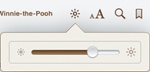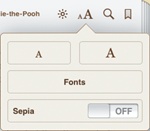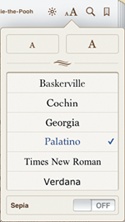If you find that the text is hard to read with a paper book, you either have to buy a magnifying glass, get a special large-print version of the book, or just do nothing and suffer. Fortunately with ebooks, you can modify the text to make it more readable by adjusting the font, font size, and screen brightness.
Note
You cannot change the font or font size of a PDF file, but you can change the brightness of the screen.
To see how to change the font, font size, and screen brightness of an ebook, follow these steps:
From the Home screen, tap iBooks. The iBooks screen appears (shown earlier in Figure 19-1).
Tap the image of the book you want to read.
Flip to any page in the ebook. In the upper-right corner of the screen, the Brightness and Font icons appear, as shown earlier in Figure 19-4. (If you do not see these icons, tap the screen until they appear.)
Tap the Brightness icon. A Brightness slider appears, as shown in Figure 19-13.
Slide the Brightness slider left and right to change the brightness of the screen.
Tap the Font icon. A Fonts menu appears, as shown in Figure 19-14.
Tap the Shrink icon (it looks like a small A) or Enlarge icon (it looks like a big A). Each time you tap the Shrink or Enlarge icon, the text in your ebook changes size.
Tap the Fonts button icon. A list of fonts appears, as shown in Figure 19-15.
Tap a different font such as Cochin or Verdana. Your entire ebook text changes to your chosen font.
Tap anywhere on the page to make the Font menu disappear.