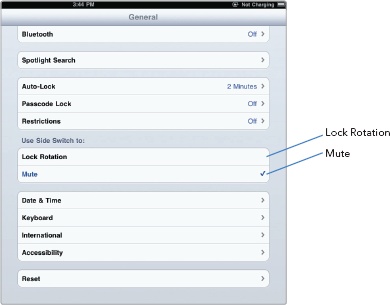- My New™ iPad 2
- Praise for the My New™ series
- Acknowledgments
- Introduction
- I. Basic Training
- 1. Turning Your iPad On and Off
- 2. Charging and Conserving Battery Power
- 3. Using Your iPad’s Physical and Virtual Controls
- 4. Controlling the iPad User Interface
- 5. Using and Customizing the Virtual Keyboard
- II. Making the Most of Your iPad
- 6. Customizing the Home Screen
- 7. Using Parental Controls
- 8. Protecting Your Privacy
- 9. Setting Up an Internet Connection
- 10. Installing (and Uninstalling) Apps
- III. Getting on the Internet
- 11. Browsing with Safari
- 12. Using Bookmarks with Safari
- 13. Setting Up an Email Account
- 14. Sending and Reading Email
- IV. Video, Music, Photos, and Ebooks
- 15. Transferring Songs, Videos, and Other Stuff to Your iPad
- What You’ll Be Using
- Importing Files to iTunes on Your Computer
- Transferring Music to Your iPad
- Synchronizing Podcasts
- Transferring Movies and TV Shows to Your iPad
- Synchronizing Photos
- Importing Ebooks into Your iPad
- Synchronizing Contacts
- Synchronizing Appointments
- Synchronizing Mail, Notes, and Bookmarks
- Additional Ideas for Syncing Data
- 16. Shopping on iTunes and the iBookstore
- 17. Listening to Music and Other Audio Files
- 18. Watching Videos
- 19. Reading Ebooks
- 20. Photos, Videos, and FaceTime
- 21. Viewing, Using, and Sharing Photographs
- 15. Transferring Songs, Videos, and Other Stuff to Your iPad
- V. Organizing Yourself
- 22. Jotting Down Notes
- 23. Keeping Contact Information
- 24. Using the Calendar
- 25. Using Maps
- 26. Searching Your iPad with Spotlight
- VI. Additional Tips
- 27. Making Your iPad Accessible
- 28. Using Foreign Languages
- 29. The Best iPad Apps
- 30. Troubleshooting Your iPad
- Index
- About the Author
The Silent/Screen Rotation Lock switch appears on the side of the iPad. If you play audio often and need to quickly mute the sound in a hurry, you’ll want to configure this switch to silence the audio. If you don’t want your iPad to adjust the screen rotation automatically, such as when you’re holding the iPad while laying down, then you may prefer to configure this switch to lock the screen rotation instead.
To configure the Silent/Screen Rotation Lock switch, follow these steps:
Tap the Settings icon. The Settings screen appears.
Tap General. The General settings screen appear.
Tap either Lock Rotation or Mute, as shown in Figure 3-5.
Test it out by flicking the switch. An icon appears to let you know you were successful. Your iPad is now muted or locked.
-
No Comment