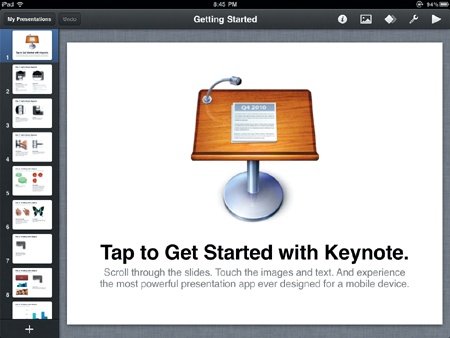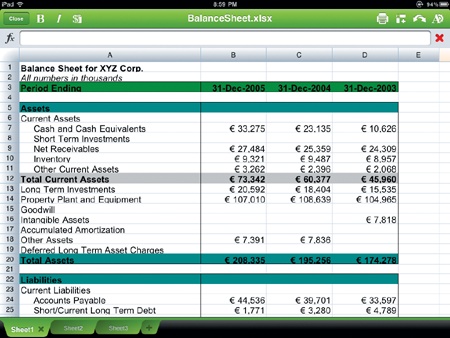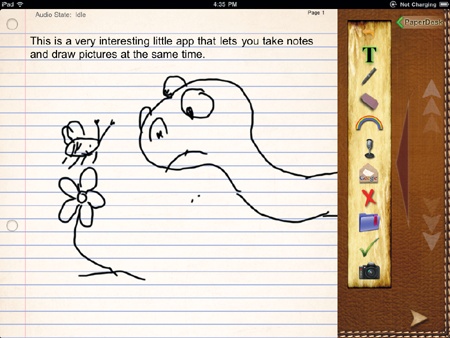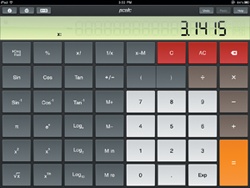To work with word processor documents, spreadsheets, and presentations, you need an office suite for your iPad. While the iPad doesn’t come with an office suite, you can buy several inexpensive apps that can turn your iPad into a replacement for a laptop.
The most popular iPad office suite is Apple’s own iWork, which consists of Pages, Numbers, and Keynote (shown in Figure 29-1). The three apps are sold individually, so you can pick the ones you need and skip the others.
If you use iWork on a Macintosh, you can transfer files between your Mac and iPad without converting file formats. If you use Microsoft Office files, you can open and edit them in iWork on your iPad, then transfer them back to your computer again.
If you don’t use iWork and rely more on Microsoft Office files, you can use Documents To Go to create and edit Word, Excel, and PowerPoint files. For added convenience, Documents To Go can store and retrieve files from cloud services, such as iDisk, Dropbox, and Google Docs. This lets you access your files as long as you have an Internet connection.
Another solution for creating and editing Microsoft Office files is Quick-Office. Like Documents To Go, QuickOffice can create and edit Microsoft Word and Excel files, as shown in Figure 29-2. However, at the time of this writing, Quick-Office can only view but not edit a PowerPoint presentation, so if editing presentations is something you need on a regular basis, check the latest version to find out if it can create and edit PowerPoint presentations.
The Contacts app that comes with the iPad is great for storing names, addresses, and phone numbers but not so flexible if you need to store other types of information. For those who need a more versatile database, grab a copy of Bento. If you have Bento on your Macintosh, you can share databases, but even if you just get Bento for the iPad, you can create custom databases for storing any type of information you might need.
For a more sophisticated database, get FileMaker Go. Not only can you develop databases directly on your iPad with FileMaker Go, but you can also use a Wi-Fi or Internet connection to remotely access FileMaker databases on your desktop computer. This gives you the ability to view and edit your database’s data without storing it on your iPad.
The Notes app that comes with the iPad can be handy for typing notes, but to synchronize your notes with your computer or an online storage site, you might want to use Evernote or Simplenote instead to make sure you never lose an idea.
If you need to store notes and record audio at the same time, then consider AudioNote. This feature can be especially useful when recording lectures so you can hear playback of exactly what was spoken while you review your typed notes.
PaperDesk lets you type notes, record audio, and draw and save pictures in your notes, as shown in Figure 29-3. One unique feature of PaperDesk is that if you tap a word that you’ve typed, PaperDesk will jump to the specific location in the audio recording when you typed that word so you can replay exactly what you heard when you jotted down a particular note.
No matter which type of iPad you have (Wi-Fi only model or Wi-Fi and 3G model), you may occasionally find yourself in places without Internet access, such as on an airplane. To prepare for times without Internet access, use Offline Pages to store copies of your favorite web pages (when you do have Internet access) so you can view these pages later (when you don’t have Internet access).
If you’re familiar with the iPhone, you know that it comes with a free calculator app. Oddly enough, the iPad lacks this simple calculator app, so grab a free copy of PCalc Lite, which gives you a full-blown scientific calculator, as shown in Figure 29-4. Plenty of free alternative calculators are available in the App Store as well—just search for them!