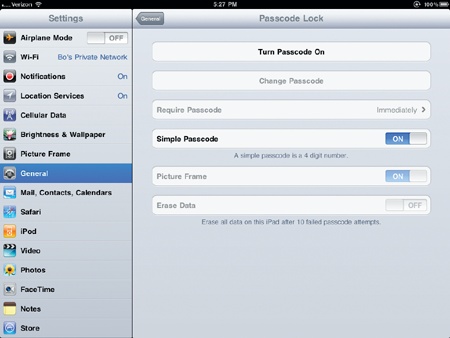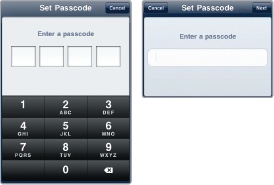Initially, your iPad does not require a passcode to start using it. Just press the Home button or the On/Off button, slide your finger across the screen to unlock the Home screen, and you (or anyone else who gets a hold of your iPad) can start peeking through your data. A passcode simply acts like a password that locks out strangers from using your iPad.
You can define a simple or regular passcode to block access to your iPad. A simple passcode lets you define a four-digit number to block access. A regular passcode lets you define a passcode of more than four characters that can consist of letters and symbols. To set a simple or regular passcode, follow these steps:
From the Home screen, tap Settings. The Settings screen appears.
Tap General. The General settings screen appears.
Tap Passcode Lock. The Passcode Lock settings screen appears, as shown in Figure 8-1.
(Optional) Tap the Simple Passcode on/off switch. When set to ON, you can define a four-digit passcode. When set to OFF, you can define a passcode of letters and symbols.
Tap Turn Passcode On. A Set Passcode screen appears, as shown in Figure 8-2.
A second Set Passcode screen appears. Type your code a second time to verify that you remember what it is.
Press the Home button.
If you have already defined a passcode but want to change it to a different one or remove it entirely, you can by following these steps:
From the Home screen, tap Settings. The Settings screen appears.
Tap General. The General settings screen appears.
Tap Passcode Lock. An Enter Passcode screen appears.
Type your current passcode. The Passcode Lock settings screen appears.
(Optional) Tap Change Passcode. A Change Passcode screen appears.
(Optional) Tap Turn Passcode Off.
Type your current code.
Type a new code.
A second Set Passcode screen appears. Type your new code a second time to verify that you remember what it is.
Press the Home button.