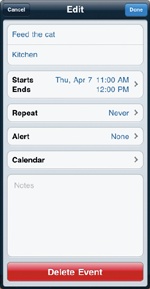- My New™ iPad 2
- Praise for the My New™ series
- Acknowledgments
- Introduction
- I. Basic Training
- 1. Turning Your iPad On and Off
- 2. Charging and Conserving Battery Power
- 3. Using Your iPad’s Physical and Virtual Controls
- 4. Controlling the iPad User Interface
- 5. Using and Customizing the Virtual Keyboard
- II. Making the Most of Your iPad
- 6. Customizing the Home Screen
- 7. Using Parental Controls
- 8. Protecting Your Privacy
- 9. Setting Up an Internet Connection
- 10. Installing (and Uninstalling) Apps
- III. Getting on the Internet
- 11. Browsing with Safari
- 12. Using Bookmarks with Safari
- 13. Setting Up an Email Account
- 14. Sending and Reading Email
- IV. Video, Music, Photos, and Ebooks
- 15. Transferring Songs, Videos, and Other Stuff to Your iPad
- What You’ll Be Using
- Importing Files to iTunes on Your Computer
- Transferring Music to Your iPad
- Synchronizing Podcasts
- Transferring Movies and TV Shows to Your iPad
- Synchronizing Photos
- Importing Ebooks into Your iPad
- Synchronizing Contacts
- Synchronizing Appointments
- Synchronizing Mail, Notes, and Bookmarks
- Additional Ideas for Syncing Data
- 16. Shopping on iTunes and the iBookstore
- 17. Listening to Music and Other Audio Files
- 18. Watching Videos
- 19. Reading Ebooks
- 20. Photos, Videos, and FaceTime
- 21. Viewing, Using, and Sharing Photographs
- 15. Transferring Songs, Videos, and Other Stuff to Your iPad
- V. Organizing Yourself
- 22. Jotting Down Notes
- 23. Keeping Contact Information
- 24. Using the Calendar
- 25. Using Maps
- 26. Searching Your iPad with Spotlight
- VI. Additional Tips
- 27. Making Your iPad Accessible
- 28. Using Foreign Languages
- 29. The Best iPad Apps
- 30. Troubleshooting Your iPad
- Index
- About the Author
After you have defined an appointment, you can always modify it by changing the start time or date or turning an alarm off or on. You also have the option of deleting the entire appointment.
To edit an appointment, follow these steps:
From the Home screen, tap Calendar. The Calendar screen appears.
Tap the appointment you want to modify. A brief description of your appointment appears along with an Edit button.
Tap the Edit button. The Edit Event window appears, as shown in Figure 24-6.
Make any changes to your appointment.
(Optional) Tap Delete Event at the bottom of the Edit Event window if you want to delete your entire appointment. A red Delete Event button and a black Cancel button appear at the bottom of the Edit Event window. Tap Delete Event or Cancel.
Tap Done in the upper-right corner of the Edit Event window to save your changes.
-
No Comment