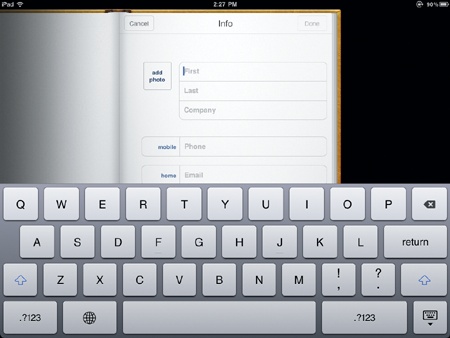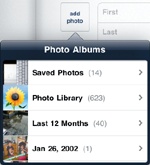- My New™ iPad 2
- Praise for the My New™ series
- Acknowledgments
- Introduction
- I. Basic Training
- 1. Turning Your iPad On and Off
- 2. Charging and Conserving Battery Power
- 3. Using Your iPad’s Physical and Virtual Controls
- 4. Controlling the iPad User Interface
- 5. Using and Customizing the Virtual Keyboard
- II. Making the Most of Your iPad
- 6. Customizing the Home Screen
- 7. Using Parental Controls
- 8. Protecting Your Privacy
- 9. Setting Up an Internet Connection
- 10. Installing (and Uninstalling) Apps
- III. Getting on the Internet
- 11. Browsing with Safari
- 12. Using Bookmarks with Safari
- 13. Setting Up an Email Account
- 14. Sending and Reading Email
- IV. Video, Music, Photos, and Ebooks
- 15. Transferring Songs, Videos, and Other Stuff to Your iPad
- What You’ll Be Using
- Importing Files to iTunes on Your Computer
- Transferring Music to Your iPad
- Synchronizing Podcasts
- Transferring Movies and TV Shows to Your iPad
- Synchronizing Photos
- Importing Ebooks into Your iPad
- Synchronizing Contacts
- Synchronizing Appointments
- Synchronizing Mail, Notes, and Bookmarks
- Additional Ideas for Syncing Data
- 16. Shopping on iTunes and the iBookstore
- 17. Listening to Music and Other Audio Files
- 18. Watching Videos
- 19. Reading Ebooks
- 20. Photos, Videos, and FaceTime
- 21. Viewing, Using, and Sharing Photographs
- 15. Transferring Songs, Videos, and Other Stuff to Your iPad
- V. Organizing Yourself
- 22. Jotting Down Notes
- 23. Keeping Contact Information
- 24. Using the Calendar
- 25. Using Maps
- 26. Searching Your iPad with Spotlight
- VI. Additional Tips
- 27. Making Your iPad Accessible
- 28. Using Foreign Languages
- 29. The Best iPad Apps
- 30. Troubleshooting Your iPad
- Index
- About the Author
When you’re travelling with your iPad, you may meet someone and want to store that person’s information into the Contacts app. (Later you can synchronize this contact information with your computer as explained in Chapter 15.) To add a new contact, follow these steps:
From the Home screen, tap Contacts. The Contacts screen appears.
Tap the plus sign that appears in the middle of the screen (look in the bottom-right corner of the left page). The New Contact window appears along with the virtual keyboard at the bottom of the screen, as shown in Figure 23-2.
Tap each text field where you want to add information (such as the First and Last text fields). You don’t need to fill in every text field. For example, you might only want to store a person’s name and email address but not a street address or home phone number.
(Optional) Tap the add photo box to choose a picture to represent a person. The Photo Albums window appears so you can choose a picture stored in the Photos app, as shown in Figure 23-3. Tap a picture you want to use.
Tap Done in the upper-right corner of the screen when you’re finished typing information about a person.
-
No Comment