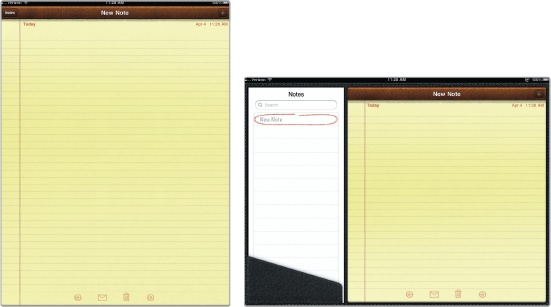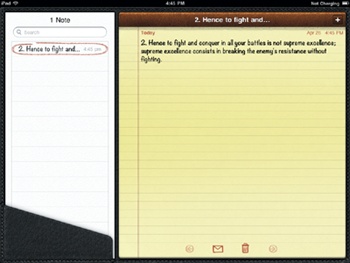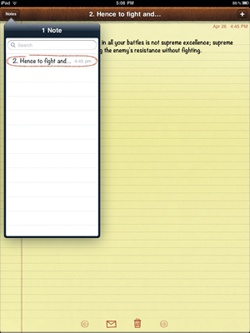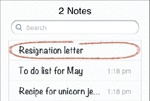Depending on how you hold your iPad (portrait or landscape mode), the Notes app either displays a single yellow notepad (portrait mode) or a yellow notepad on the right with a list of all your notes displayed on the left (landscape mode), as shown in Figure 22-1.
To type a note, follow these steps:
From the Home screen, tap Notes. If you haven’t created any notes yet, you’ll just see a blank yellow notepad screen.
Tap the position on the notepad where you want to place the cursor. A magnifying glass appears, letting you precisely place the cursor by sliding your finger on the screen. (If you haven’t created any notes yet, just tap the notepad to place the cursor.) The virtual keyboard appears at the bottom of the screen.
Type some text. Notice that the first few words you type also appear in the Notes window, as shown in Figure 22-2. (If you are holding the iPad in portrait mode, you’ll need to tap the Notes button in the upper-left corner to see the Notes window, as shown in Figure 22-3.) When you’re done typing, you can tap the key in the bottom-right corner to hide the virtual keyboard.
Note
To make your notes easier to find, consider typing a short, descriptive heading as the first line of text in each note. This descriptive heading will appear in the Notes window to help you identify the contents of each note, as shown in Figure 22-4.