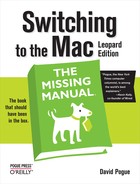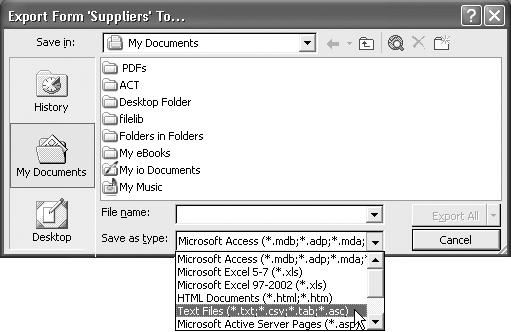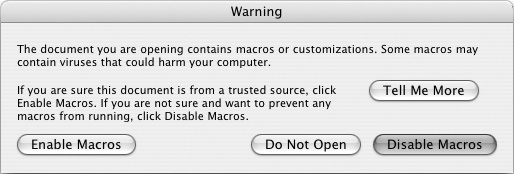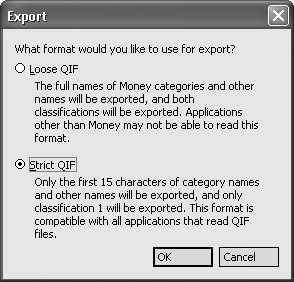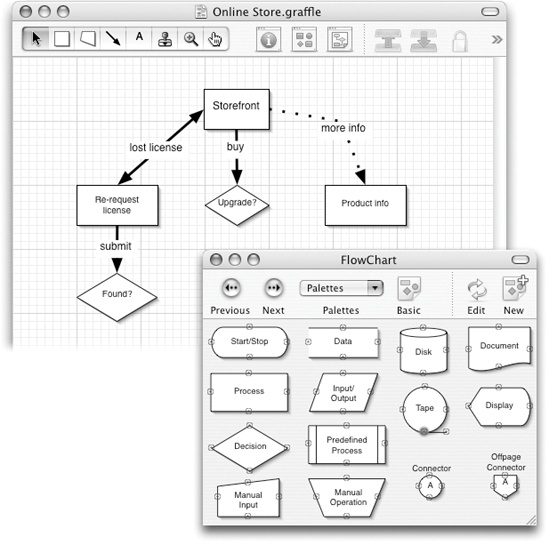Be glad you waited so long to get a Mac. By now, all the big-name programs look and work almost exactly the same on the Mac as they do on the PC. Once you’ve mastered the basic differences between the Mac and Windows (keyboard shortcuts, the menu bar, and so on), you’ll find that programs from Microsoft, Adobe, and other major software companies feel distinctly familiar in their Mac incarnations. In fact, the documents that they create are in the same format and generally need no conversion.
But one fact is unassailable: There are more software programs available for Windows than for the Mac. Sooner or later, you’ll probably run into a familiar Windows program for which there’s no equivalent on the Mac.
One solution is simply to run those Windows programs on the Mac, as described in Chapter 8. For thousands of people, that’s the screamingly obvious, and extremely convenient, approach. Each time you read, “There’s no Mac equivalent of this program” in this chapter, add, in your head, “but you can always run the Windows version.”
Still, in other cases, you may not want to fool around with Windows anymore. You may prefer to identify Mac replacements for your favorite Windows programs. That’s the purpose of this chapter: to guide you in finding Mac equivalents for the most popular Windows programs (listed here alphabetically), and to guide you in bringing over your data and settings from Windows to the Mac whenever possible.
As digital photography becomes more popular, so do programs like ACDSee, a popular Windows program that serves as a digital shoebox and basic retouching program for digital photos. Your Mac, of course, stands ready to run a far more elegant equivalent: iPhoto. It’s one of the world’s most pleasant photo-organizing programs—and it’s free.
In its most recent incarnation, iPhoto has a pretty complete set of image-retouching features. Still, if you need more editing power, consider Photoshop Elements, a program that’s available for both Mac and Windows and has won rave reviews on both platforms.
In any case, ACDSee doesn’t have any documents of its own—it does all its work on your existing digital photos, wherever you keep them on your hard drive. All you have to do, then, is move the photos themselves to the Mac, using any of the techniques described in Chapter 5. From there, drag them into the iPhoto window to import them.
Acrobat Reader, which lets you read Acrobat (PDF) files, works precisely the same on the Mac as it does in Windows (except that it looks a little nicer on the Mac). If you like, you can download Acrobat Reader from www.adobe.com.
There are fewer and fewer reasons to use Acrobat Reader, though; you have a much nicer PDF-reading program right there in your Applications folder, called Preview.
Preview can read PDFs like the best of them—but it’s also got Acrobat Reader covered on several other counts. Preview can annotate PDFs with virtual yellow sticky-notes—a great tool for marking up book layouts before they go to press, for example. Also, Preview’s search feature is so fast and convenient, it blows Acrobat Reader out of the water. And finally, Preview opens in a matter of seconds, while Acrobat Reader can take a minute or so to launch. (For more on Preview, in Preview.)
No Mac version of this address book/calendar program is available, but don’t let that stop you. Export and Import commands are the bread and butter of address and calendar programs. Your ACT life can find a happy home in any of several Mac address books:
Mac OS X’s free, built-in Address Book.
Palm Desktop for Mac OS X (a free address book/calendar/to-do program from www.palm.com, which works with—but doesn’t require—an actual Palm organizer).
Microsoft Entourage (part of Microsoft Office for Mac).
Now Contact (www.nowsoftware.com), which is networkable. That is, if you have more than one computer in the house, you can check your Rolodex from any machine on the network (Mac or Windows).
In any case, here are the instructions for transferring your addresses from ACT (version 5 or later) to the Mac:
In ACT for Windows, start by choosing File→Data Exchange→Export.
The Export Wizard dialog box appears.
From the “File type” drop-down list, choose Text-Delimited. Specify a folder location and name for your exported file (call it Exported Contacts, for example). Click Next, and click Next on the next screen, too.
Now you’re asked “Which contact or group records do you want to export?”
Click “All records,” and then click Next.
Now you see a list of the fields (information tidbits like City, State, and Zip) that ACT is prepared to export. You can save yourself time later if you take a moment now to remove the ones you don’t need (click its name and then click Remove Field).
Click Finish.
If you plan to import your addresses into a commercial program like Now Contact, transfer the Exported Contacts file to the Mac (see Chapter 5), and then import them into Now Contact. The tricky part is making sure that the order of the fields appears in the order Now Contact expects, which may entail some trial, error, and returning to the ACT Export Wizard screen described in step 3 (where you can rearrange the field order).
If your aim is to import the addresses into Microsoft Entourage on the Mac, or Mac OS X’s own Address Book program, though, read on.
Open Outlook Express.
Yes, Outlook Express for Windows, the free program that comes on every PC. (The Windows Vista version is called Windows Mail.) You’ll use it as a glorified converter program.
Follow the instructions in Eudora Method (Free) for exporting the contacts into a format suitable for your Mac.
That page outlines two ways (one free, one fast) to get your contacts from Outlook Express into Mac OS X’s Address Book—your ACT info’s final resting place.
Nothing quite spoils the fun of the Web like pop-ups—those annoying miniature advertising windows that sprout in front of the Web page you’re trying to read.
Safari, Mac OS X’s Web browser, has a simple menu command for blocking pop-ups: Safari→Block Pop-Up Windows. Nowadays, so does just about every other Web browser made for the Mac—Firefox, Netscape, Camino, and so on. In other words, you don’t even need Ad Subtract.
If you’re interested in some of Ad Subtract’s other features, like blocking animated ads or zapping all ads on Web pages, consider Pith Helmet (for Safari) or Adblock (for Firefox). Both are available for download from this book’s “Missing CD” at www.missingmanuals.com.
Most of Adobe’s bestsellers are available in Mac OS X versions, including Photoshop, Photoshop Elements, After Effects, Illustrator, InDesign, GoLive, Acrobat, Acrobat Reader, and so on. Even the Mac version of Premiere, the video-editing program, is back (after being abandoned by Adobe from 2003 to 2007).
You almost never have to do any document conversion. A Windows Photoshop document is exactly the same thing as a Macintosh Photoshop document, for example.
America Online is available for both Windows and Mac OS X. In fact, the Mac OS X version may have come preinstalled on your Mac (look in the Applications folder). If not, you can download it from http://downloads.channel.aol.com/macproducts.
Tip
You don’t actually need the AOL program on your Mac. You can access all of your AOL mail, as well as all of AOL’s features, on the Web at www.aol.com.
When you use the Macintosh version of the software for the first time, just plug in your existing screen name and password.
The beauty of AOL is that it stores your mail, address book, buddy list, and favorites online. You can check your email one day at the office on a PC and the following night at home on the Mac, and you’ll always see the same messages there. It makes no difference if you connect to the service using a Windows PC, a Macintosh, or a kerosene-powered abacus.
Tip
Your Favorites (bookmarks) are stored online only if you use AOL for Windows version 8 and later. If you’ve been using an earlier version on your PC, your Favorites won’t be waiting for you when you switch the Mac.
If your PC meets the system requirements, you’d be wise to upgrade its copy of America Online to version 8 or later before switching to the Macintosh. (This is a free upgrade; you can download the software at www.aol.com/downloads.) If you do so, you’ll find the Favorites waiting for you in AOL for Mac OS X.
This is all really good news, of course, but you may have one headache in performing the switch: your Personal Filing Cabinet. If you’ve been saving email messages into this virtual filing drawer, the news isn’t quite as good: these messages are saved on the PC, not online. So when you switch to the Macintosh, your Personal Filing Cabinet will be empty.
Here are your options at this point:
Be content with only the last 30 days’ worth of old mail, and the last week’s worth of new mail. This is what lives on the America Online computers, no matter what computer you use to access it. When you move to the Mac, that much email will immediately appear the first time you use AOL.
Fire up your old PC and open each message in your Personal Filing Cabinet. Click the Forward button, and type in your own AOL address. You’re basically emailing each message to yourself.
Once the messages have arrived on the Mac, you can save them into its Personal Filing Cabinet. Of course, you were the sender, so you can no longer click Reply to send a response to whoever originally wrote you. (If that’s ever necessary, you can always copy and paste the sender’s address into your reply.)
Once all your information is in AOL for Mac OS X, you can, if you want, move the information into Apple’s own Internet programs: iChat, Address Book, Mail, and Safari. Just download AOL Service Assistant from http://downloads.channel.aol.com/macproducts, and click through the various steps.
By the final screen, all your bookmarks, contacts, screen names, and email settings will be waiting for you in Apple’s programs, which are a lot more powerful (not to mention attractive) than the AOL software itself.
If you’re an online chat junkie, switching to the Mac involves very little disruption to your routine. AIM is available for the Mac, too, and it awaits your download at www.aim.com. Better yet, the minute you fire it up, you’ll discover that your entire Windows-version buddy list is intact and ready to use. (That’s because it actually lives on the America Online network, not on your Windows PC.)
Tip
Actually, you might have a lot more fun—and save a lot of effort—by just using iChat. It’s a free Mac OS X chat program that’s compatible with the whole AIM network, as described in Three Chat Networks.
Thanks to the vast number of Macs in schools, a huge percentage of educational software programs are available in both Mac and Windows versions—often on the same CD. That includes most programs from The Learning Company (including the Arthur, Carmen Sandiego, Little Bear, and Reader Rabbit series), Broderbund (Kid Pix, Mavis Beacon, Print Shop, and so on), Humongous Entertainment (series like Blue’s Clues, Dora the Explorer, Putt-Putt, Backyard Sports), and other major educational publishers.
If Earthlink is your Internet service provider, and you’re a fan of its Total Access software (which provides access to email, blocks pop-up ads, lets you switch to other family members’ accounts, and so on), you’re in luck. Hie thee to www.earthlink.net/home/software/mac to download the Macintosh version, which includes a spam blocker, pop-up blocker, Address Book syncing with Earthlink’s Web-based mail, and so on. (And then see Chapter 10 for details on transferring your Windows account settings to the Mac.)
You don’t need any add-on software at all to burn CDs in Mac OS X. You can just drag files and folders onto the icon of a blank CD, as described in Burn Folders: With a Blank Disc On Hand.
If you want fancier features—recording less common disc formats, for example—what you need is Toast for the Macintosh. It comes from the same company that makes Easy CD Creator.
Its main rival is DiScribe (www.charismac.com.)Both programs can create audio CDs, video CDs, data DVDs, and so on. Both come with a program that helps you turn old vinyl records and tapes into digital CDs, too.
The only disappointment: Neither program can treat a CD as a glorified floppy disk, as Easy CD Creator for Windows can, so that you can add and delete files freely (rather than burning the CD all at once).
There’s a workaround, though: Copy the contents of a rewriteable CD (a CD-RW disc) to a folder on your desktop; make whatever changes you like to the contents of this folder; and then burn the CD-RW again. (Use the Disk Utility program in your Applications→Utilities folder to erase the disc first.)
Tip
Ordinarily, the CD-burning feature of Mac OS X burns the entire CD each time, even if you’ve only filled a small portion of it. But if you download the handy $17 shareware program called CD Session Burner, you can perform additional “mini-burns” of new data to the CD until all the space is used up. Each such session shows up on your desktop with its own icon, as though it’s a separate disc. You can download this program from www.sentman.com/burner/.
Microsoft’s best-selling encyclopedia program isn’t available for the Macintosh. The World Book Encyclopedia is, however. (Details at www2.worldbook.com.)
Of course, you can also use the Web-based versions of either encyclopedia (or Wikipedia, of course).
You want Eudora? You got Eudora! It’s available on the Mac, as it is in Windows. Download it from www.eudora.com. Chapter 6 even tells you how to move your mail and address book over to the Mac version.
See "Microsoft Office" in this chapter.
On Windows, Firefox is a faster, more secure, better-featured Web-browsing alternative to Internet Explorer. If you’d like, you can download the identical Mac version from www.getfirefox.com, and then follow the instructions in Bookmarks (Favorites) for transferring your bookmarks.
Alternatively, you can switch to Mac OS X’s built-in, super-fast Safari browser, which offers a more Mac-like browsing experience. Chapter 12 houses the coverage of the Safari adventure.
Nobody switches to the Mac to play games; of the top 250 computer games for Windows, only about 150 are available for the Macintosh.
Still, that number includes the majority of the big-name titles and series, including Guitar Hero, Madden NFL, Tiger Woods PGA, the various Sims games, Civilization, Quake, Harry Potter, Spider-Man, Tomb Raider, WarCraft, Jedi Knight, Soldier of Fortune, Max Payne, Links Championship Edition, Age of Empires, Medal of Honor, Return to Castle Wolfenstein, and hordes of others.
And once you do get these programs going on the Mac, you’re likely to be impressed. Recent Macs generally come equipped with pleasantly high-horsepower graphics cards—the kind that serious computer games crave.
If you’re a game nut, you can stay in touch with what’s new and upcoming by reading the articles (and watching the game “trailers”) at www.apple.com/games, not to mention www.insidemacgames.com, macgamer.com, and macgamefiles.com.
Mac OS X’s Spotlight feature does everything that Google Desktop does—searching inside files, finding favorite Web sites, and so on. Spotlight just does it better.
If you’re a fan of this Internet-wide chat program, look no further than ICQ for Mac or one of its many shareware rivals. To grab them, visit www.versiontracker.com and perform a search, on the Mac OS X tab, for ICQ.
Internet Explorer is available for the Mac, but it’s ancient, abandoned, and not worth it. Safari (Apple’s built-in Web browser) blocks pop-up windows, loads pages more quickly, and doubles as an RSS reader for news sites. Coverage starts in Chapter 12.
If some Web site (like a banking site) refuses to work with Safari, download Firefox for the Mac instead (www.getfirefox.com); it works with almost everything.
If you grew used to iTunes on Windows, you’ll be glad to know that the Mac version is already sitting in your Applications folder. It works identically to the PC version.
Just move your iTunes Library folder from the Music folder of your old PC into the Music folder on your Mac. That’s all there is to it!
Kazaa, of course, is the “new Napster.” People use it to swap music and video files online, hard drive to hard drive—illegally, in many cases. You know who you are.
If you visit www.kazaa.com, you won’t find a Macintosh version of the Kazaa program that you need to do file swapping. There are such programs, however, including miMac, Poisoned, and others; you can find them at www.versiontracker.com. Or try Limewire, described next.
Limewire is the same idea as Kazaa (see above), but it runs on something called the Gnutella network—and there’s a nice Mac version of the downloading program. You can get it at www.limewire.com.
The Mac version is called MacAfee Virex—but don’t buy it. You don’t even need a virus program for Mac OS X. (If you run Windows on your Mac, as described in the next chapter, then install your copy of VirusScan onto that side of the computer, by all means.)
Microsoft has never been much interested in creating a Macintosh equivalent of its flagship database program (which comes with the higher-priced versions of Microsoft Office for Windows). FileMaker, a much easier-to-use database program, towers over the Macintosh database market like the Jolly Green Giant (and has a decent following on the Windows side, too). Resistance, Microsoft apparently assumes, is futile.
Tip
FileMaker’s little brother, Bento (for the Mac), is even easier to use still.
It’s easy enough to get your data out of Microsoft Access; just choose File→Export. In the resulting dialog box, you can choose from a number of common export formats that can serve as intermediaries between the Windows and Mac worlds (see Figure 7-1).
Figure 7-1. When you export your data from Access, you can choose from any of several formats. The idea is that you’ll transfer the resulting exported file onto your Mac, and then import it into a proper database program there.
Among them is Microsoft Excel—that is, you can turn your database into a spreadsheet. The beauty here is that FileMaker on the Macintosh can turn Excel documents into FileMaker databases without even batting an eye. You just drag the exported Excel document onto the FileMaker icon, and FileMaker does the rest.
Unfortunately, there’s more to an Access database than just its data. Your database may well have fancy forms (layouts), complete with letterhead and other graphic elements, not to mention relational links between database files. In these situations, the situation isn’t quite so hopeful—there’s no way to export layouts and relational links to the Macintosh.
In this situation, your best bet might be to run Microsoft Access itself on the Macintosh, as described in Chapter 8.
Microsoft doesn’t make Money for the Macintosh (although it certainly makes money from the Macintosh). If you’re looking for a home-finances program for Mac OS X, though, look no further than Quicken (www.intuit.com).
You can even export your Money data into Quicken, although not every scrap of information comes through alive. You’ll lose your Money abbreviations, comments, and Lifetime Planner information. Fortunately, the important stuff—your accounts and the transactions in them, including categories, classes, and stocks that you’ve set up—come through in one piece.
Unfortunately, you have to export one account at a time. Furthermore, you’ll be creating something called a QIF (Quicken Interchange Format) file as an intermediary between Windows and the Mac—and this file format can’t handle category names longer than 15 characters. Before you begin, then, you might want to take a moment either to shorten them or to make a note of which ones might get truncated in the transfer.
Ready? Fire up Money on your Windows PC and then proceed like this:
Choose File→Export.
The Export dialog box appears. It wants to know if you are exporting your information to another version of Money (“Loose QIF”) or to some other, rival financial program that shall, as far as Microsoft is concerned, remain nameless.
In the resulting dialog box (Figure 7-2), choose Strict QIF, and then click OK.
In the resulting dialog box, you’re supposed to name and save the exported file. Make sure you give each account a descriptive name (like Citibank Savings).
Specify a name and folder on your PC for the exported file, and then click OK.
Repeat these three steps for each of your Money accounts.
Transfer the exported files to the Mac.
You can do it via network, burned CD, or any of the other techniques described in Chapter 5. Then move to the Macintosh, open Quicken 2003 or later, and create a new file (see the Quicken instructions). Then, once you’ve got an empty “check register” before you, continue like this:
Choose File→Import QIF. In the “Select a QIF file” dialog box, navigate to, and open, the first exported account file.
If all goes well, you should see a progress bar appear and then disappear. When the dust settles, you’ll see your Money transactions safely ensconced in Quicken. (If you see a message that some transactions couldn’t be completed, don’t worry; it’s usually just telling you that some of your category names were longer than 15 characters. and have been marked with asterisks to make them easier for you to find and correct.)
If you have more than one account, choose File→New Account to set it up, and then repeat step 5 to bring in your other Money accounts.
Microsoft Office is available for the Mac in what some critics have declared to be a more attractive, less frustrating version than the Windows incarnation. At this writing, the current version is called Office 2008 for Macintosh.
As noted elsewhere in this book, the beauty of Microsoft Word, Excel, and PowerPoint documents is that their format is the same on Mac and Windows. You can freely exchange files without having to go through any kind of conversion. (The big exception, as noted earlier, is Access; Microsoft doesn’t make a database program for the Mac.)
In heavily formatted documents, you may occasionally see some strange differences: Windows documents containing many numbered paragraphs sometimes become confused on the Mac, for example. And if the Mac and the originating PC don’t have the fonts installed, you’ll see different fonts, too. Otherwise, documents look identical despite having been shuttled through the ether to a different kind of computer.
Tip
With Office 2007 for Windows, Microsoft introduced a set of new file formats (.docx for Word, .pptx for PowerPoint, and so on) that’s more compact than the previous set (.doc, .ppt, and so on). When you save a document, you can choose which format you want to use: the old one, which 400 million other people can open on their Macs and PCs, or the new one, which nobody but recent upgraders can open.
Exactly the same conundrum presents itself on the Mac. Office 2008 can open and create those same newfangled files, but the previous versions (like Office 2004 for the Mac) can open only the older formats.
Figure 7-3. OmniGraffle comes preinstalled in the Applications folders of many new Mac models, or you can download the latest version from www.omnigroup.com
Microsoft Publisher is a comprehensive page-layout program, complete with canned designs, clip art, and so on.
There’s no Mac version of it, but you can perform most of the same tasks using Pages. (Pages is part of Apple’s $80 iWork software suite; you can download a 30-day trial from www.apple.com/iwork.) Like Publisher, Pages offers dozens of attractive, ready-to-use page-design templates that you can adapt as you see fit.
There are also plenty of standalone page-design programs—this is the Mac, after all—including professional powerhouses like Adobe InDesign and QuarkXPress.
If flowcharts, org charts, network diagrams, family trees, project processes, office layouts and similar diagrams are part of your own personal workflow, you’re in luck—at least some luck. Microsoft Visio isn’t available in a Macintosh version, but you’ll probably find that OmniGraffle for Mac OS X is a satisfactory, even delightful, replacement (see Figure 7-3). The Pro version even lets you import and export Visio documents.
Time wasters, rejoice! There are a number of free Minesweeper programs for Mac OS X, including CocoaMines and Aqua Mines. You can download them from a site like www.versiontracker.com (search for minesweeper).
Online chat-aholics have nothing to worry about on the Mac. MSN Messenger, the instant-messaging program, is alive and well in a Mac OS X version that you can download from www.microsoft.com/mac.. Like AOL Instant Messenger described earlier in this chapter, you don’t even have to worry about your carefully assembled buddy list. From the instant you start up MSN Messenger for Mac OS X, you’ll see your Buddy list in place (because the list is actually stored on the Internet, not on your computer).
Speech-recognition programs have traditionally been far more advanced on Windows than on the Macintosh. Windows programs like Dragon NaturallySpeaking transcribe your dictated text with almost Star Trek–like accuracy, and even let you make corrections and manipulate the computer itself using all voice commands.
Fortunately, that same Dragon technology finally made it onto the Mac in early 2008 with the release of MacSpeech Dictate. It uses precisely the same “recognition engine” as Dragon Naturally Speaking (www.macspeech.com). If you just can’t use the keyboard, or don’t want to, you’ll be amazed at its speed and accuracy.
Netscape comes in a Mac OS X version—free, of course, from http://browser.netscape.com. (Mozilla, which is like a Netscape cousin without all the AOL promotional material, is also available for the Mac, too, from www.mozilla.org. So is the Firefox Web browser, described earlier in this chapter.)
If you’re a fan of the online bulletin boards known as newsgroups, you’ve come to the right place. The Mac is crawling with newsgroup-reading programs. Microsoft Entourage, for instance, has one built in. In the shareware world (try searching www.versiontracker.com), you can take your pick of MT-NewsWatcher X, NewsHunter, and Halime, to name a few.
You can buy Norton Antivirus for the Macintosh, no problem (www.symantec.com). The question is, why? See the box in UP TO SPEED: Viruses in Mac OS X (Not!).
This program, too, is available in a Mac OS X version. It does the same kinds of things it does in Windows: defragments your hard drive, helps recover files in case of disaster, and repairs disk problems.
In times of trouble, though, you may prefer Disk Warrior, a similar (and, many experts feel, superior) program that you can buy from www.alsoft.com.
If you’re an aficionado of this beloved note-taking tool in the standard Windows Start menu, you’re in luck. Mac OS X’s Stickies program is even more powerful, because it offers formatting and even graphics. Or, for more of a word-processor effect, check out TextEdit.
Mac OS X’s built-in Mail program is similar to Outlook Express for Windows (or Windows Mail in Vista), just more powerful and a lot better-looking. Chapter 6 describes the process of switching, and Chapter 11 covers the rest of the Mail experience.
If you want all the features from Outlook, though, you’d probably be better off using Microsoft Entourage, which is available as part of Microsoft Office for Mac.
If your goal is to retouch and edit digital photos, the closest you can come to Paint Shop on the Mac is probably Photoshop Elements, a sensational Mac OS X program (about $100) that belongs on the hard drive of any serious digital camera owner. (Any digital camera owner who doesn’t also own the full-blown Photoshop program, that is.)
If your goal is to organize and use your photos, rather than paint on them, remember that the newest version of iPhoto is either already on your hard drive or available as part of Apple’s iLife suite ($80).
Finally, if opening and converting graphics to other formats is your main concern, try Preview (Preview), whose exporting feature is surprisingly powerful. You may also want to investigate the beloved shareware program GraphicConverter (find and download it at www.versiontracker.com), which may be the last graphics editing/converting program you’ll ever need.
The CD that came with your Palm organizer included both Mac and Windows versions of this calendar/address book/to-do list/notepad program. Put another way, if you have a Palm, you probably already have Palm Desktop for Mac OS X.
Picasa, one of several Windows photo-organizers, isn’t available for the Mac (at this writing, anyway; a Mac version is rumored to be in the works for late 2008). But don’t worry. On Mac OS X, you can edit, organize, and order prints of your images with iPhoto.
The world of palmtop computers falls into two broad camps: Palm compatibles (from Palm, Sony, Kyocera, and others) and Pocket PC (from Dell, HP, ViewSonic, and others). Pocket PC machines are loaded with useful features. Unfortunately, they also run a tiny (but still confusing) version of Windows—and they can’t exchange information with a Macintosh.
Or at least they can’t right out of the box. Once you’ve added the program called PocketMac (www.pocketmac.net), though, you can synchronize your Pocket PC with the appointments, calendar, and to do list from any of the popular Mac OS X programs that handle this kind of information: Microsoft Entourage, Address Book, and iCal. You can even load up the pocket PC with files from Word and Excel for viewing and editing on the road, and MP3 files for music listening in transit. (Depending on the features you want, you’ll pay anywhere from $15 to $42.)
PowerPoint is available on the Mac; see "Microsoft Office" in this chapter. Remember, too, that Apple’s own Keynote presentation program (available as part of iWork for $80) is the same idea as PowerPoint, but with much more spectacular graphic effects.
If you’ve been happily using QuickBooks for Windows to manage your small business—to prepare estimates and invoices, track bills, maintain lists of inventory and customers, and so on—there’s good news and bad news. The good news is that QuickBooks is available on the Mac, and the steps for transferring your company files aren’t difficult.
The bad news is that the transfer isn’t perfect. Along the way, you might lose your memorized transactions, custom report designs, and reconciliations. Note, too, that you may not be able to send an older Windows file (like QuickBooks 2007) to an older version on the Mac (like QuickBooks 2006).
It’s not especially hard; heck, there’s a File→Utilities→Copy Company File for QuickBooks Mac command right in QuickBooks for Windows. You can find the rest of the step-by-step instructions in two places:
Open the electronic Help for QuickBooks for Mac, and search for this topic: “Converting a QuickBooks file from Windows to Mac.”
Follow the do-it-yourself procedure described on Intuit’s Support Web page (here’sa short link to it: http://tinyurl.com/2u8kmp/).
If you’ve been keeping track of your personal finances in Quicken on your PC, you’ll feel right at home when you move to the Mac. Quicken 2003 and later versions are available for Mac OS X.
In general, switching over is quick and painless. You can import into the Mac version of Quicken all of the actual transaction information, including accounts, the categories and classes you’ve used to group them, and stock holdings. Certain kinds of Windows Quicken information—like schedule transactions, QuickFill transactions, online account information, stock histories, and loan information—don’t make it, however.
For the official manual on transferring your Quicken data from Windows to the Mac, download this chapter’s free PDF Appendix from this book’s “Missing CD” at www.missingmanuals.com.
If the technology gods are smiling, the Mac version of Quicken should take only a moment to import all of your Windows data, which now appears neatly in your Register windows, ready to use. Make sure the final balances match the final balances in Quicken for Windows. (If they don’t, scan your Mac registers for duplicate or missing transactions.)
Want to listen to Internet music and watch Internet video in Real format, just as you did on your PC? No sweat. Visit www.real.com and download RealPlayer for Mac OS X, either in the free basic edition or the fancy paid version.
If you just want to listen to music on your hard drive, though, you’d be better off using iTunes (iTunes: The Digital Jukebox).
RSS is a technology for reading quick Web site summaries, and it’s taking the Net by storm. RSS returns the Internet to real utility, free from pop-up ads and the other annoyances of Web life.
To take advantage of RSS, however, you need a program to subscribe to Web sites that support RSS—and then to display the resulting summaries. On Windows, you might use a program like RssReader, or a Web site like www.pluck.com.
On Mac OS X, however, Apple’s way ahead of you. Both Safari (Chapter 12), and Mail (Chapter 11) provide fantastic built-in RSS readers; both can subscribe to RSS sites with ease.
For making Internet-based phone calls, it’s hard to beat Skype. If you call from one computer to another, you pay absolutely nothing—no matter how far away your recipient is.
Luckily, you can download a Mac version from www.skype.com. From there, you can audio-chat with all your Mac- and PC-using Skype buddies until you lose your voice.
Tip
iChat, Apple’s own instant-messaging program, also offers free audio chats. If you and your buddy both have Web cams or videocameras, in fact, you can make free, Internet video calls. See Chapter 12 for the details.
If you prepare instructions for using any kind of computer or software—computer books, magazine articles, or how-to materials of any kind—you may already be familiar with this amazing screen-capture program. It captures any window, menu, or area of the Windows screen and saves it as a graphics file that you can print or pop into a layout program.
In Mac OS X, this feature is built right in. Here’s how to capture:
The whole screen. Press Shift-
 -3 to create a picture file on your desktop,
in PNG format, that depicts the entire screen image. A satisfying
camera-shutter sound tells you that you were successful.
-3 to create a picture file on your desktop,
in PNG format, that depicts the entire screen image. A satisfying
camera-shutter sound tells you that you were successful.The file is called Picture 1. Each time you press Shift-
 -3, you get another file, called Picture 2,
Picture 3, and so on. You can open these files in Preview,
Photoshop, or another graphics program, in readiness for editing
or printing.
-3, you get another file, called Picture 2,
Picture 3, and so on. You can open these files in Preview,
Photoshop, or another graphics program, in readiness for editing
or printing.One section of the screen. You can capture only a rectangular region of the screen by pressing Shift-
 -4. When you drag and release the mouse, you
hear the camera-click sound, and the Picture file appears on your
desktop as usual.
-4. When you drag and release the mouse, you
hear the camera-click sound, and the Picture file appears on your
desktop as usual.One menu, window, icon (with its name), or dialog box. Once you’ve got your menu or window open onscreen, or the icon visible (even if it’s on the Dock), press Shift-
 -4. But instead of dragging diagonally,
press the Space bar.
-4. But instead of dragging diagonally,
press the Space bar.Now your cursor turns into a tiny camera. Move it so that the misty highlighting fills the window or menu you want to capture—and then click. The resulting Picture file snips the window or menu neatly from its background. (Press the Space bar a second time to exit “snip one screen element” mode and return to “drag across an area” mode.)
Tip
If you hold down the Control key as you click or drag (using any of the techniques described above), you copy the screenshot to your clipboard, ready for pasting, rather than saving it as a new graphics file on your desktop.
Mac OS X also offers another way to create screenshots: a program called Grab, which offers a timer option that lets you set up the screen before it takes the shot. It’s in your Applications→Utilities folder.
But if you’re really serious about capturing screenshots, you should opt instead for Snapz Pro X (www.ambrosiasw.com), which can capture virtually anything on the screen—even movies of onscreen procedures, along with your narration—and save it your choice of format.
Ah yes, Solitaire: possibly the most overused Windows software in the world.
The Mac doesn’t come with a preinstalled copy of Solitaire, but the Web is crawling with free and shareware solitaire games for the Mac. Luckily, there’s a quick way to unearth the most popular 20 or so. On the Web, visit www.versiontracker.com (one of most popular sources for freeware and shareware Mac programs). Click the Mac OS X tab if it’s not already selected, and then, in the Search box, type solitaire.
When you click Go or press Enter, you’ll see a substantial list of solitaire games, ready to download: FreeCell, MacSolitaire, Klondike, and so on.
This popular mapping and routing software is also available for the Macintosh, although its features aren’t quite as complete as they are in the Windows version.
And if it’s Europe you want, it’s Route 66 you need (http://rs108.66.com/route66.)
Tip
If you’re looking for driving directions and maps, don’t forget about Google Maps (http://maps.google.com). It’s fast, it’s convenient, it works the same on both Mac and Windows, and it’s free.
Also, don’t forget about the Yellow Pages feature of the Dashboard (Dashboard). It’s ready to print directions and draw maps.
TaxCut isn’t available for the Mac; TurboTax is. You can even buy state versions of TurboTax for the states that require income tax returns. You can buy them wherever fine Mac programs are sold: www.macmall.com, www.macwarehouse.com, www.macconnection.com, and so on.
When it comes to playing MP3 files, creating MP3 files, burning music CDs, and otherwise organizing your music library, you’d be hard-pressed to beat iTunes, the free Mac OS X program that’s already on your Mac (and a free download from www.apple.com/itunes).
The Macintosh equivalent for Windows Media Player is, of course, QuickTime Player. It handily plays and shows almost any kind of movie, picture, or sound (although you’ll want to use iTunes for most music playback).
There are a few entertainment sources that come in the Windows Media format, however, notably Windows Media Video (.wmv) movies that play on Web sites. By itself, QuickTime Player can’t play them.
Microsoft actually went to the trouble of creating a Macintosh version of Windows Media Player (never mind the irony of its name). You can download it from www.microsoft.com/mac, but it’s officially been abandoned.
The more modern, equally free solution is to download and install Flip4Mac. It’s technically a plug-in for QuickTime Player, but you don’t need to know that. All you need to know is that once you’ve installed it, you can suddenly play all those Web videos that you couldn’t play before. You can download it from this book’s “Missing CD” at www.missingmanuals.com.
In Mac OS X, you create a .zip file by right-clicking any Finder icon and choosing “Compress [the icon’s name]” from the shortcut menu. You decompress a .zip file by simply double-clicking its icon in the Finder.
Sometimes, however, you’ll encounter compressed files on the Mac that end in .sit. You decompress such files with StuffIt Expander, a free download from www.stuffit.com.
See "Microsoft Office" in this chapter.
Unfortunately, WordPerfect lost the battle with Microsoft Word on the Mac side pretty much the same way it did on the Windows side. If you’re a die-hard WordPerfect fan, your best bet might be to invest in Microsoft Word and capitalize on its keystroke-customizing features to turn it into a living simulation of WordPerfect.
Or, if you’d rather not spend a significant portion of your life’s savings on a word processor, use the free Word-importing and -exporting features of TextEdit (Working in TextEdit).
The equivalent chat program on the Mac is, of course, Yahoo Messenger for Mac OS X. It’s a free download from http://messenger.yahoo.com.