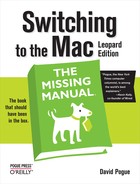All the words and pictures so far in this book are just great for leisure reading. But in a crisis of helplessness on your new Mac, this appendix may be more useful. It’s an alphabetical listing of every common Windows function and where to find it in Mac OS X. After all, an operating system is an operating system. The actual functions are pretty much the same—they’re just in different places.
To find out the version number of the program you’re using,
don’t look in the Help menu. Instead, look in the
application menu next to the ![]() menu—the one that bears the name of the
program you’re in. That’s where you find the About command for
Macintosh programs.
menu—the one that bears the name of the
program you’re in. That’s where you find the About command for
Macintosh programs.
The special features that let you operate the computer even with impaired vision, hearing, or motor control are called Universal Access in Mac OS X. It’s in System Preferences (Chapter 15).
The Mac never displays Web pages directly on the desktop—and knowing Apple, that’s probably a point of pride. But Dashboard (Chapter 4) keeps Internet information only a keystroke away.
The Mac requires no program for installing the driver for a new external gadget. The drivers for most printers, mice, keyboards, cameras, camcorders, and other accessories are preinstalled. If you plug something into the Mac and find that it doesn’t work immediately, just install the driver from the included CD (or the manufacturer’s Web site).
Here’s another one you just don’t need on the Macintosh. Installing a program onto the Mac is described in Installing Mac OS X Programs. Removing a program simply involves dragging its icon to the Trash. (For a clean sweep, inspect your Home→Library→Preferences and Library→Application Support folders to see if any preference files got left behind.)
There’s no Programs menu built into Mac OS X, like the one on the Windows Start menu. If you’d like one, drag your Applications folder into the end of the Dock. Now its icon is a tidy pop-up menu of every program on your machine.
On the Mac, it’s the Option key. You can substitute Option for Alt in any keystroke in most popular programs. The Option key has a number of secondary features on the Mac, too: It hides the windows of one program when you click into another, for example. (As for operating the Mac’s menus from the keyboard, in Reassigning all documents of one type.)
On the Mac, it’s called Software Update, and it does exactly the same thing (Software Update).
The status of the battery in your Mac laptop appears in the menu bar. (If you don’t see it, open System Preferences→Energy Saver and turn it on.)
You’ll never have to update or even think about the ROM of your Macintosh (the approximate equivalent of the BIOS on the PC). It’s permanent and unchanging. The very similar firmware of your Macintosh does occasionally have to be updated in order to work with a new version of the Mac operating system or some dramatic new feature—once every four years, perhaps. You’ll be notified on the screen when the time comes.
Mac OS X doesn’t have anything like the Briefcase, a Windows invention designed to help you keep your files in sync between a laptop and a desktop computer. On the other hand, if you sign up for a .Mac account (.Mac Services), you get something even better: automatic syncing between multiple Macs, using the Internet as an intermediary (.Mac Sync).
The calculator program in Mac OS X is almost identical to the one in Windows XP, except that it can also perform conversions (temperature, distance, currency, and so on) and features an editable “paper tape.” It sits in your Applications folder and is described in Chapter 16. (There’s a simpler Calculator in Dashboard, too, and of course you can do quick computations right in the Spotlight box in your menu bar [Conversions]).
When you connect a digital camera or scanner to your Mac, iPhoto opens automatically and prepares to download the pictures automatically. Details on iPhoto are in this book’s free online iLife Appendix.
Hold down the ![]() key on your Mac keyboard for a moment to open
the CD/DVD drawer, or, if you have a slot-loading CD drive, to spit
out the disc that’s in it. There are various other ways to eject a
disk, but the point is that you never do so by pushing the Eject
button on the disk drive itself.
key on your Mac keyboard for a moment to open
the CD/DVD drawer, or, if you have a slot-loading CD drive, to spit
out the disc that’s in it. There are various other ways to eject a
disk, but the point is that you never do so by pushing the Eject
button on the disk drive itself.
This Windows program helps you find out what keys you need to press to trigger trademark symbols, copyright symbols, and other special characters. The equivalent on the Mac is called Keyboard Viewer (Keyboard Viewer)—but the Character Palette (UP TO SPEED: The Character Palette) is even easier to use.
The Mac OS X installer can give you a fresh, virginal copy of the operating system, just as the Windows installer can. Instructions are in Appendix A.
The Macintosh clipboard works almost exactly like the one in Windows. In the Finder, you can choose Edit→Show Clipboard to see whenever you have most recently copied or cut.
In Mac OS X, the command line is alive and well—but it speaks Unix, not DOS. You get to it by opening Terminal (Terminal).
The Control Panel in Mac OS X is called System Preferences, and it’s represented on the Dock by a little light-switch icon. As in Windows XP/Vista, you can view these icons either by category or in a simple alphabetical list: Just choose either Organize by Categories or Organize Alphabetically from the View menu.
When you’re editing in a word processor or graphics program, the Mac OS X Cut, Copy, and Paste commands work exactly as they do in Windows.
At the desktop, however, there are a few differences. You can indeed copy icons and paste them into a new window using the Copy and Paste commands—you just can’t cut them out of a window, as you can in Windows. On the other hand, Mac OS X offers a handy secondary feature: If you paste into a word or text processor instead of into another desktop window, you get a tidy list of the names of the icons you copied.
On the Macintosh, you generally substitute the
![]() key in keystrokes that would normally involve
the Control key. In other words, the Save command is now
key in keystrokes that would normally involve
the Control key. In other words, the Save command is now
![]() -S instead of Ctrl-S, Open is
-S instead of Ctrl-S, Open is
![]() -O instead of Ctrl-O, and so on.
-O instead of Ctrl-O, and so on.
Desktop Mac keyboards have a forward-delete key (labeled Del) exactly like the ones on PCs. On Mac laptops, you trigger the forward-delete function by pressing the regularly scheduled Delete key while pressing the Fn key in the lower-left corner of the keyboard.
The Macintosh desktop is pretty much the same idea as the Windows desktop, with a few key differences:
Disk icons show up on the Mac desktop as soon as they are inserted or connected. You don’t have to open a window to see their icons.
You change the desktop picture using the Desktop & Screen Saver pane of System Preferences.
The Trash is an icon on the Dock, not loose on the desktop.
There’s no such utility included with Mac OS X; the Mac defragments important files on its own hard drive automatically. (A defragmenting program moves around the pieces of files on your hard drive in an effort to optimize their placement and speed of opening.)
Working with disks is very different on the Mac. Every disk inside, or attached to, a Macintosh is represented on the screen by an icon. Mac OS X does have something like the My Computer window (choose Go→Computer), but the icons on the desktop, the Sidebar, and the Computer window reflect only the disks currently inserted in your Mac. You’ll never see an icon for an empty drive, as you do on Windows, and there’s no such thing as drive letters (because the Mac refers to disks, not to drives—and refers to them by name).
The functions of the Windows Display Control Panel lurk in the Mac OS X System Preferences program—just not all in one place. You set a desktop picture and choose a screen saver using the Desktop & Screen Saver pane, and adjust your monitor settings using the Displays pane. (Mac OS X offers no equivalent to the Appearance tab in Windows, for changing the system-wide look of your computer.)
The Macintosh equivalent of DLL files—shared libraries of programming code—are invisible and off-limits. As a result, no Macintosh user ever experiences DLL conflicts or out-of-date DLL files.
There’s a command line in Mac OS X, but it’s Unix, not DOS. In Terminal.
If some Macintosh program is hung or frozen, you escape it
pretty much the same way you would in Windows: by forcing it to
quit. To bring up the Force Quit dialog box, you press
Option-![]() -Esc, or choose Force Quit from the
-Esc, or choose Force Quit from the
![]() menu.
menu.
You can quit a program either by choosing Quit from the menu
bearing its name (next to the ![]() menu), or by right-clicking its Dock icon and
then choosing Quit from the pop-up menu.
menu), or by right-clicking its Dock icon and
then choosing Quit from the pop-up menu.
The Mac has its own “tree” view of the files and folders on your hard drive: list view. By expanding the “flippy triangles” of your folders, you build a hierarchy that shows you as much or as little detail as you like.
If you prefer the Explorer effect of clicking a folder in one pane to see its contents in the next, try column view instead. Both views are described in Chapter 2.
In Mac OS X, there isn’t one single Favorites menu that lists both favorite Web sites and favorite icons. The Bookmarks menu of Safari, the Web browser, lists only Web sites. In the Finder, you can use the Sidebar to list favorite files.
Faxing is built into Mac OS X; it’s described in Faxing. (Hint: Choose File→Print; from the PDF button at the bottom of the print dialog box, choose Fax PDF.)
See Chapter 14 for an in-depth look at the Macintosh networking and file-sharing system.
Floppy drives on Macs disappeared in about 1998. According to Apple, it’s much more efficient to transfer files between machines using an Ethernet cable, a wireless network, a CD that you burned, a flash drive, or email.
Of course, you can buy an external USB floppy drive for any Mac for about $45.
The Folder Options control panel in Windows is a crazy collection of unrelated settings that boil down to this:
General tab. Exactly as in Windows, it’s up to you whether or not double-clicking a folder opens up a second window—or just changes what’s in the first one. On the Mac, you make these changes using the Finder→Preferences command. There you’ll find the option called “Always open folders in a new window.”
View tab. Most of the options here don’t exist on the Mac. For example, you can’t opt to make all the invisible system files visible (at least not without add-on shareware). You can, however, choose whether or not you want to see the file name extensions in your desktop windows (like .doc and .html). Choose Finder→Preferences, and turn “Show all file extensions” on or off.
File Types tab. Just as in Windows, you can reassign certain document types so that double-clicking opens them up in the program of your choice. But on the Mac, you can reassign either a whole class of files at once, as on Windows, or one file at a time. To do it, use the Get Info window as described in How Documents Know Their Parents.
Offline Files. The closest equivalent feature on the Mac is the .Mac syncing feature described in .Mac Sync.
The Mac and Windows both use TrueType, PostScript, and Open Type fonts. (In fact, your Mac can even use the exact font files you had on Windows.) A complete discussion is in Fonts—and Font Book.
You can pull up FTP servers right on your screen (just type their addresses into the Go→Connect to Server dialog box). To put files onto an FTP server, though, you need a shareware program like RBrowser or Fetch.
At the desktop, choose Help→Mac Help. In other programs, the Help command is generally at the right end of your menus, exactly as in Windows.
The Mac can’t hibernate at all, as modern PCs do, cutting all power but remembering what programs and documents you had open for a faster restart later. Sleep mode is the closest it gets (see "Standby Mode" in this appendix).
Microsoft abandoned Internet Explorer for Mac several years ago—right after Apple introduced its own, better, faster browser called Safari. If you come across a site that requires Internet Explorer, you can still download the ancient Mac version of this program from www.mactopia.com.
This interpreter of tiny programs written in the Java programming language is alive and well in Mac OS X. Java programs run fine in all Mac Web browsers.
You can make exactly the same kinds of settings—and more—on the Keyboard pane of System Preferences.
As it turns out, the multiple-accounts feature of Mac OS X is extremely similar to that of Windows 2000, XP, and Vista. In either case, you can, if you wish, create a requirement to login with a name and password before using the computer. This arrangement keeps separate the documents, email, and settings of each person who uses the computer. (Chapter 13 tells all.)
Mac OS X comes with its own email program (see Chapter 11); all of its settings are contained within the program.
On the Mac, clicking the Zoom button (the green button at the upper-left corner of a window) does something like the Maximize button in Windows: It makes your window larger. On the Mac, however, clicking the Zoom button rarely makes the window expand to fill the entire screen. Instead, the window grows—or shrinks—precisely enough to enclose its contents.
Here’s one of the biggest differences between the Mac and Windows: On the Macintosh, there’s only one menu bar, always at the very top of the screen. The menus change depending on the program and the window you’re using, but the point is that the menu bar is no longer inside each window you open.
Tip
Just because you don’t see the little underlines in the menus doesn’t mean you can’t operate all of the menus from the keyboard, as in Windows. In Reassigning all documents of one type for details.
You can minimize a Mac OS X window to the Dock, just the way
you would minimize a Windows window to the taskbar. You do so by
double-clicking its title bar, pressing ![]() -M, choosing Window→Minimize Window, or
clicking the yellow Minimize button at the top left of a window.
(Restore the window by clicking its icon on the Dock.)
-M, choosing Window→Minimize Window, or
clicking the yellow Minimize button at the top left of a window.
(Restore the window by clicking its icon on the Dock.)
The equivalent settings await you in the Keyboard & Mouse pane of system Preferences.
The Mac’s Computer window is very similar (choose Go→Computer), in that it shows the icons of all disks (hard drive, CD, and so on). On the other hand, it shows only the disks that are actually inserted or connected (see "Disks“).
The equivalent buckets for your everyday documents, music files, and pictures are the Documents, Pictures, and Music folders in your Home folder.
To see your “network neighborhood,” just open any Finder window; all of the Macs and PCs on your network show up in the Sidebar at the left side.
There’s no Mac OS X Notepad program. But give Stickies a try (Stickies).
If you’re technically proficient, you can turn your Mac into a Web site. On the Sharing pane of System Preferences, turn on Personal Web Sharing. Any HTML documents you put into your Home→Sites folder are now available on your network or the Web.
To find the modem settings for your Mac, open System Preferences. Click Network, click Internal Modem (or External Modem) in the list at left, and then click Advanced.
To control when your Mac goes to sleep and (if it’s a laptop) how much power it uses, use the Energy Saver panel of System Preferences (Chapter 15).
To share a USB inkjet printer with other Macs on the network, open the Sharing pane of System Preferences on the Mac with the printer. Turn on Printer Sharing.
To use the shared printer from across the network, open the document you want to print, choose File→Print, and choose the name of the shared printer from the first pop-up menu.
For a list of your printers, open the Printer Setup Utility in your Aplications→Utilities folder. For details on faxing, see "Faxing.”
You capture pictures of your Mac screen by pressing
Shift-![]() -3 (for a full-screen grab) or
Shift-
-3 (for a full-screen grab) or
Shift-![]() -4 (to grab a selected portion of the screen).
Details in Solitaire.
-4 (to grab a selected portion of the screen).
Details in Solitaire.
The Applications folder (Go→Applications) is like the Program Files folder in Windows—except that you’re not discouraged from opening it and double-clicking things. On the Macintosh, every program bears its true name. Microsoft Word is called Microsoft Word, not WINWORD.EXE.
You can call up something very similar for any icon (file, folder, program, disk, printer) by highlighting its icon and then choosing File→Get Info. But objects in Macintosh programs generally don’t contain Properties dialog boxes.
Mac OS X has a Trash icon at the end of the Dock. In general, it works exactly like the Windows Recycle Bin—and why not, since the Macintosh Trash was Microsoft’s inspiration?—but there are a couple of differences. The Macintosh never auto-empties it, for example. That job is up to you (the simplest way is to right-click it and choose Empty Trash from the shortcut menu).
The Mac never bothers you with an “Are you sure?” message when you throw something into the Trash, either. In fact, it doesn’t even ask for confirmation when you empty the Trash (at least, not when you empty it by right-clicking). The Mac interrupts you for permission only when you choose File→Empty Trash—and you can even turn that confirmation off, if you like (in Finder→Preferences).
To put icons into the Trash, drag them there, or just
highlight them and then press ![]() -Delete.
-Delete.
The equivalent command line is Terminal (Terminal).
You can press the Shift key during startup to suppress the loading of certain software libraries, but Mac OS X’s "Safe Mode" (Safe Mode (Safe Boot)) isn’t quite as stripped-down as Windows’ Safe Mode.
Just like Windows, the Mac automatically scans and, if necessary, repairs its hard drive every time your machine starts up. To run such a check on command, open Disk Utility (located in the Applications→Utilities folder), and then click the First Aid tab.
To schedule a task to take place unattended, use the launchd command in Terminal (geeks only), or one of the scheduling programs listed at www.versiontracker.com.
On the Mac, they’re called clipping files, and they’re even more widely compatible. You create them the same way: Drag some highlighted text, or a graphic, out of a program’s window and onto the desktop. There it becomes an independent clipping file that you can drag back in—to the same window, or a different one.
The Mac’s screen savers are impressive. Open System Preferences and click the Desktop & Screen Saver icon.
In Mac OS X, you have the ultimate file-searching tool: Spotlight (The Spotlight Menu). Get psyched!
To find Web sites, use the Google Search box at the top of the Safari browser.
They work exactly the same as they do in Windows. You produce a shortcut menu by right-clicking things like icons, list items, and so on.
On the Mac, they’re known as aliases. In Aliases: Icons in Two Places at Once.
Open System Preferences; click the Sound icon. You may also want to explore the Audio MIDI Setup program in Applications→Utilities.
The Mac’s center for speech recognition and text-to-speech is the Speech pane of System Preferences. As Chapter 15 makes clear, the Mac can read aloud any text in any program, and it lets you operate all menus, buttons, and dialog boxes by voice alone.
On the Mac, it’s called Sleep, but it’s the same idea. You
make a Mac laptop sleep by closing the lid. You make a Mac desktop
sleep by choosing ![]() →Sleep, or just walking away; the Mac will go
to sleep on its own, according to the settings in the Energy Saver
pane of System Preferences.
→Sleep, or just walking away; the Mac will go
to sleep on its own, according to the settings in the Energy Saver
pane of System Preferences.
There’s no Start menu in Mac OS X. Instead, you stash the icons of the programs, documents, and folders you use frequently onto the Dock at the edge of the screen, or into the Sidebar at the left edge of every Finder window.
Exactly as with the Start menu, you can rearrange these icons (drag them horizontally), or remove the ones you don’t use often (drag them away from the Dock and then release). To add new icons of your own, just drag them into place (applications go to the left of the Dock’s divider line, documents and folders to the right).
To make programs launch automatically at startup, include them in the list of Login Items in the System Preferences→Accounts pane.
The Mac has no central equivalent of the System window on a Windows PC. But its functions have analogs here:
General tab. To find out your Mac OS X version number and the amount of memory on your Mac, choose
 →About This Mac.
→About This Mac.Computer Name tab. Open System Preferences, click Sharing, and edit your computer’s network names here.
Hardware tab. The closest thing the Mac has to the Device Manager is System Profiler (in your Applications→Utilities folder). In Keychain Access.
Advanced tab. In Mac OS X, you can’t easily adjust your virtual memory, processor scheduling, or user profile information.
System Restore tab. This feature isn’t available in Mac OS X.
Automatic Updates tab. Open System Preferences and click Software Updates.
Remote tab. Mac OS X Leopard excels at remote control of other computers. See the description, for example, of screen sharing in Sharing Your Screen and Screen Sharing.
The perfect Mac OS X equivalent of the System Tray (also called the notification area) is the row of menulets at the upper-right corner of your screen; in Dock = Taskbar.
Mac OS X doesn’t have a taskbar, but it does have something very close: the Dock (Chapter 2). Open programs are indicated by a small glowing dot beneath their icons on the Dock. If you hold down your cursor on one of these icons (or or right-click it), you get a pop-up list of the open windows in that program, exactly as in Windows XP.
Clicking a folder or disk icon on the Dock is even more useful. It produces a pop-up display of everything inside that disk or folder—a terrific form of X-ray vision that has no equivalent in Windows.
On the other hand, some conventions never die. Much as on
Windows, you cycle through the various open programs on your Dock by
holding down the ![]() key and pressing Tab repeatedly.
key and pressing Tab repeatedly.
To configure your Dock (the equivalent of the taskbar and
Start menu), choose ![]() →Dock→Dock Preferences, or click the Dock icon
in System Preferences.
→Dock→Dock Preferences, or click the Dock icon
in System Preferences.
Instead of pressing Ctrl-Alt-Delete to jettison a stuck
program on the Mac, you press Option-![]() -Esc. A Force Quit dialog box appears. Click
the program you want to toss, click Force Quit, confirm your choice,
and then relaunch the program to get on with your day.
-Esc. A Force Quit dialog box appears. Click
the program you want to toss, click Force Quit, confirm your choice,
and then relaunch the program to get on with your day.
Small, yellow identifying balloons pop up on the Mac just as they do in Windows. Just point to a toolbar icon or truncated file name without clicking. (There’s no way to turn these labels off.)
The closest equivalent for this free, downloadable, but unsupported Microsoft utility for tweaking the look of your PC is TinkerTool for Mac OS X. You can find it at, and download it from, www.versiontracker.com.
Like Windows 2000, XP, and Vista, Mac OS X was designed from square one to be a multiuser operating system, keeping the files, mail, and settings of each person separate. You set up and manage these accounts in System Preferences→Accounts (Chapter 13).
You can enlarge or shrink a Mac OS X window only by dragging its lower-right corner—not its edges.
Mac OS X’s operating system resides in a folder simply called System, which sits in your main hard drive window. Exactly as in recent Windows versions, you’re forbidden to add, remove, or change anything inside. Also as in Windows, most of it is invisible anyway.
The Mac comes with individual programs for playing multimedia files:
QuickTime Player (Chapter 16) to play back movies and sounds.
iTunes (Chapter 9) to play CDs, Internet radio, MP3 files, and other audio files. (iTunes for Mac, like its Windows brother, can even create MP3 files.)
DVD Player (Chapter 9) for playing DVDs. If your Mac does, in fact, have a DVD player built in, this program is in the Applications folder.
Windows Media Player is, however, available in a Macintosh version, paradoxical though that may sound. For details, in Street Atlas USA.
Mac OS X’s voice and videoconferencing software is called iChat, and it’s described in Chapter 12. But if you really want the actual Microsoft experience, Windows Messenger is available in a Mac version. You can download it from www.microsoft.com/mac.
The TextEdit program (in the Applications folder) is a barebones word processor like WordPad. It can even open and save Word files, as WordPad can.