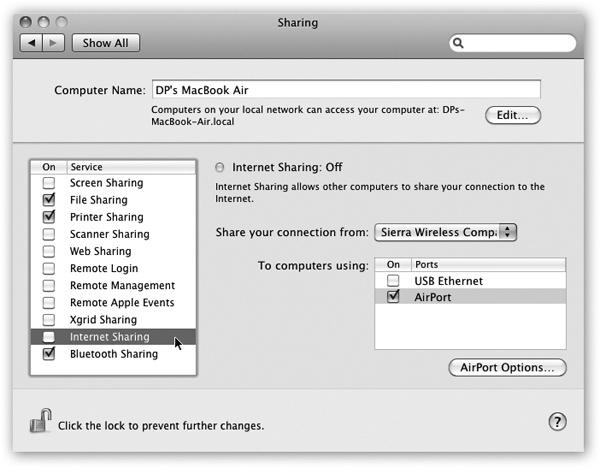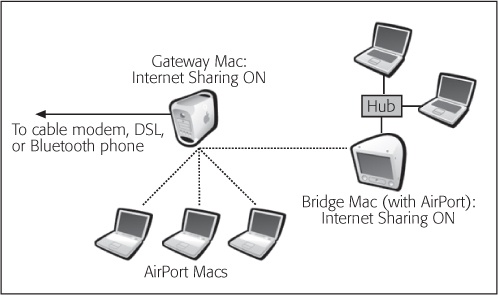If you have cable modem or DSL service, you’re a very lucky individual. You get terrific Internet speed and an always-on connection. Too bad only one computer in your household or office can enjoy these luxuries.
It doesn’t have to be that way. You can spread the joy of high-speed Internet to every Mac (and PC) on your network in either of two ways:
Buy a router. A router is a little box, costing about $50, that connects directly to the cable modem or DSL box. In most cases, it has multiple Internet jacks so you can plug in several Macs, PCs, and/or wireless base stations. As a bonus, a router provides excellent security, serving as a firewall to keep out unsolicited visits from hackers on the Internet.
Use Internet Sharing. Mac OS X’s Internet Sharing feature is the software version of a router: It distributes a single Internet signal to every computer on the network. But unlike a router, it’s free. You just fire it up on the one Mac that’s connected directly to the Internet—the gateway computer.
But there’s a downside: If the gateway Mac is turned off or asleep, the other machines can’t get online.
Most people use Internet Sharing to share a broadband connection like a cable modem or DSL. But there are other times when it comes in handy. If you have a cellular modem, for example, you might want to share its signal via WiFi so the kids in the backseat can get online with their iPod Touches. You could even share a tethered Bluetooth cellphone’s Internet connection with a traveling companion who needs a quick email check.
The only requirement: The Internet-connected Mac must have some other kind of connection (Ethernet, WiFi, Bluetooth, FireWire) to the Macs that will share the connection.
To turn on Internet Sharing on the gateway Mac, open the Sharing panel of System Preferences. Click Internet Sharing, as shown in Figure 10-10, but don’t turn on the checkbox yet.
Figure 10-10. Ka-ching! You and your buddy just saved money. In this example, a USB cellular modem (Sierra) is getting this Mac online. But it’s sharing that Internet connection with other Macs via WiFi. They can get online, too, even though they’re not directly connected to the USB modem.
Before you do that, you have to specify (a) how the gateway Mac is connected to the Internet, and (b) how it’s connected to the other Macs on your network:
Share your connection from. Using this pop-up menu, identify how this Mac (the gateway machine) connects to the Internet—via Built-in Ethernet, Wi-Fi, cellular modem, or Bluetooth DUN (dial-up networking—that is, tethering to your cellphone).
To computers using. Using these checkboxes, specify how you want your Mac to rebroadcast the Internet signal to the others. (It has to be a different network channel. You can’t get your signal via WiFi and then pass it on via WiFi.)
Note
Which checkboxes appear here depends on which kinds of Internet connections are turned on in the Network pane of System Preferences. If the gateway Mac doesn’t have WiFi circuitry, for example, or if WiFi is turned off in the current configuration, the Wi-Fi option doesn’t appear.
Now visit each of the other Macs on the same network. Open the Network pane of System Preferences. Select the network method you chose in the second step above: Wi-Fi, Built-in Ethernet, or FireWire. Click Apply.
If the gateway Mac is rebroadcasting using WiFi—by far the
most common use of this feature—you have one more step. In your
![]() menulet, you’ll see a strange new “hot spot”
that wasn’t there before, bearing the name of the gateway Mac. (It
might say, for example, “Casey’s MacBook Air.”) Choose its name to
begin your borrowed Internet connection.
menulet, you’ll see a strange new “hot spot”
that wasn’t there before, bearing the name of the gateway Mac. (It
might say, for example, “Casey’s MacBook Air.”) Choose its name to
begin your borrowed Internet connection.
As long as the gateway Mac remains on and online, both it and your other computers can get onto the Internet simultaneously, all at high speed, even Windows PCs. You’ve created a software base station. The Mac itself is now the transmitter for Internet signals to and from any other WiFi computers within range.
Tip
Now that you know how to let a wireless Mac piggyback on a wired Mac’s connection, you can let a wired Mac share a wireless connection, too. Suppose, for example, that you and a buddy both have laptops in a hotel lobby. You’re online, having paid $13 to use the hotel’s WiFi network. If you set up Internet Sharing appropriately, your buddy can connect to your Mac via an Ethernet cable or even a FireWire cable and surf along with you—no extra charge.