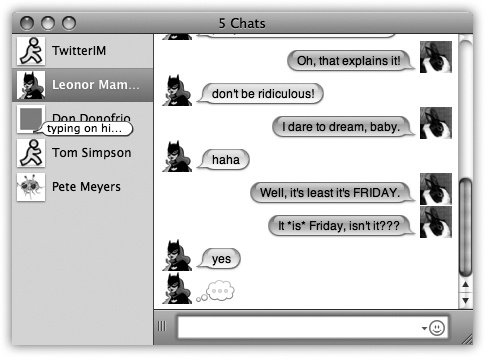- Switching to the Mac Lion Edition: The Missing Manual®
- Dedication
- A Note Regarding Supplemental Files
- The Missing Credits
- Introduction
- I. Welcome to Macintosh
- 1. How the Mac Is Different
- 2. Folders, Dock & Windows
- Getting into Mac OS X
- The Four Window Views
- Icon View
- List View
- Column View
- Cover Flow View
- Quick Look
- The Dock
- The Finder Toolbar
- Getting Help in Mac OS X
- 3. Files, Icons & Spotlight
- 4. Documents, Programs & Mission Control
- A Word About Lion Apps
- The Mac App Store
- Other Ways to Get Mac Software
- Opening Mac OS X Programs
- Launchpad
- Windows that Auto-Reopen
- The Application Menu
- Quitting Programs
- The “Heads-Up” Program Switcher
- Mission Control: Death to Window Clutter
- Dashboard
- Exposé
- Hiding Programs the Old-Fashioned Way
- How Documents Know Their Parents
- Keyboard Control
- The Save and Open Dialog Boxes
- Auto Save and Versions
- 5. Entering, Moving & Backing Up Data
- II. Making the Move
- 6. Transferring Your Files to the Mac
- 7. Special Software, Special Problems
- ACDSee
- Acrobat Reader
- ACT
- Ad Subtract (Pop-up Stopper)
- Adobe [your favorite program here]
- America Online
- AIM (AOL Instant Messenger)
- Children’s Software
- Easy CD Creator
- Encarta
- Eudora
- Excel
- Firefox
- Games
- Google Desktop Search
- Google Earth
- Google Chrome
- ICQ
- Internet Explorer
- iTunes
- LimeWire
- McAfee VirusScan
- Microsoft Access
- Microsoft Money
- Microsoft Office
- Microsoft Publisher
- Microsoft Visio
- Minesweeper
- MSN Messenger
- NaturallySpeaking
- Netscape
- Newsgroup Readers
- Norton AntiVirus
- Norton Utilities
- Notepad
- Outlook/Outlook Express/Windows Mail
- Paint Shop Pro
- Palm Desktop
- Picasa
- PowerPoint
- QuickBooks
- Quicken
- RealPlayer
- RssReader
- Skype
- SnagIt
- Solitaire
- Street Atlas USA
- TaxCut, TurboTax
- WinAmp, MusicMatch
- Windows Media Player
- WinZip
- Word
- WordPerfect
- Yahoo Messenger
- 8. Windows on Macintosh
- 9. Hardware on the Mac
- Printers and Printing
- Making the Printout
- Managing Printouts
- Printer Sharing
- Faxing
- PDF Files
- Fonts—and Font Book
- Digital Cameras
- Disks
- iTunes: The Digital Jukebox
- DVD Movies
- Keyboard
- Mouse
- Scanners
- III. Making Connections
- 10. Internet Setup & iCloud
- 11. Mail & Address Book
- Checking Your Mail
- Writing Messages
- Stationery
- Reading Email
- The Anti-Spam Toolkit
- RSS Feeds
- Notes
- Address Book
- 12. Safari & iChat
- Browsing Basics
- Tips for Better Surfing
- Reader
- The Reading List
- Full Screen and Gestures
- The Download Manager
- Graphics Worth Saving
- SnapBack
- Stifle Pop-Ups and Pop-Unders
- Five Ways to Magnify a Page
- Keyboard Control
- Viewing Web Pages Offline
- Where Am I?
- Sending a Page to a Friend
- Expanding Web Forms
- Designate Your Start Page
- Finding Text on Web Pages
- The History Menu
- PDF Pages Online
- Tabbed Browsing
- RSS: The Missing Manual
- iChat
- Many Chat Networks
- Setting Up Your Chat Account(s)
- The Buddy List
- Making a List
- Let the Chat Begin
- Text Chatting
- Audio Chats
- Video Chats
- Juggling Chats and Windows
- Sharing Your Screen
- iChat Theater
- IV. Putting Down Roots
- 14. Networking, File Sharing & Screen Sharing
- 15. System Preferences
- The System Preferences Window
- Bluetooth
- CDs & DVDs
- Date & Time
- Desktop & Screen Saver
- Displays
- Dock
- Energy Saver
- General
- iCloud
- Keyboard
- Language & Text
- Mail, Contacts & Calendars
- Mission Control
- MobileMe
- Mouse
- Network
- Parental Controls
- Print & Scan
- Security & Privacy
- Sharing
- Software Update
- Sound
- Speech
- Spotlight
- Startup Disk
- Time Machine
- Trackpad
- Universal Access
- Users & Groups
- 16. The Freebie Programs
- Your Free Mac OS X Programs
- Address Book
- App Store
- Automator
- Calculator
- Chess
- Dashboard
- Dictionary
- DVD Player
- FaceTime
- Font Book
- GarageBand
- iCal
- iChat
- iDVD
- Image Capture
- iMovie, iPhoto
- iTunes
- Launchpad
- Mission Control
- Photo Booth
- Preview
- QuickTime Player
- Safari
- Stickies
- System Preferences
- TextEdit
- Time Machine
- Utilities: Your Mac OS X Toolbox
- Activity Monitor
- AirPort Utility
- AppleScript Editor
- Audio MIDI Setup
- Bluetooth File Exchange
- Boot Camp Assistant
- ColorSync Utility
- Console
- DigitalColor Meter
- Disk Utility
- Grab
- Grapher
- Java Preferences
- Keychain Access
- Migration Assistant
- Network Utility
- Podcast Capture
- RAID Utility
- System Information
- Terminal
- VoiceOver Utility
- V. Appendixes
- A. Installation
- B. Troubleshooting
- C. The “Where’d-It-Go?” Dictionary
- About [this program]
- Accessibility Options control panel
- Active Desktop
- Add Hardware control panel
- Add or Remove Programs control panel
- All Programs
- Alt key
- Automatic Update
- Backspace key
- Battery level
- BIOS
- Briefcase
- Calculator
- Camera and Scanner Wizard
- CDs
- Character Map
- Clean Install
- Clipboard
- Command line
- Control Panel
- Copy, Cut, Paste
- Ctrl key
- Date and Time
- Delete Key (Forward Delete)
- Desktop
- Directories
- Disk Defragmenter
- Disks
- Display control panel
- DLL files
- DOS prompt
- Drivers
- End Task dialog box
- Exiting programs
- Explorer
- Favorites
- Faxing
- File Sharing
- Floppy disks
- Folder Options
- Fonts
- Help and Support
- Hibernation
- Internet Explorer
- Internet Options
- IRQs
- Java
- Keyboard control panel
- Logging in
- Mail control panel
- Maximize button
- Menus
- Minimize button
- Mouse control panel
- (My) Computer
- (My) Documents, (My) Pictures, (My) Music
- (My) Network Places
- Network Neighborhood
- Notepad
- Personal Web Server
- Phone and Modem Options control panel
- Power Options
- Printer Sharing
- Printers and Faxes
- PrntScrn key
- Program Files folder
- Properties dialog box
- Recycle Bin
- Regional and Language Options control panel
- Registry
- Run command
- Safe Mode
- ScanDisk
- Scheduled Tasks
- Scrap files
- Screen saver
- Search
- Shortcut menus
- Shortcuts
- Sounds and Audio Devices
- Speech control panel
- Standby mode
- Start menu
- Startup folder
- System control panel
- System Tray
- Taskbar
- Taskbar and Start Menu control panel
- “Three-fingered salute”
- ToolTips
- TweakUI
- User Accounts control panel
- Windows (or WINNT) folder
- Windows logo key
- Windows Media Player
- Windows Messenger
- WordPad
- Zip files
- D. The Master Mac OS X Keystroke List
- Index
- About the Author
- Colophon
- Copyright
Once you become an iChat addict, you often wind up with multiple chats in progress. These days, iChat contains all your conversations in a single window, as shown in Figure 12-22.
If you prefer to wind up with screens overflowing with individual chat windows, choose iChat→Preferences→Messages and turn off “Collect chats in a single window.” At that point, if you ever decide that your archipelago of windows is getting out of control, choose Window→Merge All Chat Windows. Now all your windows are consolidated into one.
Tip
You can press Control-Tab to switch from chat to chat in a multi-chat window. Add the Shift key to move the other way.
You can also add one window to another one (or to an existing unified multi-chat window). Click inside it, choose View→Show Tab Bar, and then drag the tab into the other window.
To liberate a window from a multi-chat window, drag its tab away from the multi-chat window.
Figure 12-22. Once you’ve unified your chats, you can click the different tabs to switch chats. Drag tabs vertically to rearrange the chats. You can also copy and paste (or drag highlighted text) between chats. The little cartoon balloon lets you know when one of your not-in-the-foreground buddies is saying something.
-
No Comment