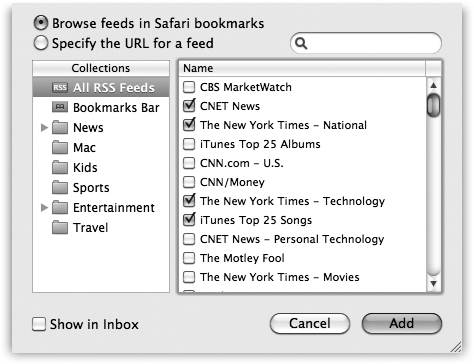Mail gets more than mail. It also helps you keep yourself up to date with the world outside—and within your own little corner of it.
For example, the ability to subscribe to those constantly updating news summaries known as RSS feeds has saved a lot of people a lot of time over the years. After all, why waste precious minutes looking for the news when you can make the news find you?
In fact, you don’t even have to waste the seconds it would take to switch from your Inbox to your browser or dedicated RSS program to get a fresh dose of headlines. With Mail, they can appear right in the message window, making it easy to find out which political candidate shot his foot off while it was still in his mouth.
In fact, if you find it too exhausting to click the RSS icon in the mailboxes list, you can choose instead to have all your RSS updates land right in your Inbox along with all your other messages.
With just a few clicks, you can bring the news of the world right in with the rest of your mail. Choose File→Add RSS Feeds, and then proceed as shown in Figure 11-13.
If you want the RSS headlines to appear in your Inbox like regular email messages, then turn on Show in Inbox. Finally, once you’ve chosen the feeds you want to see, click Add. Your feeds now appear wherever you told them to go: to either the Inbox or the mailboxes column.
Now, in the RSS category of your mailboxes list, you see the names of your RSS feeds; the number in the small gray circle tells you how many unread headlines are in the list. If a feed headline intrigues you enough to want more information, click “Read More...” to do just that. Safari pops up and whisks you away to the Web site that sent out the feed in the first place.
Tip
Click the ↑ button next to a feed’s name to move all its updates into your Inbox; there, they appear with the same blue RSS label, but they behave as though they’re an Inbox category, to spare you having to flip back and forth between two distant areas of the mailboxes list.
If you accidentally click that arrow, and you don’t really want 57 headlines from RollingStone.com peppering your daily dose of mail, click the feed’s name and then click the ↓ next to it; it returns to the RSS section of the list. Alternatively, you can Control-click (or right-click) the feed name on the mailboxes list and turn off Show in Inbox from the shortcut menu.
Figure 11-13. In the Add RSS Feeds box, you can click to add sites you’ve already subscribed to in Safari. If you don’t already have the feed bookmarked in Safari, click “Specify a custom feed URL” and paste the feed’s address into the resulting box. If you’ve got a ton of feeds and don’t want to wade through them all, use the search box to seek out the specific feed you need.
Now that you’ve got your feeds in Mail, you may want to fiddle around with them.
Updating. You can change the frequency of your news updates by choosing Mail→Preferences→RSS→Check for Updates.
Sharing. If you want to share the news with a friend, right-click a headline; from the shortcut menu, choose Forward (or Forward as Attachment) to pop the info into a new Mail message that you can send off to your pal.
Renaming. You don’t have to use the site’s full name in your Mail window—after all, “WaPo” fits much better in the Mailboxes column than “Washington Post.” To rename a feed, select it and then choose Mailbox→Rename Feed. Type in the new name and press Return.
Deleting. After you’ve read a news item and are done with it, click the Delete button at the top of the window. You can tell Mail to dump all the old articles after a certain amount of time (a day, a week, a month) in Mail→Preferences→RSS→Remove Articles.
Or, to get rid of an RSS feed altogether, select it and then choose Maibox→Delete Feed.