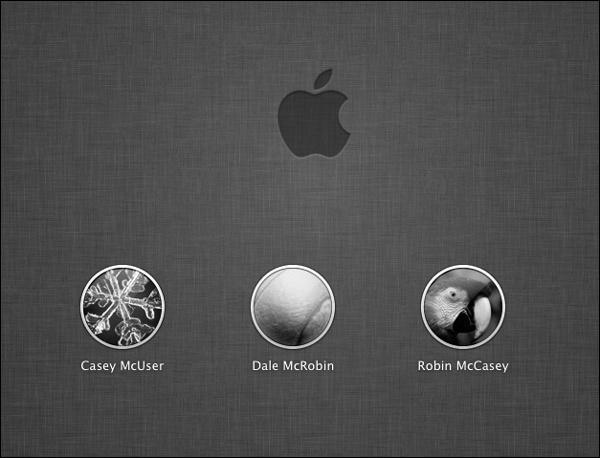The concept of user accounts is central to Mac OS X’s security approach. Like the Unix under its skin (and also like recent versions of Windows), Mac OS X was designed from the ground up to be a multiple-user operating system. That is, you can set up your Mac OS X so that everyone must log in—click his name and type his password—when the computer turns on (Figure 13-1).
Upon doing so, you discover the Macintosh universe just as you left it, including these elements:
Your documents, files, and folders.
Your preference settings in every program you use: Web browser bookmarks and preferred home page; desktop picture, screen saver, and language; icons on the desktop and in the Dock—and the size and position of the Dock itself; and so on.
Email account(s), including personal information and mailboxes.
Your choice of programs that launch automatically at startup.
This system lets different people use it throughout the day without disrupting one another’s files and settings. It also protects the Mac from getting fouled up by mischievous (or bumbling) students, employees, and hackers.
Figure 13-1. When you set up several accounts, you don’t turn on the Mac
so much as sign into it. A command in the ![]() menu called Log Out summons this sign-in
screen, as does the Accounts menu described later in this chapter.
Click your own name, and type your password (if any), to get past
this box and into your own stuff.
menu called Log Out summons this sign-in
screen, as does the Accounts menu described later in this chapter.
Click your own name, and type your password (if any), to get past
this box and into your own stuff.
If you’re the only person who uses your Mac, you can safely skip most of this chapter. The Mac never pauses at startup time to demand the name and password you made up when you installed Mac OS X, because Apple’s installer automatically turns on something called automatic login. You will be using one of these accounts, though, whether you realize it or not.
Furthermore, when you’re stuck in line at the Department of Motor Vehicles, you may find the concepts presented here worth skimming, as certain elements of this multiple-user system may intrude upon your solo activities—and figure in the discussions in this book—from time to time.
Tip
Even if you don’t share your Mac with anyone and don’t create any other accounts, you might still be tempted to learn about the accounts feature because of its ability to password-protect the entire computer. All you have to do is to turn off the automatic login feature described in Editing Accounts. Thereafter, your Mac is protected from unauthorized fiddling when you’re away from your desk or if your laptop is stolen.
When you first installed Mac OS X, whether it was 10.7 or an earlier version, you were asked for a name and a password. You were creating the first user account on your Macintosh. Since that fateful day, you may have made a number of changes to your desktop—adjusted the Dock settings, set up your folders and desktop the way you like them, added some bookmarks to your Web browser, and so on—without realizing that you were actually making those changes only to your account.
You’ve probably been saving your documents into your own Home folder, which is the cornerstone of your account. This folder, generally named after you and stashed in the Users folder on your hard drive, stores not only your own work, but also your preference settings for all the programs you use, special fonts you’ve installed, your own email collection, and so on.
Now then: Suppose you create an account for a second person. When she turns on the computer and signs in, she finds the desktop exactly the way it was factory-installed by Apple—stunning outer-space desktop picture, Dock along the bottom, and so on. She can make the same kinds of changes to the Mac that you’ve made, but nothing she does affects your environment the next time you log in.
In other words, the multiple-accounts feature has two components: first, a convenience element that hides everyone else’s junk; and second, a security element that protects both the Mac’s system software and everybody’s work.