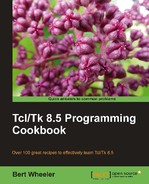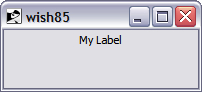The Tk label widget is used to display information that does not allow direct user input. This information can be any alphanumeric information from simple labels for other controls to large instructions to a user.
The keywords are described in the Tk main pages, as follows:
|
Standard keyword |
Interpretation |
|---|---|
|
|
Specifies the background color to be used when drawing the element. The active background is the color used when the mouse is over the element and when pressing the mouse button will initiate an action. |
|
|
Specifies the foreground color to be used when drawing the element. The active foreground is the color used when the mouse is over the element and when pressing the mouse button will initiate an action. |
|
|
Specifies how the information within the widget is displayed. Acceptable values are:
|
|
|
Specifies the background color to be used when drawing the element. |
|
|
Specifies a bitmap to display within the element |
|
|
Specifies a non-negative value indicating the width of the 3D border to draw around the outside of the window. |
|
|
Specifies if the button should display both an image and text and where the image should be displayed. Acceptable values are none, bottom, top, left, right, or center (default). |
|
|
Specifies the mouse cursor to be used for the window. |
|
|
Specifies the color to use when displaying a disabled element. |
|
|
Specifies the font to use when drawing the element. |
|
|
Specifies the normal foreground color to be used when drawing the element. |
|
|
Specifies the color to display in the traversal highlight region when the window does not have the input focus. |
|
|
Specifies the color to use for the traversal highlight rectangle that is drawn around the window when it has the input focus. |
|
|
Specifies a non-negative value indicating the width of the highlight rectangle to draw around the outside of the window. |
|
|
Specifies the image to display within an element. The image must first have been created using the image create command. |
|
|
When multiple lines of text exist, this keyword specifies the justification to apply within the element. Acceptable values are: left, center, or right. |
|
|
Specifies a non-negative value indicating how much extra space to request for the window in the X-direction |
|
|
Specifies a non-negative value indicating how much extra space to request for the window in the Y-direction. |
|
|
Specifies the 3D effect desired for the window. Acceptable values are raised, sunken, flat, ridge, solid, and groove. |
|
|
Determines whether or not the window accepts the focus during keyboard traversal. |
|
|
Specifies a string to be displayed within the element. |
|
|
Specifies the name of a text variable that contains text to be displayed within an element. |
|
|
Specifies the integer index of a character to be underlined, zero-based. |
|
|
Specifies the maximum line length at which point the text will be wrapped for those elements that support word wrap. |
|
|
Specifies the desired height for the window |
|
|
Specifies the state of the widget. Acceptable values are |
|
|
Specifies the desired width for the window. |