If you’ve been paying attention in this chapter so far, you know that if you want to add information to a Wikipedia article, you need to have a reliable source, and you need to cite that source in the Wikipedia article. In the previous section, you also learned that footnotes are the most reliable way to provide your readers with documentation.
Wikipedia has two ways to create footnotes: freeform and citation templates. Citation templates take longer to learn upfront, but they have advantages, as discussed on Footnotes with a Citation Template.
In the sandbox, delete all the text, and then type the following text (see Figure 2-6):
== Body of the article ==
In 1997, Chrysler was more profitable, with earning of $2.8 billion, than Daimler, which earned $1.8 billion.<ref>Surowiecki, James. [http://www.slate.com/id/2654 “The Daimler-Chrysler Collision: Another Merger in Search of That Elusive Synergy"], ''Slate'' magazine, May 15, 1998, retrieved September 12, 2007</ref>
== References ==
<references/>
As shown in Figure 2-6, Wikipedia’s footnote system has two distinct parts:
Footnote information appears in the body of the article. It must have a ref tag (<ref>) in front and the companion closing tag (</ref>) at the end, to tell the Wikipedia software to treat it like a footnote.
Tip
You don’t have to type these two tags. Instead, highlight the text to go in the footnote, then click the “ref” icon on the far right of the edit toolbar (see Figure 2-6 for example).
There must be a “<references/>” tag somewhere on the page to tell the software exactly where to display all the footnotes. (Notice the ending “/” that is part of this tag is necessary for the footnotes to work correctly.)
Figure 2-6. You’ll recognize some of the wiki markup that you used in the tutorial in Chapter 1, like the headings for the two sections and the italicizing of the title of the publication (the magazine Slate). The footnote begins immediately after the sentence it documents—there’s no space between the period and the <ref> tag. You must both create a heading for the “References” section and add the <references/> tag to tell Wikipedia where to put the footnotes.
Note
It doesn’t matter if you call the footnotes section “References” (the most common) or “Notes” or “Footnotes” or even “References and Notes.” The software doesn’t depend on the section name. It’s the <references/> tag (or as you’ll often see, a {{reflist}} template) that tells the software where to put the footnotes. The citation information you type into the body of the page (Figure 2-6) stays put, and you can still see it in edit mode; but until you add the <references/> tag, your footnotes won’t be visible to readers.
Type a few words explaining the edit into the Edit summary box, and click the “Show preview” button.
If you see what’s in Figure 2-7, your footnote is complete.
Figure 2-7. At top, you can see how the page will look when you save it. The bottom shows the text entered into the edit box, with the two parts of the footnote system (the footnotes themselves, and where they’re displayed).
Now that you know how to create a footnote, remember three points before you head off to start adding citations to articles:
When you want to edit an existing footnote, remember that the text of that footnote goes in the body of the article, even though Wikipedia displays it in the References section. So don’t open the References section to edit that footnote: All you’ll see is the section heading and the <references/> tag (or it’s variant, the {{reflist}} template. To edit an existing footnote, either go into edit mode for the entire article, or preferably go into edit mode for just the section where the text for the footnote is located.
The footnote number ([1]) and the displayed footnote are linked. If you click on the upward caret (the “^”) in footnote 1, the cursor moves to the [1]. (When you do so, the page may jump around a bit; scroll so you’re back to seeing the whole page.) Similarly, if you click on the [1], the cursor moves to the text for footnote 1 (and shades the whole footnote in light blue). (Try it, using either your preview or any article with footnotes.)
In the top half of Figure 2-7, the external link (which is the title of the article) isn’t numbered by Wikipedia software, the way the external link is in Figure 2-5. The reason is that the software found within the brackets both a URL and some following text. When it finds both these things, the software creates a link for the text, and doesn’t number the external links. Only external links that have only a URL within brackets are numbered.
Creating a freeform footnote, as described in the previous section, is pretty easy, but in articles that contain many footnotes, editors usually use one of Wikipedia’s citation templates. Citation templates are big, ugly chunks of text that you’ll run across when editing Wikipedia articles, but they have a definite purpose. They organize the internal structure of a footnote by delimiting (that is, defining) each part of the note. It’s sort of as if a sentence came with descriptive markings: “This is an introductory phrase. This is the subject of the sentence. This is the verb. This is the object.” A citation template defines the parts of a citation—author’s name, document title, and so on, by using what Wikipedia calls parameters.
Figure 2-8 shows you three different ways an editor could use a citation template to create the same footnote that you created in the previous section. How an editor uses a template is entirely up to that editor, so you could see any—or all three, mixed together—in a given article. As long as what’s displayed is accurate, the templates don’t need to be consistent.
Figure 2-8. Here are three variations of the same citation template for the same footnote. The difference is in the spacing. Top: Each parameter (author’s last name, first name, and so on) has been entered as a separate line. Middle: The four unused parameters have been deleted. Bottom: There are multiple parameters on a single line. This third variation could have been even shorter: The blank spaces before and after the vertical line (“|”) symbols, and the spaces before and after the equal signs aren’t required. Of course, removing those 28 blank spaces would make the template even more difficult to read.
Not only can the same citation template look different (Figure 2-8), but there are more than a dozen footnote citation templates. Figure 2-8 shows the cite news template, which is perhaps the most common. It’s designed to cite newspapers, magazines, journals, and periodicals. There are specialized templates for books, Web sites, court cases, and so on. You can see all of these—in a form that makes it easy to copy a template to a Wikipedia article you’re editing, by the way—at Wikipedia:Citation templates (shortcut: WP:CITET). (For a quick reference guide with details about the most common templates, go to WP:CITEQR.)
Since you can cite any kind of source using a freeform footnote, as you learned earlier in this chapter, why use standard citations templates at all? There are a number of reasons, some of which you may find compelling:
A citation template is like a handy form. Just fill it out, and the template takes care of the formatting. When you enter text into a template, you don’t have to know what goes first, what goes where, and so on. The template takes care of displaying the citation for the reader.
Changing the template automatically updates every citation that uses it. For example, if the Wikipedia community decided that the first name of an author should come first, followed by the last name, instead of the current approach, you could change every display of every footnote created with a particular template simply by changing the template itself. This automating updating is the true power of templates. (But to prevent tampering, high-use templates are protected so that only administrators can change them.)
Templates may make future automated features possible. Citation templates make it possible (in theory) to do automated searching across articles to find, say, all the articles written by the same author, or all cited articles published on a given date. For that to be valuable, of course, there would need to be many more footnotes in Wikipedia articles—you can help!—and a much higher percentage of citation templates, as opposed to freeform templates.
Note
The automated tools for creating citations (see Automated Citation Tools) create citation templates, not freeform text. Of course, if you use these tools, you don’t really have to understand templates; you just have to do a cut-and-paste of the text.
If you use the same source to support a number of statements in an article, you don’t have to (nor should you) type citation information multiple times. Instead, you use a name= parameter to tell the Wikipedia software that multiple footnotes use the same source. Figure 2-9 shows how it works.
Figure 2-9. The same source is cited thrice. In the body of the text, [1] occurs thrice, as a link. Clicking any of the three takes you to the same place: the text of footnote 1, in the “Notes” section. With footnotes, linking works both ways. For example, for footnote 1, instead of clicking on the upward caret (“^”) to go to the footnote, you click the “a”, “b”, and “c” to go to the three places in the body of the text where the footnote number ([1], in this case) is located.
Multiple footnotes are marked up differently than singular ones. The second time that “Source1” is cited in Figure 2-9, it isn’t between a pair of tags. Rather, this standalone tag looks like a hybrid: It had the name= part of a starting ref tag, with the slash (“/”) of an ending tag (albeit at the end, not the beginning). When doing multiple footnotes for a single source, the format for all of the footnotes, except the one that actually has citation information in it, goes like this: <ref name="NameYouGiveToTheSource"/>. (For more details on what name to give to a source, see the box on Multiple Footnotes for the Same Source.)
If you forget the ending slash, the software assumes it’s a starting tag for a footnote. It then “swallows” all the following text, stopping only when it finds either a closing </ref> tag or gets to the end of the page. That’s yet another reason to always preview your changes to an article. If you add one or more footnotes and notice that a chunk of text is no longer visible in the preview, chances are you didn’t include a closing slash in one of your <ref > tags or you put the slash in wrong place.
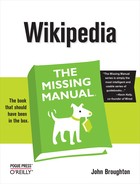
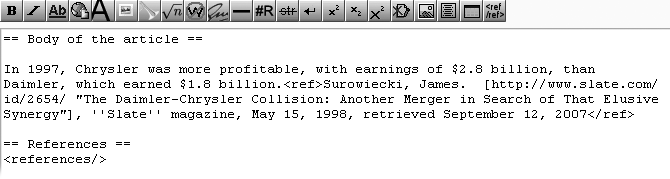
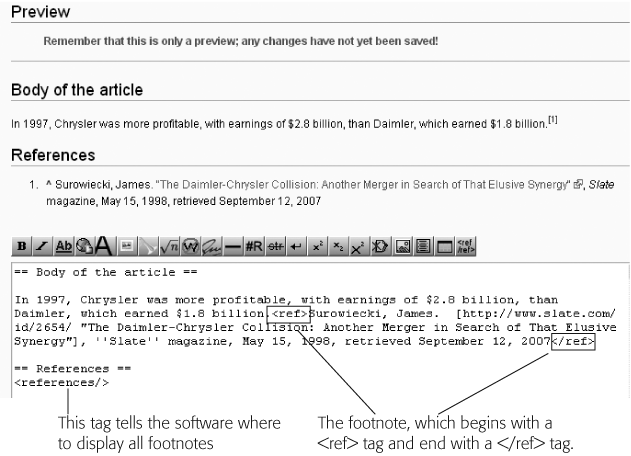
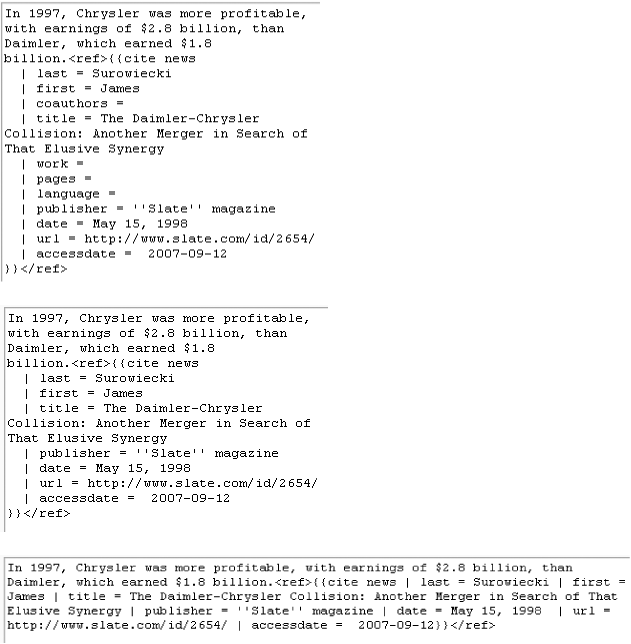
![The same source is cited thrice. In the body of the text, [1] occurs thrice, as a link. Clicking any of the three takes you to the same place: the text of footnote 1, in the “Notes” section. With footnotes, linking works both ways. For example, for footnote 1, instead of clicking footnotescarets (^) andon the ^ (carets), footnotes andupward carets (^), footnotes andcaret (“^”) to go to the footnote, you click the “a”, “b”, and “c” to go to the three places in the body of the text where the footnote number ([1], in this case) is located.](http://imgdetail.ebookreading.net/design/5/9780596515164/9780596515164__wikipedia-the-missing__9780596515164__httpatomoreillycomsourceoreillyimages19833.png)